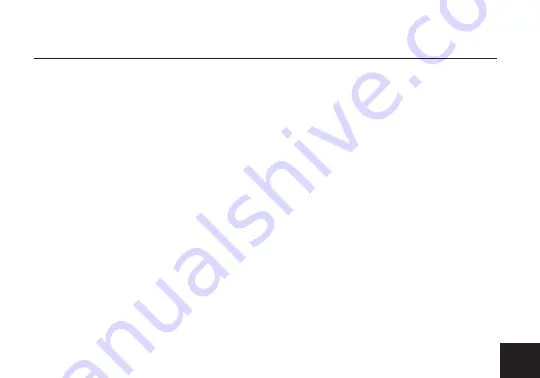
Receiver Status Screens
- Cycle through status screens or return from the menu by pressing the
Menu joystick (G).
RECEIVER MENU
• Main Status Screen - This screen displays the status of the wireless receiver, along with the current
video resolution, frequency, and link quality (if connected).
• Time Code Screen - Displays the current time code if received from the transmitter.
• Info Screen - Displays the current voltage and internal temperature of the unit.
• TX Info - Displays the name of the transmitter.
Menu Operation
- Launch, then navigate through the menu with the Menu joystick (G), or from the
Bolt App (pg. 10).
• Switch TX - Select a different transmitter (paired transmitters only).
• Wireless Settings - Configure the transmitter’s wireless settings.
�
Enable Fixed Frequency - Fixed Frequency Mode allows your Bolt 4K LT to designate a specific
non-DFS channel within the selected wireless region for use, providing a stronger connection in
difficult environments.
�
Bandwidth - Choose between 20MHz and 40MHz bandwidth options
�
Frequencies - Select which frequency to use (determined by Fixed Frequency Mode selection).
• Spectrum Analyzer - Determine which frequencies are available to use.
• Signal Quality Graph - Determine the quality and reliability of the signal being received.
• Pair - Pair your transmitter with another receiver. Once Pairing is activated on the transmitter, activate
Pairing on the receiver.
• Unpair - Unpair your transmitter and receiver.
• HDMI Settings - Select the HDMI color output.
9
Содержание Bolt 4K LT
Страница 1: ...750 1500 MAX Zero Delay Wireless Transmitter and Receiver Bolt 4K LT Quick Start Guide...
Страница 17: ......
Страница 18: ......
Страница 19: ......
Страница 21: ...7 2021 Teradek LLC All rights reserved v1 4...





















