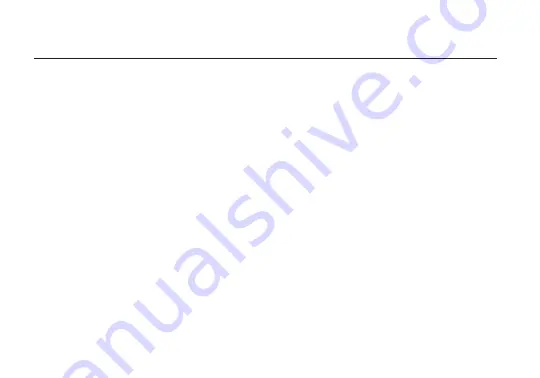
Receiver Status Screens
- Cycle through status screens or return from the menu by pressing
the Menu joystick
(G)
.
RECEIVER MENU
• Main Status Screen - This screen displays the status of the wireless receiver, along with the current
video resolution, frequency, and link quality (if connected).
• Time Code Screen - Displays the current time code if received from the transmitter.
• Info Screen - Displays the current voltage and internal temperature of the unit.
• TX Info - Displays the name of the transmitter.
Menu Operation
- Launch, then navigate through the menu with the Menu joystick
(G)
, or from the
Bolt App (pg. 10).
• HDMI/SDI Out Format - Select the video output format. You can choose to match the video source
resolution by selecting Same as Input, or choose from the resolutions listed. If using Bolt 4K receiver
with a recorder or monitor that is sensitive to video signal changes, choose Continuous Output to
ensure the signal stays constant even if the link is interrupted. Note that this adds a small delay to the
video output.
• HDMI Settings - Select the HDMI color output.
• 3D LUT Settings - Select and apply a specific look.
• Spectrum Analyzer - Determine which frequencies are available to use.
• Channel Selection - Select which frequency to use.
• Test Pattern - Select a video format to output a test pattern. Remove the test pattern by pressing left
on the Menu joystick.
7
Содержание BOLT 4K 1500 RX
Страница 1: ...750 1500 RX and TX Quick Start Guide...
Страница 16: ...7 2019 Teradek LLC All rights reserved v1 2...
















