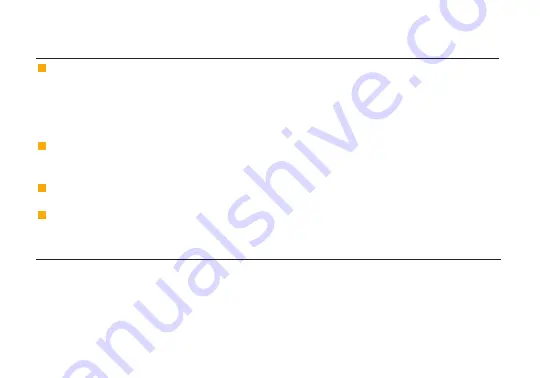
2
Attach the two TX antennas to the transmitter and the five RX antennas to the receiver via the
threaded RP-SMA connectors
(A)
.
Connect the output from your video source to either the SDI or HDMI input
(H or F)
on the Bolt
transmitter. Connect either the SDI or HDMI output
(G or F)
from the Bolt receiver to the video input
on your monitor.
1
2
POWER AND CONNECT
3
Power the Bolt transmitter and receiver with the included A/C adapter, or if both devices are
equipped with battery plate accessories, attach a compatible battery (Gold or V mount for the
receiver, LP-E6 or Sony L-series for the transmitter).
NOTE: If mounted upright on a stand above the monitor, use a right-angle SDI adapter to
relieve any strain caused by the weight of the cable, and to avoid damaging the SDI output’s
internal connectors.
DEVICE OPERATION
• Keep the transmitter and receiver at close range for 60 seconds after powering on the devices. This
allows them to scan for and select the best wireless channel.
• For best results when using multiple Bolt systems in the same area, place the transmitters and
receivers a few feet apart from each other.
• Operation of other wireless equipment may interfere with the Bolt. Try to separate other wireless
transmitters and receivers as much as possible.
Move the power switches on both the transmitter and receiver
(J)
to the ON position. Video appears
within a few seconds.
4
Содержание Bolt 1000 XT RX
Страница 1: ...1000 3000 RX and TX Quick Start Guide...
Страница 11: ...7 2019 Teradek LLC All rights reserved v 1 5...





























