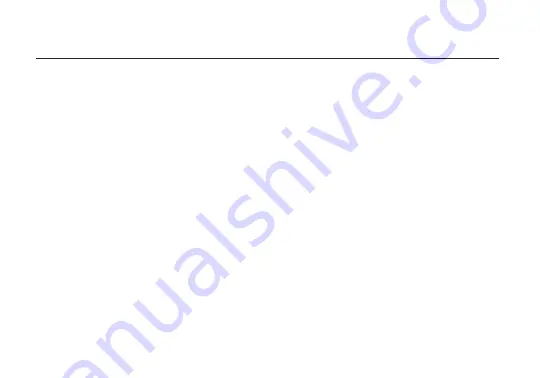
Receiver Status Screens
- The receiver’s status screens display useful information such as the
current video resolution, frequency, temperature, timecode, and the transmitter’s name and voltage.
For receivers with an OLED display, use the Menu Joystick to cycle through the status screens. For
receivers without an OLED display, connect it to a monitor and activate the OSD by depressing the
Menu Joystick, then cycle through screens by pressing the button up or down. Hide the status screen
by pressing left.
ON-SCREEN DISPLAY (OSD) OPERATION
Menu Operation
- Bolt’s menu options allow you to customize and configure the device’s
operation and settings parameters. For receivers with an OLED display, launch then navigate through
the menu using the Menu Joystick. For receivers without an OLED display, press right on the Menu
Joystick while the OSD is active. Exit from the menu by pressing left.
• HDMI/SDI Out Format - Select the video output format. You can choose to match the video source
resolution by selecting Same as Input, or choose from the resolutions listed.
• 3D LUT Settings (XT only) - Select and apply a specific look.
• Spectrum Analyzer (XT only) - Determine which frequencies are available to use.
• Test Pattern - Select a video format to output a test pattern. Remove the test pattern by pressing left
on the Menu Joystick.
• Pairing - Pair your receiver with another transmitter. Once Pairing is activated on the receiver, turn
on the transmitter and use a paper clip to hold the reset button (C) for one second and release. The
warning and link LEDs will blink to indicate that pairing is active.
• Video OSD Settings - Choose when to display the OSD. By default, the OSD is displayed when the
link is down. Hidden by default hides the OSD until it is activated by the joystick. If Always show
6
Содержание Bolt 1000-RX
Страница 1: ...Sony Bolt Quick Start Guide...
Страница 11: ...7 2019 Teradek LLC All rights reserved v 1 0...











