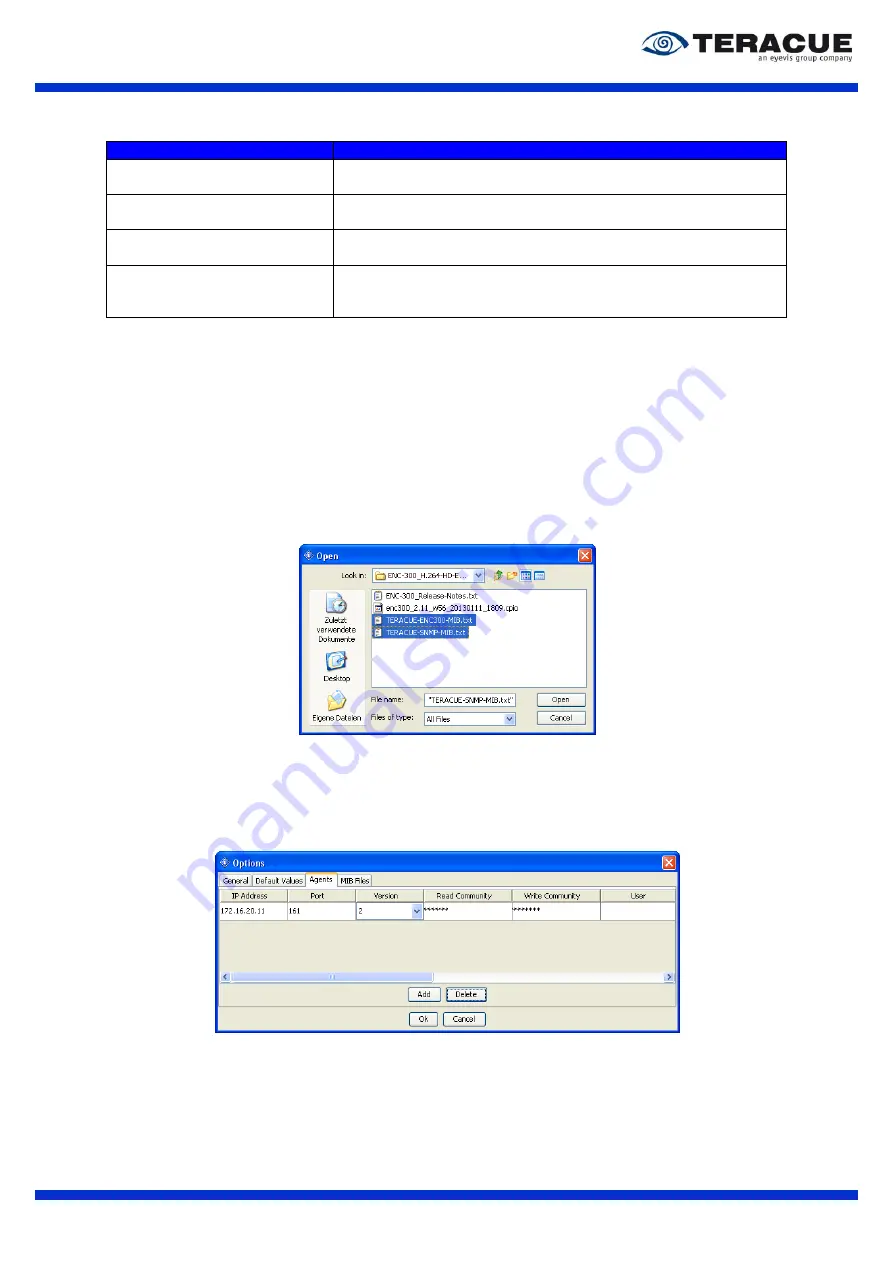
ENC-400-HDMI
™ H.264 Encoder
User Guide V 2.1
40
The ENC-
300™ has the following trap alerts:
Trap Name:
Description:
enc300InputLockStatus:
This trap is sent when the ‘Input locked’ status of the ENC-300™
has changed. The trap contains the new status variable (yes/no).
enc300EncodingStatus:
This trap is sent when the ‘Encoding’ status of the ENC-300™ has
changed. The trap contains the new status variable (yes/no).
enc300GpioStatus:
This trap is sent when the ‘GPIO’ status of the ENC-300™ has
changed. The trap contains the new status value (1/0).
enc300DestIpChanged:
This trap is sent when the ‘Destination IP-address’ of the ENC-
300™ has changed. The trap contains the new Destination IP-
address.
Table 18: Description of the ENC-
300™ SNMP Traps
3.4.13
Setting up the SNMP Manager ‘MIB Browser’
To explain the use of SNMP, the following sites will give you a short overview of the possibilities you
have via SNMP. The SNMP manager will be explained with the SNMP-
manager ‘MIB Browser’ by
iReasoning.
Open the ‘MIB Browser’ and load the MIB files. Click in den menu on ‘File’, select ‘Load MIB’ and choose
the folder with the MIB files, see Figure 24.
Figure 24: Load ENC-
200™ MIBs
.!.
You have to load both files: ‘TERACUE-ENC200-MIB.txt’ and ‘TERACUE-SNMP-MIB.txt’.
As next, go to the menu on ‘Tools’ and select ‘Options’. It opens the ‘Option’ window in which you choose
the ‘Agents’ tab please. See Figure 25.
Figure 25: 'Options' window of the MIB Browser
Click in the ‘Options’ window the ‘Add’ button. It opens the ‘Advanced Properties of SNMP Agent’
window to add a new SNMP device. See Figure 26.






























