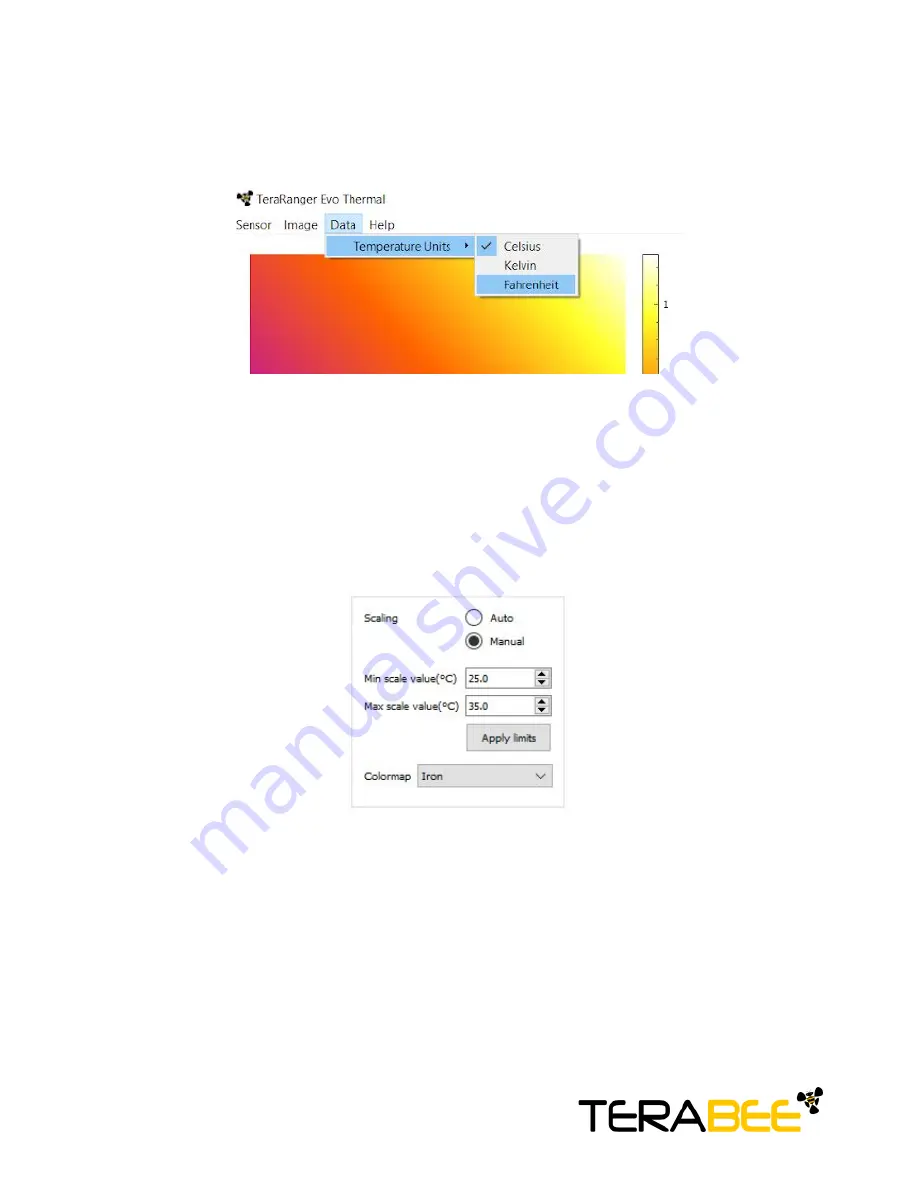
By default, on each new connection, temperature readings in the GUI will be displayed in
Celsius units. To modify measurement units in real-time, select
Data > Temperature Units
and choose to present data also in Kelvin and Fahrenheit (Figure 8).
Figure 8. Setting temperature units in GUI
On the right side of the depth map you will find a color vs temperature scale. By default the
scale will be automatically adjusted depending on the highest and lowest temperature values
detected in the sensor’s Field-of-View at time of data capture. To set custom temperature
bounds, in the Scaling field (Top right) select
Manual
and you should now be able to input
minimum and maximum temperature bounds. Select “
Apply limits
” to apply changes, and
the scale will adjust according to the set values. To switch back to automatic temperature
scaling, select
Auto
. See Figure 9 for visual instructions.
Figure 9. Scaling field
The GUI also offers the option to display the temperature readings in one of 4 colormaps. To
do this, in the
Scaling
field, select
Colormap
and from the dropdown menu choose between
the following colormaps:
Iron, Rainbow, High Contrast and White hot
. The temperature
map will change automatically once a colormap is selected (Figure 10)
Copyright
©
Terabee 2018
Terabee, 90 Rue Henri Fabre
01630, St Genis-Pouilly, France (next to CERN)
8/20




















