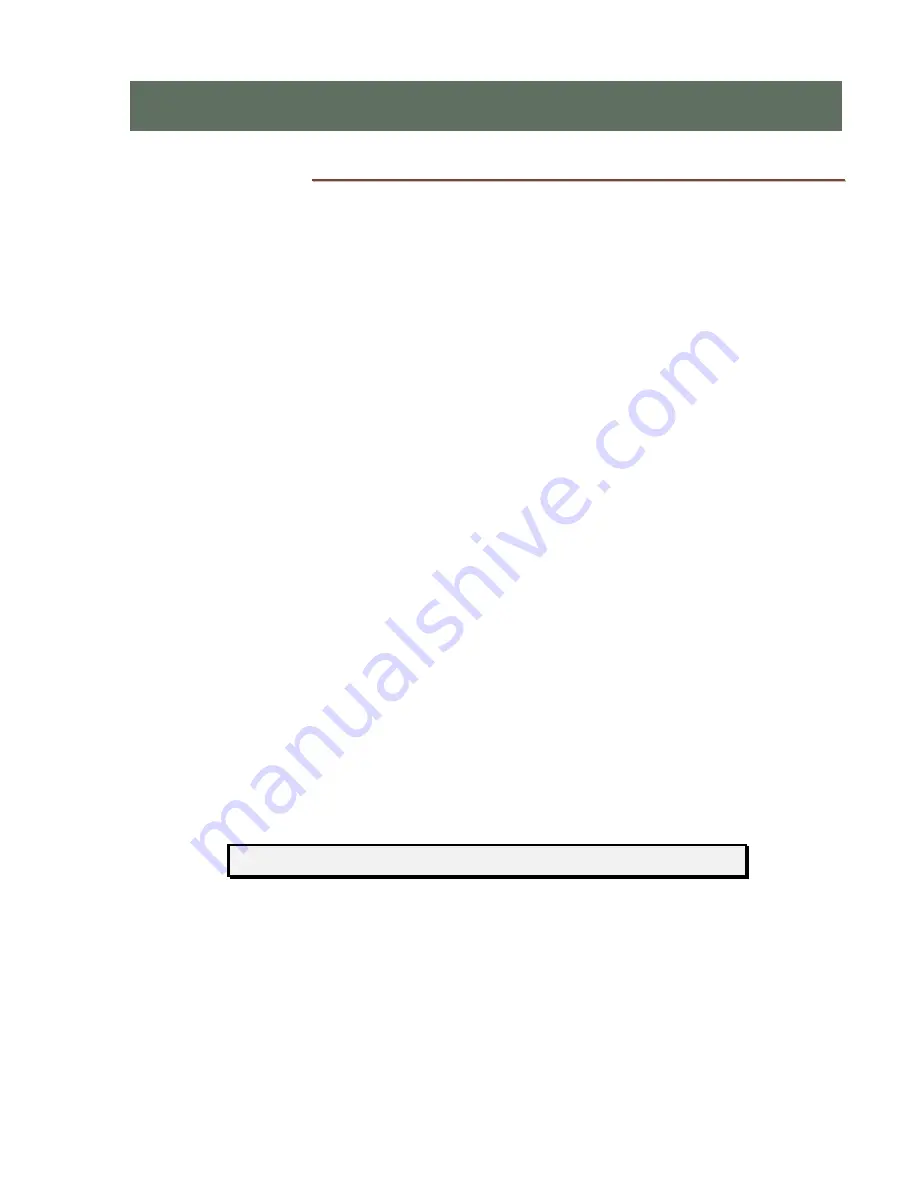
13-280143 Rev. A
Page 5
G
G
e
e
n
n
e
e
r
r
a
a
l
l
F
F
e
e
a
a
t
t
u
u
r
r
e
e
s
s
The Teo IP Phone 9104 is a feature-rich desk phone for the modern office. It features two
color displays, one of which is used for programmable labeling of multifunction keys. Up
to 30 multifunction key functions can be programmed, displayed in selectable banks of 6
keys.
Features of the IP Phone 9104 include:
•
Up to four SIP accounts
•
Color displays
•
Up to 30 programmable multifunction
keys
•
Desi-less key labeling
•
DSS/BLF keys for one-touch station
dialing and pickup with line status
indication
•
Local Directory (500 entries)
•
Call log (600 entries, in/out/missed)
•
Blacklist call blocking
•
Keyboard lock
•
Message waiting indicator
•
Microphone mute/unmute
•
Call hold / resume
•
Call waiting
•
Station-level multicast paging
•
Caller ID display
•
Time/date display
•
Speed dial
•
Call transfer (attended or blind)
•
Call pickup
•
Redial
•
Local Do-Not-Disturb
•
Voicemail access
•
Local 3-way conference
•
Hot / warm line
•
GigE network and PC ports
•
Power over Ethernet or optional local
power
•
Full duplex speakerphone
•
Headset interface with EHS support for
Plantronics headsets
•
Desktop or wall mount installation
Various features may not be available with some SIP services.
I
I
I
n
n
n
t
t
t
r
r
r
o
o
o
d
d
d
u
u
u
c
c
c
t
t
t
i
i
i
o
o
o
n
n
n
Содержание 9104
Страница 4: ...Teo IP Phone 9104 Installation Instructions Page 4 13 280143 Rev A ...
Страница 8: ...Teo IP Phone 9104 Installation Instructions Page 8 13 280143 Rev A ...
Страница 12: ...Teo IP Phone 9104 Installation Instructions Page 12 13 280143 Rev A ...
Страница 34: ...Teo IP Phone 9104 Installation Instructions Page 34 13 280143 Rev A ...






































