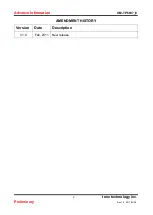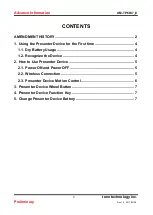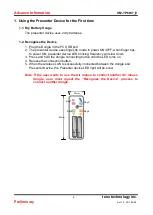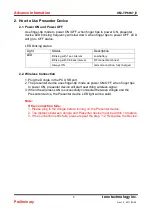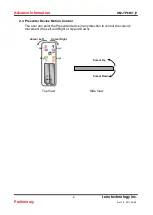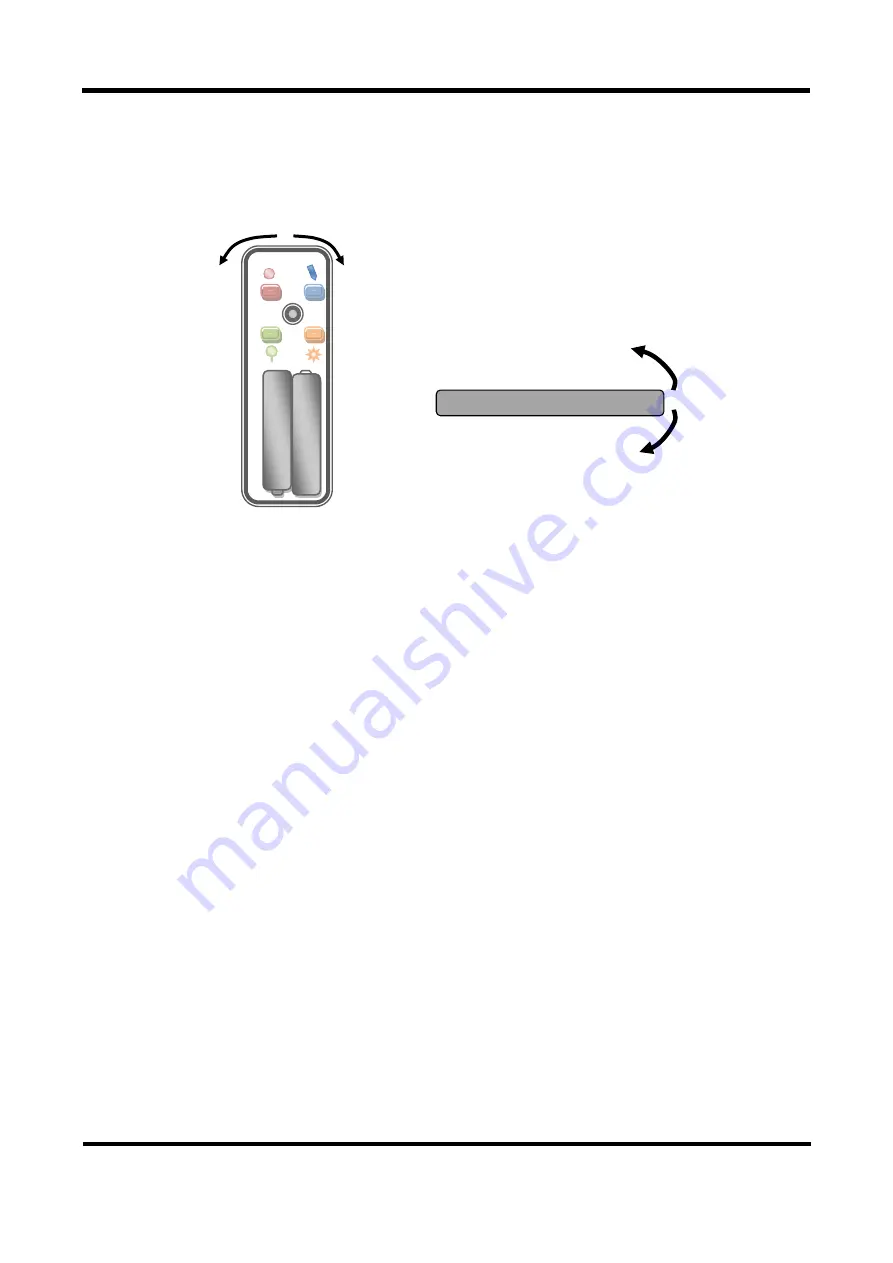
Advance Information
UM-TP6837_E
6
tenx technology inc.
Preliminary
Rev.1.0, 2011/03/08
2.3. Presenter Device Motion Control
The user can point the Presenter device in any direction to control the cursor
’s
movement (the Left and Right or Up and Down).
Key1
Key2
Key3
Key4
Key5
1.5 V
Battery
Cursor Left
Cursor
Right
Top View
Side View
Cursor Up
Cursor Down