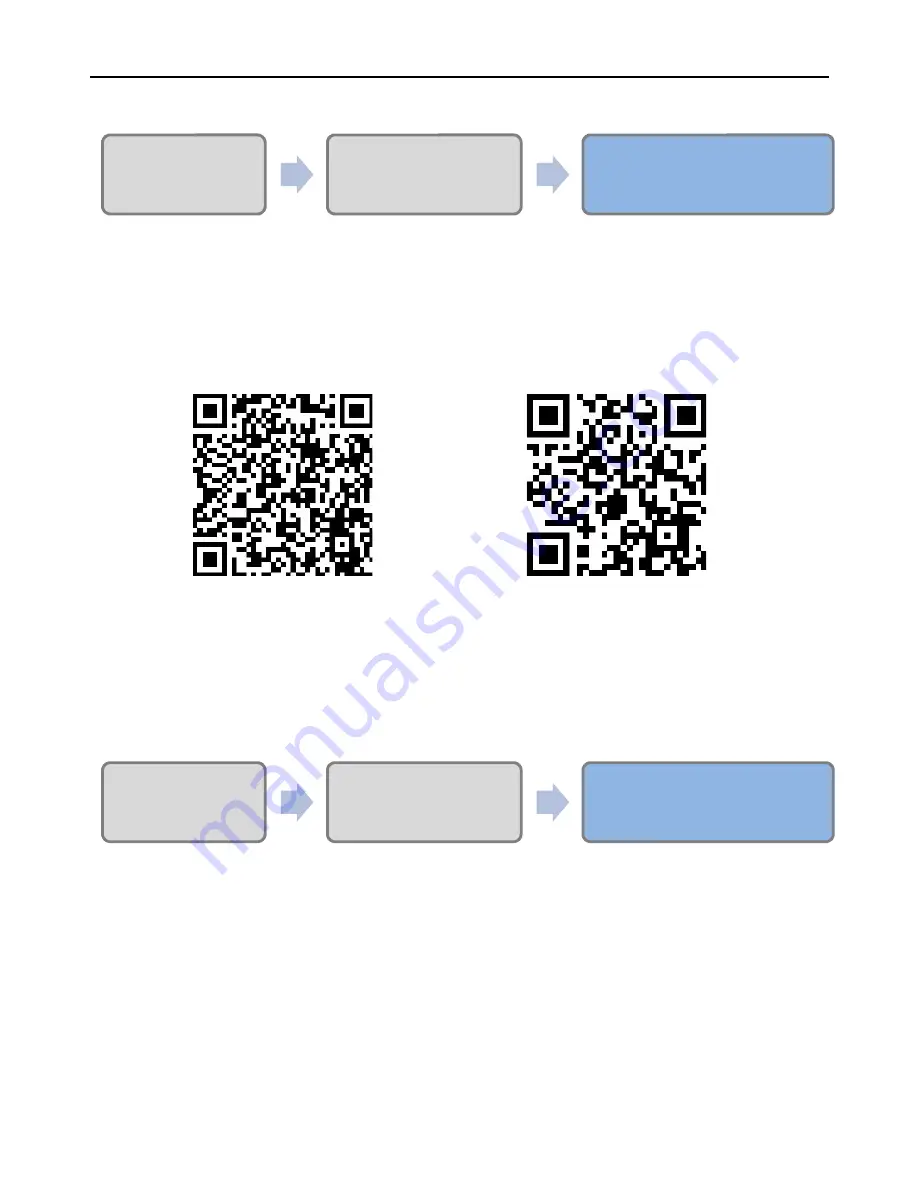
2
Step 2---Install “New TENVIS” APP
Download New TENVIS APP via following two ways:
Download NEW TENVIS from Apple’s APP Store
or Google Play Store.
Scan the following QR code to download.
Register with effective email address and then log in
NEW TENVIS.
Step 3---Wireless Network Setting
Set up camera’s network via smart phone / tablet.
** Tips:
-
Please kindly choose the setting steps according to your smart
phone/tablet type (iOS / Android) from Step 3.
-
The steps with (**) are for configuration via iPhone / iPad setup
only
1. Device Setup
2.APP Installation
3.WiFi Settings & Enjoy
1. Device Setup
2.APP Installation
3.WiFi Settings & Enjoy
App For Android
App For iOS
Содержание TH671
Страница 1: ...Version 1 0 the world in my eyes Quick Start Guide TH671 ...
Страница 2: ......
Страница 12: ...10 the world in my eyes 2014 TENVIS All rights reserved D140529 ...












