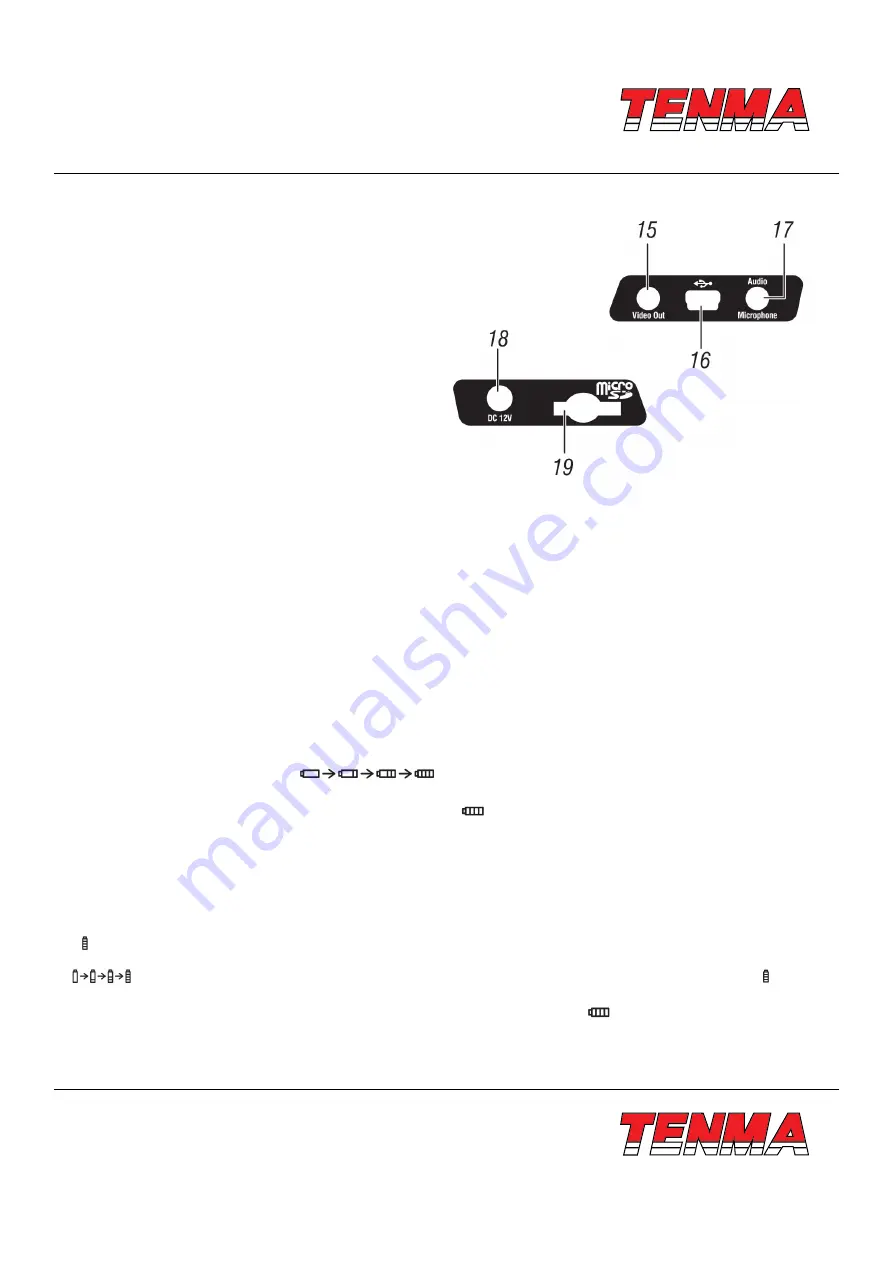
www.element14.com
www.farnell.com
www.newark.com
www.cpc.co.uk
TM
TM
Page <9>
V1.0
26/04/18
5.4 -
Interface
15 - Video Output
16 - USB Cable Connection
17 - Audio/Microphone
18 - AC Adapter/Charger Input Terminal
19 - Micro SD Slot
6 - Before You Start
6.1 -
How to Charge the Battery
Before you use the Thermal Imager for the first time, charge the battery for a minimum of one and one-half hours. The battery
status shows on the three-segment charge indicator.
To charge the battery, use one of the options that follow:
6.1.1 -
Battery Charger Base
1 - Connect the ac power supply to the ac wall outlet and connect the de output to the charger base.
2 - Put battery into bay of the charger base.
3 -
Charger batteries until charge indicators show ″full″.
4 - Remove battery and disconnect the power supply when batteries are fully charged.
6.1.2 -
AC Power Socket
1 - Connect the ac power adapter into an ac wall outlet and connect the DC output to the Thermal Imager’s AC power socket
The battery indicator becomes ″
″ in the upper right comer of the display while the battery charges
with the AC power adapter.
2 -
Charge until the charge indicator on the display becomes ″
″.
3 - Disconnect AC power adapter when the battery is full charged.
Note:
Make sure that the Thermal Imager is near room temperature before you connect it to the charger. Do not charge in hot or cold
areas. When you charge in extreme temperature, battery capacity may be decreased.
″ ″ Shows in the upper right comer of the display when the Thermal Imager is connected to AC power and the battery is
removed. When the Thermal Imager’s power is off and the AC power adapter is connected, the battery indicator becomes ″
″ in the center of the display to show the battery charger is in process. When the battery is full charged, ″ ″ shows
in the center of the display.
Keep the Thermal Imager attached to the charger until the battery condition icon show ″
″ If you remove the Thermal Imager
from the charger before a full charge shows, it may have a reduced run-time.
























