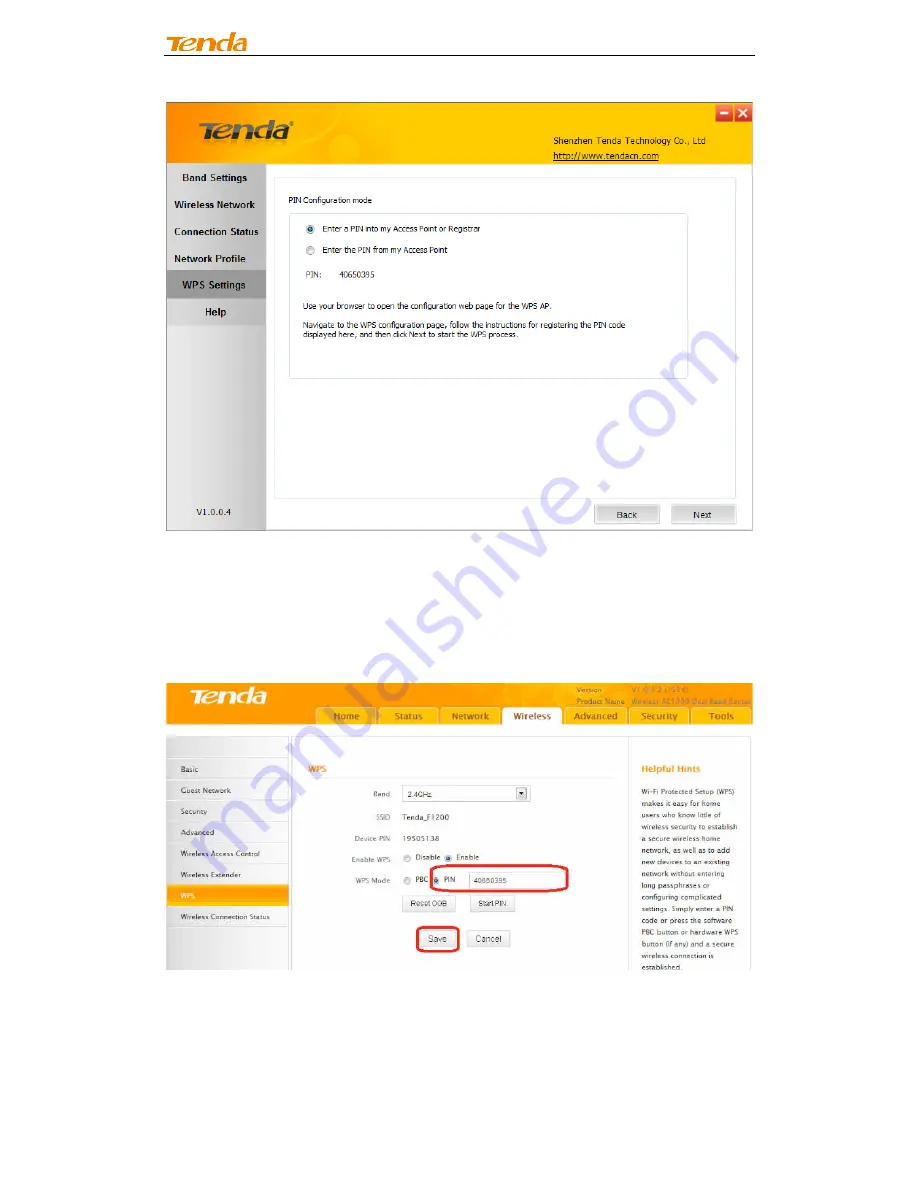
Wireless N PCI-E Adapter User Guide
Follow onscreen instructions to copy NIC's PIN to the wireless AP and enable
WPS-PIN on the wireless AP.
For example: If you wish to connect to Tenda F1200, simply copy the PIN to
Tenda F1200 and enable WPS-PIN on the Tenda F1200.
ü
Enter the PIN from my Access Point
















































