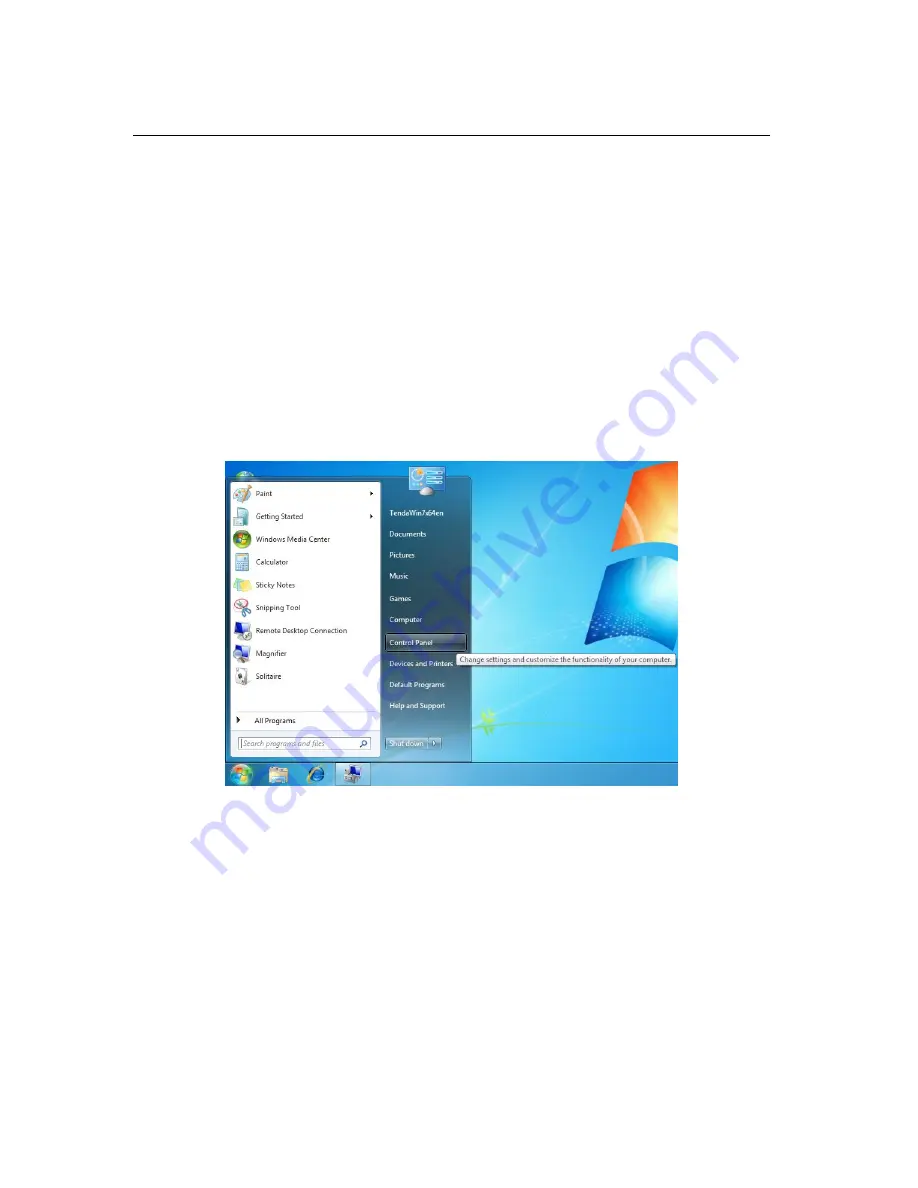
Tenda Wireless Network Adapter User Guide
-35-
network must be configured with static IP addresses manually.
Setting up the Ad Hoc is easy.
1)
Simply follow below instructions to assign a static IP address to
your wireless network adapter (for Windows 7):
a). Click on Start > Control Panel > Network and Internet >
Network and Sharing Center.
Содержание UH150
Страница 1: ...Tenda Wireless Network Adapter User Guide...
Страница 14: ...Tenda Wireless Network Adapter User Guide 12...
Страница 24: ...Tenda Wireless Network Adapter User Guide 22 6 Click Wireless Networks and select Properties...
Страница 40: ...Tenda Wireless Network Adapter User Guide 38 f Select Use the following IP address...
Страница 54: ...Tenda Wireless Network Adapter User Guide 52...
Страница 67: ...Tenda Wireless Network Adapter User Guide 65...
Страница 69: ...Tenda Wireless Network Adapter User Guide 67 2 2 Select Ad Hoc mode 2 3 Select Channel...
Страница 73: ...Tenda Wireless Network Adapter User Guide 71...
Страница 79: ...Tenda Wireless Network Adapter User Guide 77...






























