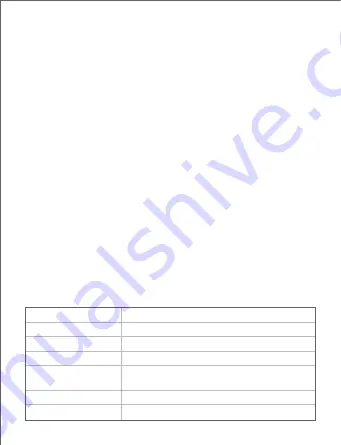
LED indicator status
Solid green
Connected to the internet.
Solid yellow
Networking succeeds. Fair connection quality.
Solid red
Networking succeeds. Poor connection quality.
Blinking green slowly Connecting to other nodes or waiting to
connect to other nodes.
Blinking green fast
Networking by MESH button.
Blinking red slowly
Failed to connect to the internet.
Description
After the device is powered on for about 40 seconds, the system completes
startup. The status of the LED indicator is shown in the following table.
LED indicator status
− Ensure that the computer is connected to the LAN port of the
node properly using an Ethernet cable.
− Ensure that the computer is set to
obtain an IP address automatically
and
obtain DNS server address automatically
.
If the problem persists, please reset the node and try again.
Reset method
: When the device completes startup, hold down the
RESET
button using a needle-like item (such as a pin) for about 8
seconds, and then release it when the LED indicator blinks
red fast. The device is reset successfully.
Q4: The device failed to be detected by the Tenda WiFi app upon my
first time using the device, what should I do?
A4:
Try the following solutions:
1. Ensure that your mobile phone is connected to the default WiFi
network of the device.
2. Ensure that the network permissions of
Tenda WiFi
app is
enabled. You can tap
Settings
>
Tenda WiFi
to enable it.
If the problem persists, please reset the node and try again.


































