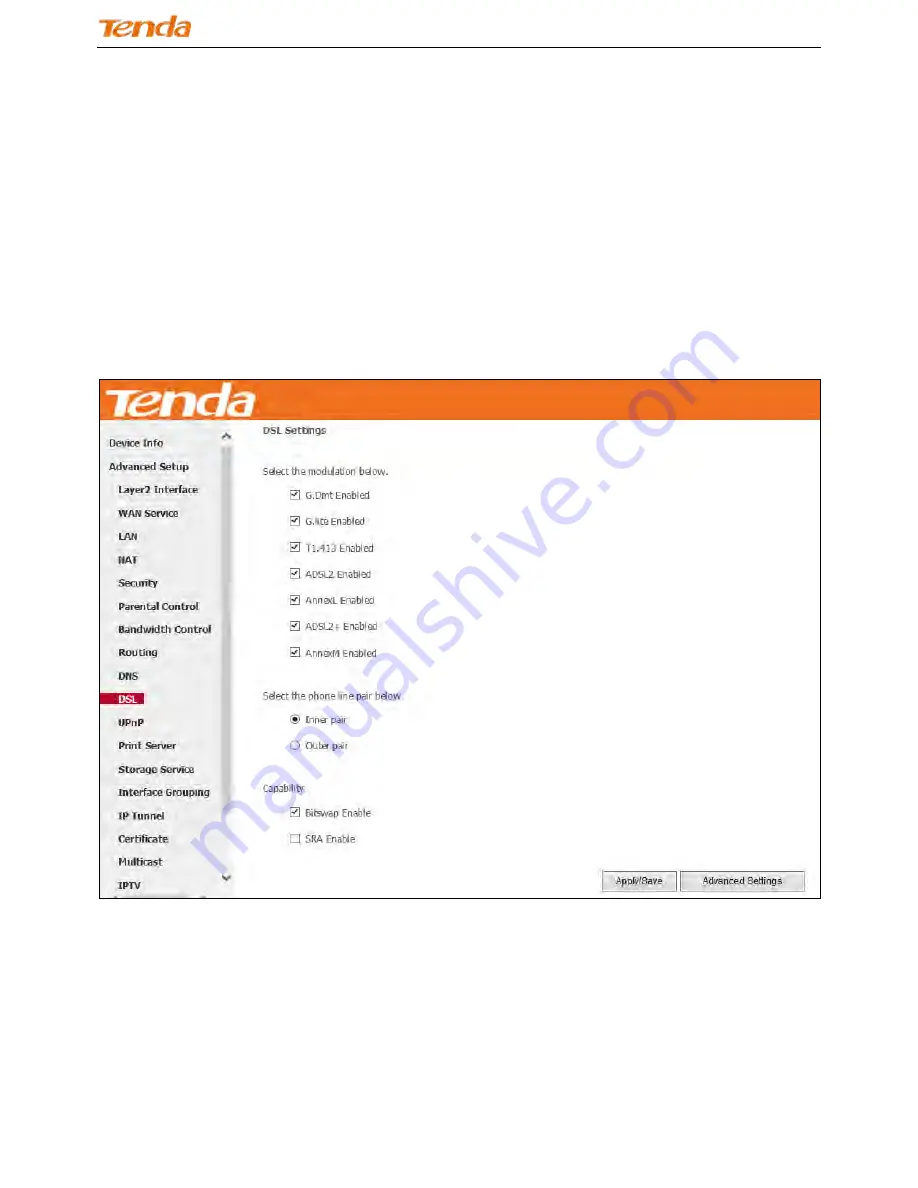
Wireless N300 ADSL2+ High Power Modem Router
109
4.2.10 DSL
This screen provides multiple ASDL modulation modes to meet diversified environments. You can also select phone line
pair and Capability.
DSL parameter configurations must be supported by ISP to take effect. Actual parameters (see
Statistics-xDSL
) resulted
from the negotiation between your router and ISP. Wrong configurations may fail your Internet access.
The best DSL configurations are the factory defaults. Only change them if you are instructed by your ISP or our
technical staff when your router fails to negotiate with ISP in DSL (ATM) mode. Usually, this failure can be identified
and confirmed if the ADSL LED on the device keeps displaying a slow or quick blinking light.
Check the checkbox next to a modulation to enable it and then click
Apply/Save
.
Advanced Settings:
Click
it to enter the Advanced Settings screen as below.
Содержание DH301
Страница 1: ...Wireless N300 ADSL2 High Power Modem Router i ...
Страница 112: ...Wireless N300 ADSL2 High Power Modem Router 108 ...








































