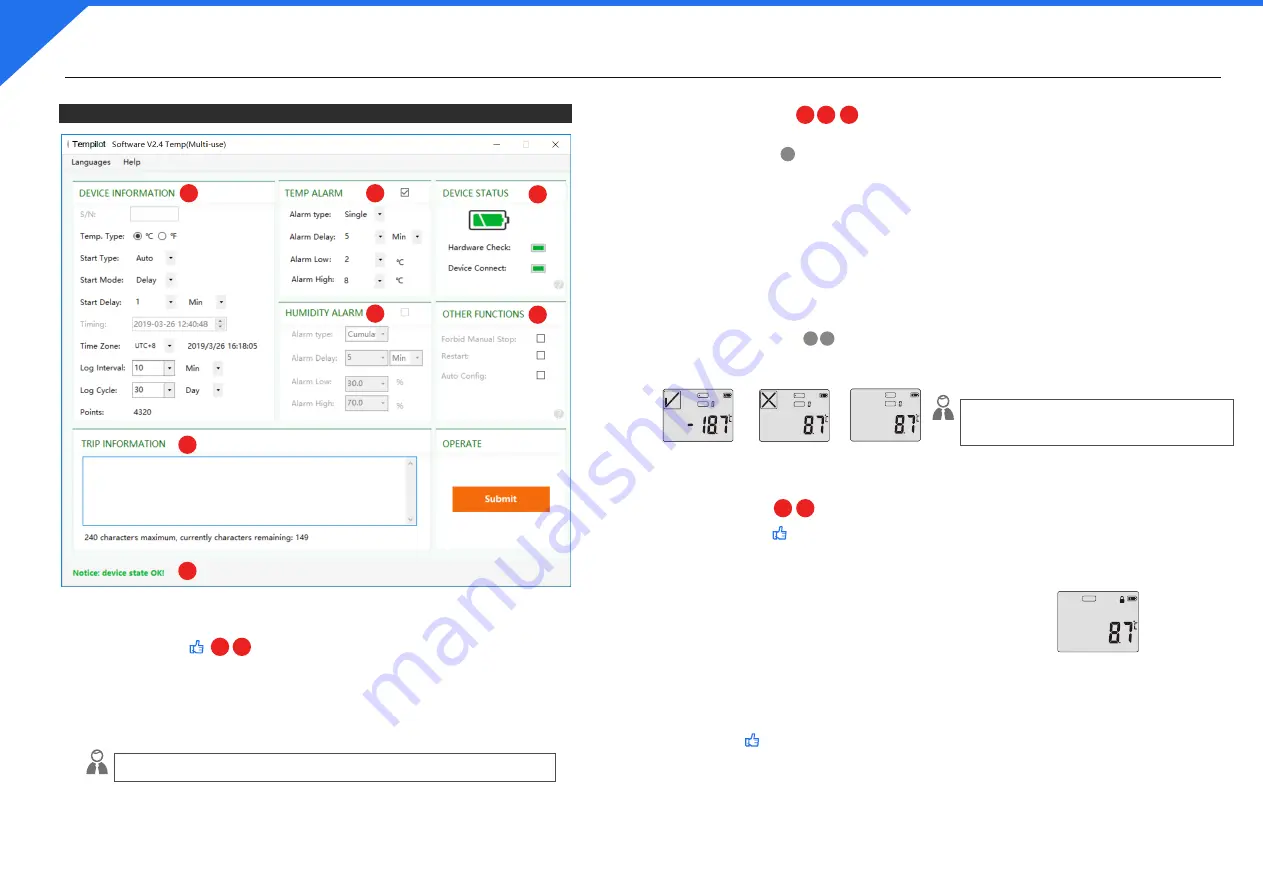
User Guide - Temp
ilot
-H
8
(Multi-use)
READY
MARK
REC
MARK
REC
MARK
REC
VI.
Temp
ilot
-Software
“Temp
ilot
-Software” innovative inspecting function could effectively ensure the safe use of the device
after configuration. “Double click” Software icon to enter and then connect the device to your computer,
the software will automatically examine the device including battery power, hardware,and connection
status. Red light means error; green light means OK to start a configuration.
Hi: Sometimes due to an aging of PC USB port, or not connect USB port entirely will lead to a missing.
If this happens, please double check the PC USB port or try another port.
Hi:
Temp & Humidity Alarm
is not when temperature exceeds the
selected range will alert in the way of sounding, but to indicates on
the LCD screen and the reports. If no need then un-select the function
then won’t show the alarm information. (Image 3 )
1
1
2
2
3
3
3
4 5
4
4
7
7
5
5
6
6
1. Device Examination
2.Device Configuration
3.Other Functions
Device information area , each unit has a unique serial number, and user could configure the device on their
preference.
a) Start Type:
Manual: after configured successfully, the device need manually press button to start.
Auto : after configured successfully, the device will auto-execute.
c) Temp and Humidity Alarm:
Select a temperature and humidity range, alarm type and delay time for the alarm settings.
b) Start Mode:
Delay:
after the delay period passed, the device will start recording automatically (if no need delay, select 0 min)
Timing: the logger will auto-start on a given time.
Temperature:
the logger will auto-start recording once meet the selected range.
b) Forbid Manual Stop:
After selected, user cannot stop the device manually only by connecting
the device to a PC and after configurated the LCD will show a
lock
icon:
a) Trip Information:
Type any information in area 5,the info will be presented on the generated reports. The info could be:
customer, location, order number, etc.
c) Restart:
After selected, user doesn’t need config the device every time. To restart is the same as start operation
.
Note: the orginal data will be formatted once restart, please acquire the reports before restarting.
d) Auto Config
When user need to config many units at one time, for time efficiency, select the required configuration,
and then choose “Auto Config”, the software will config the units automatically: just plug in and out, which
no need any more operations.
H85080467





















