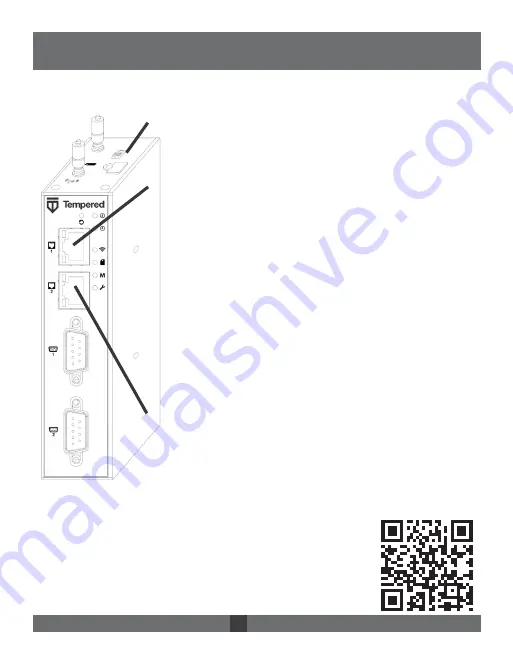
Place the Airwall where it can reach the Conductor on your shared network. The
fastest method is to connect the Airwall via the console port:
For the latest info,
see Airwall help:
Once the Airwall is connected to the Conductor, you can man-
age and configure it there (including serial ports). For alternate
methods of provisioning the Airwall or installing the console
port driver, go to Airwall help at https://webhelp.tempered.io/
webhelp/.
Airwall – 110
Manual Quick Start
Plug in the Airwall – Locate the Airwall in an area that
complies with its safe operating guidelines, then plug it
in or apply power.
Connect to your network – Plug in to your network
using port 1.
Connect a computer to the Airwall – Plug in using the
micro USB console port located on the bottom.
- Using a terminal (macOS, Linux) or terminal
emulator (Windows), connect to the Airwall
using baud rate 115200.
- At the login prompt, log in with:
name:
airsh
, password:
airsh
.
- Set the Conductor IP address, or URL and port
(optional). For example:
conductor set my-conductor.tempered.com
Ping the Conductor URL –
ping my-conductor.tempered.com
Connect to devices – Connect the devices you want to
protect to the Airwall on Port 2.
1
2
3
4
5
The Airwall should now be recognized in the Conductor,
showing up on the Licensing tab, or on the Airwalls page as
ready to manage.
Airwall™ -110 Series DOC-0079 EN Revised: May 6, 2020 QUICK START GUIDE










