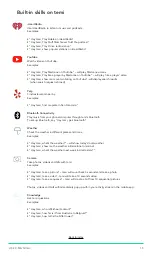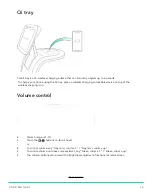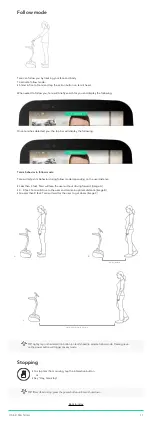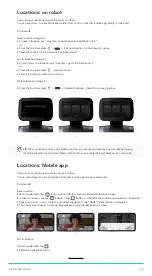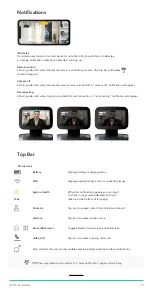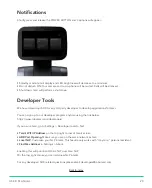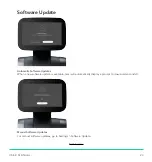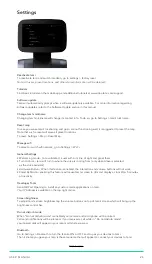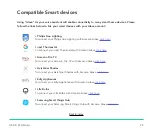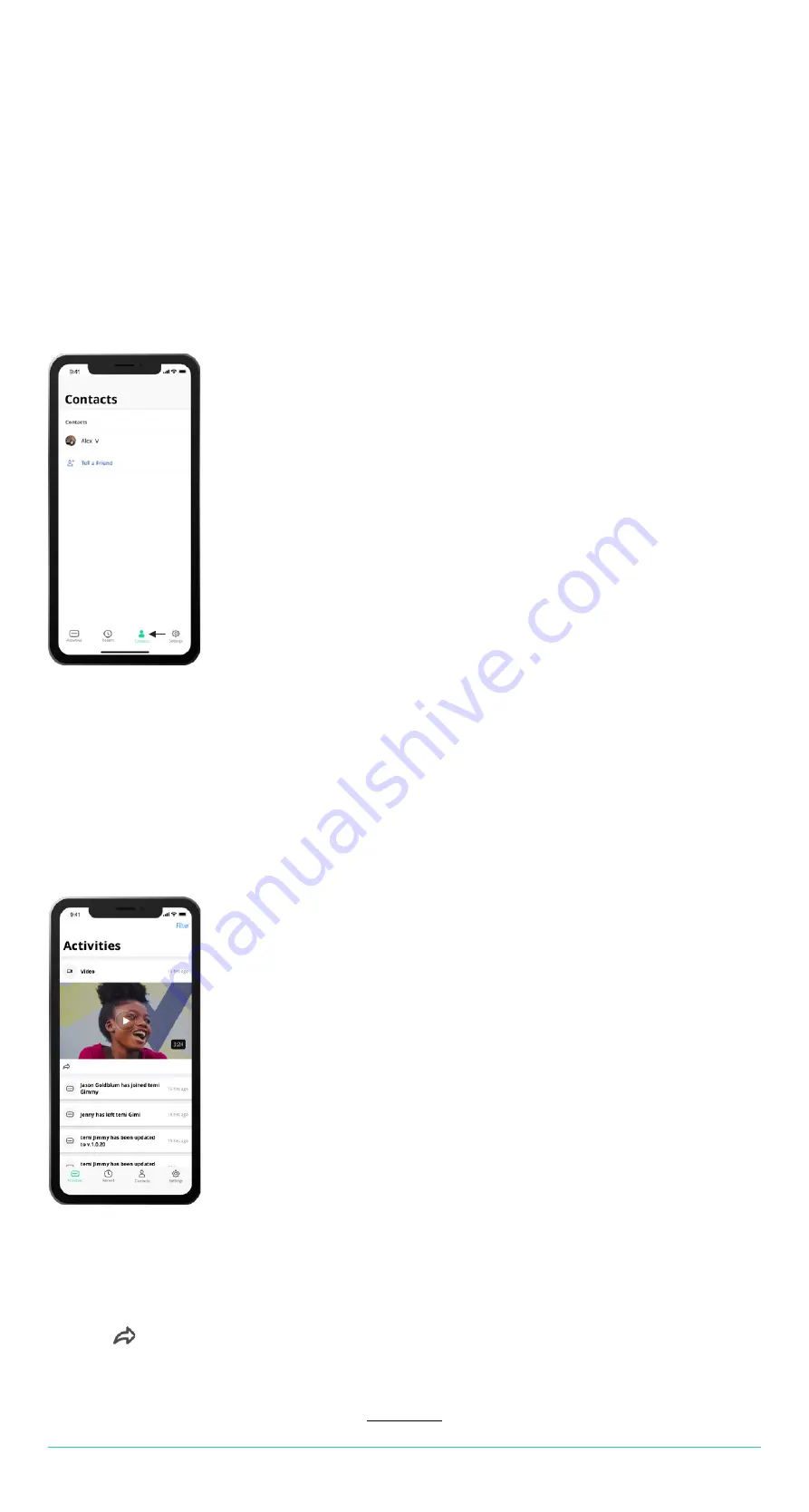
Adding/Syncing contacts to the temi mobile app
Adding/Syncing contacts with the temi robot:
Activity stream
Contacts on the temi mobile app are added/synced automatically – there is no button for adding a contact, however
a few basic terms must apply for you to see a contact on the temi mobile app:
1. The contact you wish to see in your app must have the most updated temi mobile app downloaded and activated.
2. The contact you wish to see must be saved as a contact
on
your
phone
with their phone number
including a
country prefi
x (eg. +1 for U.S phone numbers).
Note: If your contact activated their temi mobile app using a different phone number than the one you have under
their contact – they will not appear.
3. Once these terms apply – Go to the Contacts tab in your temi mobile app and all contacts applying to the terms
should appear.
1. Contacts on the robot are synced with the “Owner” of the robot
[Owner is the user which scanned the QR code during activation]
2. The contacts that will appear on the robot are those that appear on the “Owner’s” temi mobile app –
If a contact isn’t visible on the mobile app, it will not appear on the robot.
The activity stream shows you the recent activity and information from the interaction with temi.
There are different types of activities:
• Notifications and general updates such as pairing information
•Photos, videos, and Gifs captured by temi’s camera that can be shared to social networks and other phone apps by
pressing “ ”
To see the activity stream, go to the “Activities” tab in the mobile app.
U S E R M A N U A L
1 0
Содержание Personal Robot
Страница 1: ...User Manual Updated 01 03 2020 ...