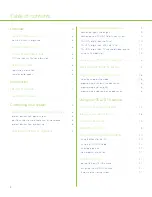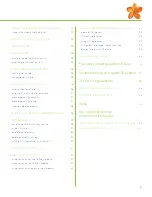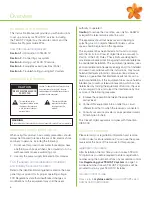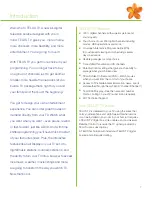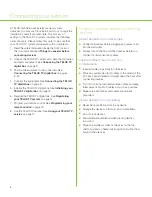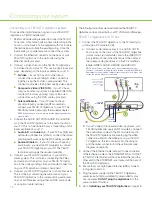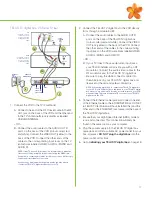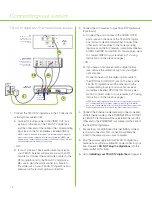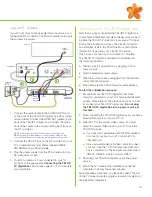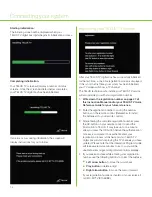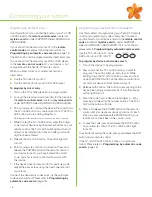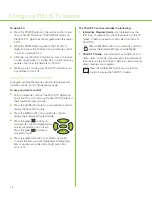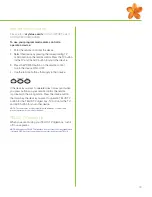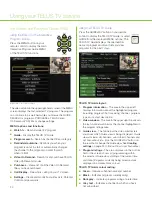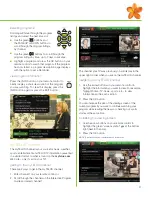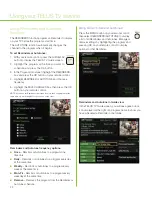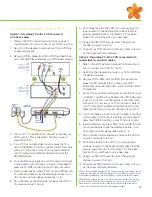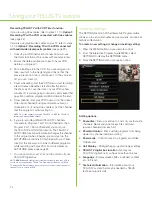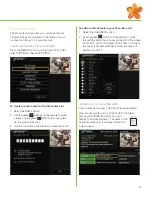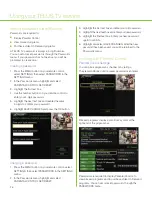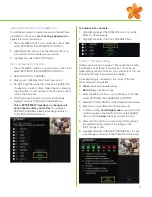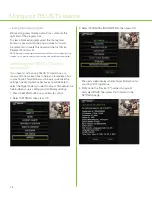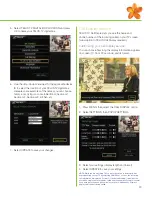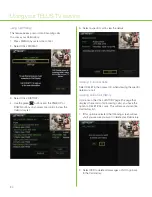15
programming your
remote control
Your TELUS TV Universal Remote
Control comes programmed to
work with your TELUS TV digital
box. It can also be programmed
to work with your TV and one more
compatible device such as a DVD
player or a VCR.
TIP: If you have a VCR and a DVD player, we
recommend you program the AUX button to
control the device you use most frequently.
All TV sets are able to be controlled
with the TV button on your remote
control. You can program the TV
button by direct entry of a code or
by automatic code search.
See
Programming by direct
entry
on page 16,
Programming
by device brand code search
on page 16 or
Programming by
automatic code search
(see right).
All other devices are controlled
through the AUX button. Program the
AUX
button
only by
direct entry.
TIP: Write the code for the device you program on pag
e
47 o
f
thi
s
Instruction
Manual or in your Quick Reference Guide for future reference.
selecting an operating mode
You must ensure that your TELUS TV Universal
Remote Control
is
in the correct
operating
mode:
■
To control your TELUS TV digital
box, press the TELUS TV button
on the remote control
■
To control your TV, press the TV button
■
To control your VCR or DVD player
press the AUX button
To check that the remote control is in the correct mode,
press an arrow button. The corresponding mode button
will light.
programming by automatic code search
If no code was found for your device try this approach.
1. Turn on the TV or other device to be programmed.
2. Press and hold down the TV or AUX button you want
to
program. The button light stays on.
3. While continuing to hold down the TV or AUX button,
press and hold down the POWER button on the remote
control. Hold for 3 seconds, all device button lights should
remain on. Release both buttons and the device button
being programmed remains lit, while all others turn off.
4. Point your remote control at your TV or device. Press and
release the PLAY button, then wait 5 seconds to see if
your device turns off. If your device does not respond,
continue to press the PLAY button (up to 30 times) every
5 seconds until your device turns off. Or if your device
isn’t compatible the PLAY button will stop blinking and the
light will turn off. Each time the PLAY button is pressed,
the TV or AUX button being programmed blinks several
times as it searches through the code table.
5. If your device turns off after pressing the PLAY button,
press and release the REVERSE button on the remote
control, then wait 2 seconds to see if your device turns
on again. If your device does not respond, continue
to press the REVERSE button (up to 10 times) every
2 seconds until your device turns on again. Each time
the REVERSE button is pressed, the TV or AUX button
being programmed blinks once.
When your device turns back on, you have located the
code for your device.
6. To save the new code and exit, press and release the
STOP button on your remote control. The TV or AUX
button light turns off.
If you accidentally press the REVERSE button after your
device turns back on, press and release the FORWARD
button, then wait 2 seconds to see if your device turns off
again. If your device does not respond, continue to press
the FORWARD button every 2 seconds until your device
turns off. Each time you press the FORWARD button, the
TV or AUX button being programmed blinks once.
To exit without saving any changes, press and release the
EXIT button on your remote control. The TV or AUX button
light turns off.
The programming mode times out after 2 minutes with
no activity. In this case, the TV or AUX button being
programmed blinks 4 times, then turns off. The last code
programmed for that device button is kept.
NOTE: For Plasma, LCD or Rear Projection TVs, TELUS recommends using
Programming by direct entry
(page 16) as these TVs use a cool-down timer
that doesn’t allow you to turn your TV back on immediately.
Содержание IP 1000
Страница 1: ...TELUS TV IP1000 Instruction Manual...
Страница 2: ...Welcome to TELUS TV...
Страница 46: ......
Страница 48: ...2006 TELUS 09 06 Printed in Canada NFQ3TTVMANUAL1E...