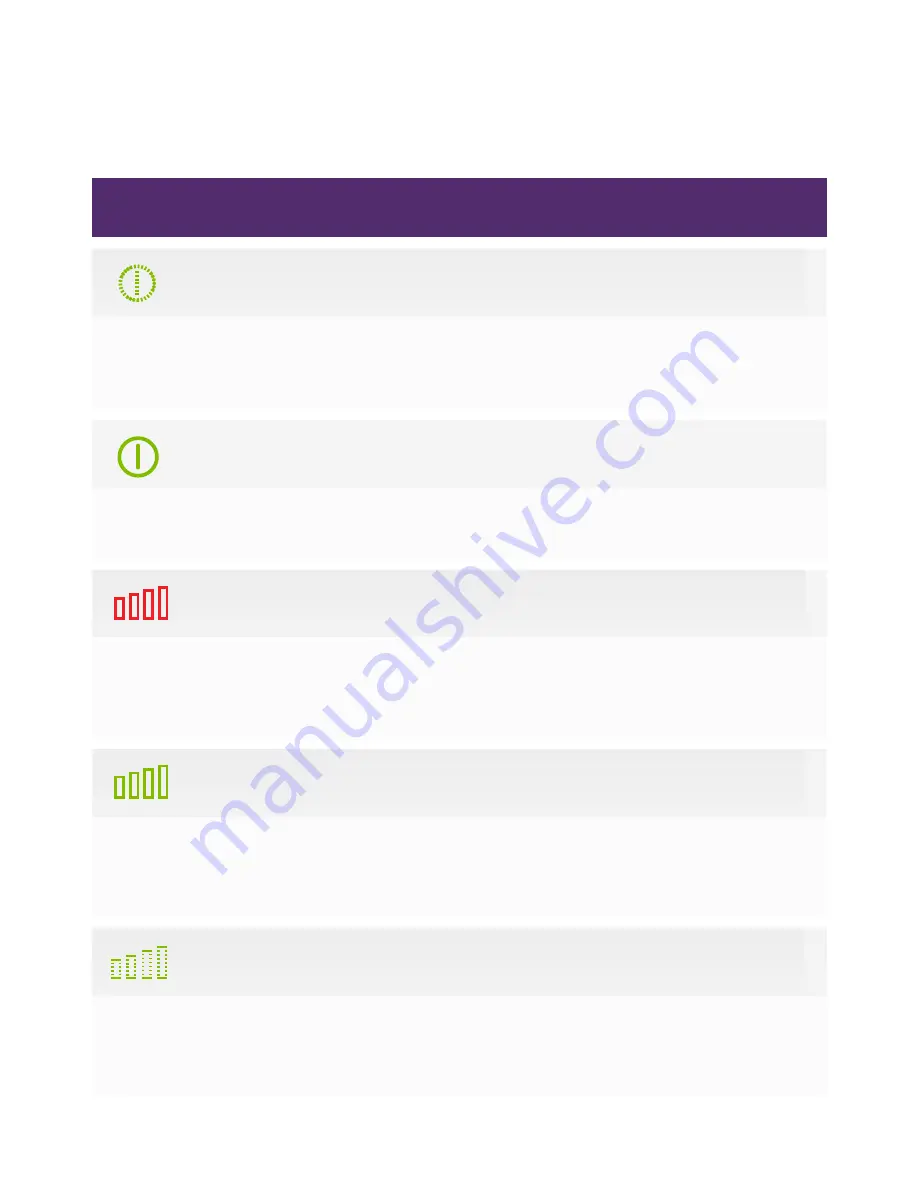
LED Status Lights
LED Indicator
LED Status
LED 2 (Signal) Green Blinking
The device is connected to the 4G LTE
network and data is being transferred.
LED 1 (Power)
Green Blinking
The device is being powered by
the internal battery.
LED 1 (Power)
Green Solid
The device is being powered by the vehicle.
LED 2 (Signal)
Green Solid
The device is connected to the 4G LTE
network but no data is being transferred.
LED 2 (Signal)
Red Solid
The device is on but is not connected to
the cellular network.
Содержание Drive+
Страница 1: ...Quick Start Guide...
Страница 16: ...Device by...
















