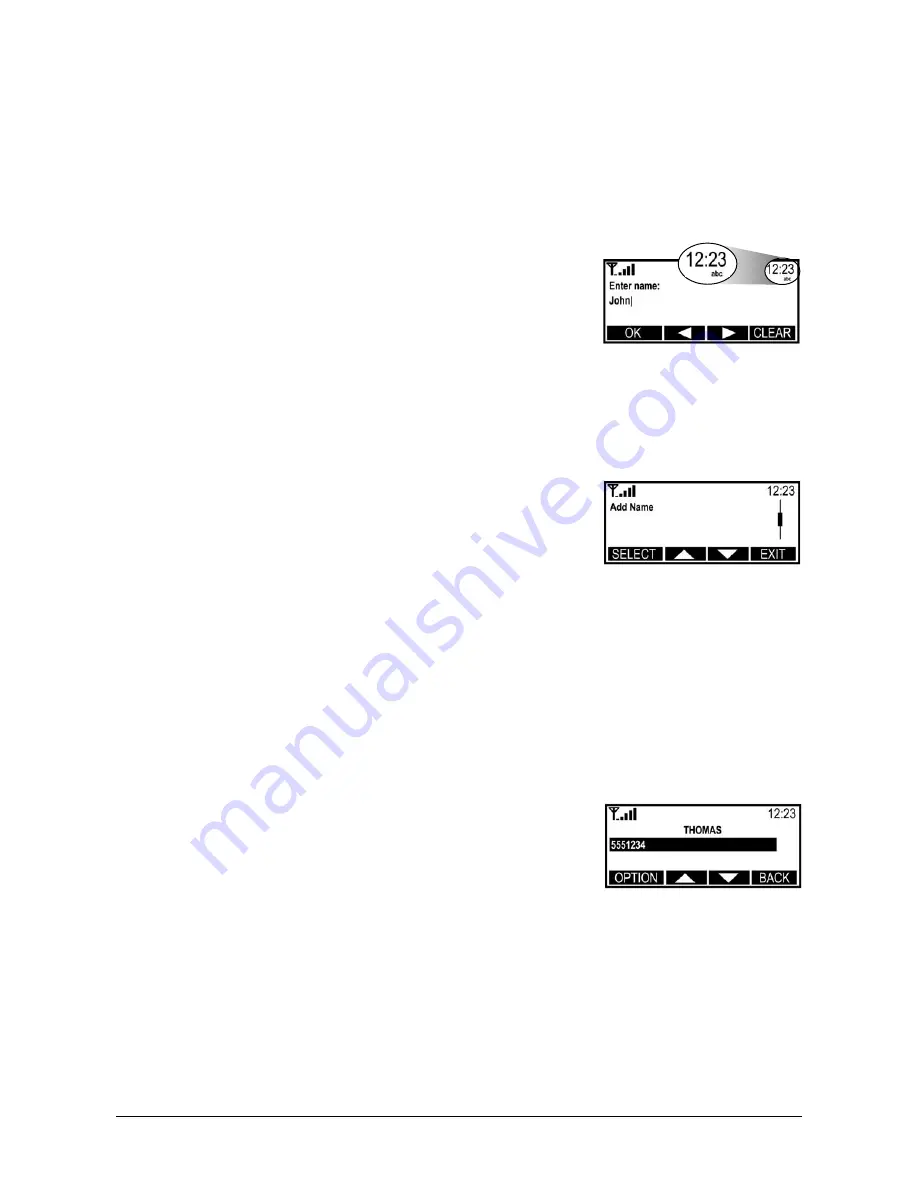
Keypad Buttons for Text Entry (Multitap)
There are three or four letters assigned to each number on the telephone keypad. The letters
on the keypad will display when pressed. For example, if the number 3 is pressed, a “D” will
appear. If it is pressed twice, the “E” will appear, and if it is pressed three times, the “F” will
appear. The cursor will move on to the next space after a brief pause, so the letter must be
selected quickly.
Enter a Hard Pause
Hard pauses allow the SX5 to be used with automated phone systems used for pagers or auto-
mated banking. When a number is programmed into the phonebook, a pause is entered by
pressing and holding “#” for more than one second. The hard pause will be displayed as “P.”
Use Lower Case or Numbers
The “
*
” key can be used to switch change from upper case
(ABC) to lower case (abc) or to numbers (123). The current set-
ting will display under the clock in the upper right corner of the
LCD screen.
Use Special Characters
The “1” key can access several special characters (punctuation
marks and symbols). To scroll through available special charac-
ters, press the “1” key repeatedly.
Add a New Entry to the Phonebook
1. Press the
MENU
key.
2. Select
Phonebook
, then select
Add Name.
3. Enter a name by pressing the alphanumeric keys (maximum 16
characters).
HINT
: Use the “
*
” key to switch between upper case, lower
case and numbers. Use the “1” key to access special charac-
ters. To correct errors in the name, press the
CLEAR
key.
4. Press the
OK
key.
5. Enter the desired telephone number (maximum of 20 digits).
6. Press the
OK
key. You will be prompted to enter another number.
7. Press the
OK
key to save the entry and return to the Phonebook menu. If you have additional
numbers (up to 2 more) follow steps 5 through 7 for each number.
Phonebook Entry Search
1. Press the
NAME
key.
2. Use the arrow keys to scroll through the entries or use the keypad to view all entries that
begin with a specific letter.
3. Press the
SELECT
key to view the phone number(s) listed for a highlighted entry.
Edit or Delete an Entry
1. Press the
NAME
key.
2. Use the arrow keys to scroll through the entries, or use the
keypad to view all entries that begin with a specific letter.
3. Press the
SELECT
key to view the phone number(s) listed for
an entry that is highlighted.
4. Press the
OPTIONS
key and select the desired option.
Phonecell
®
SX5 GSM
11
User Manual
Edit or Delete an Entry.
Add a New Entry to the
Phonebook.
Use Lower Case or
Numbers.
Содержание Phonecell SX5D GSM
Страница 2: ...Phonecell SX5 GSM i User Manual QUICK CONNECTION GUIDE Fixed Wireless Phone Fixed Wireless FAX Phone...
Страница 3: ...Phonecell SX5 GSM ii User Manual Fixed Wireless Personal Least Cost Routing LCR Phone...
Страница 53: ...NOTES Phonecell SX5 GSM 46 User Manual...
Страница 54: ...Phonecell SX5 GSM 47 TUser Manual NOTES...
Страница 55: ...Phonecell SX5 GSM 48 User Manual NOTES...
Страница 56: ...8 18 03 Part Number 56023703...






























