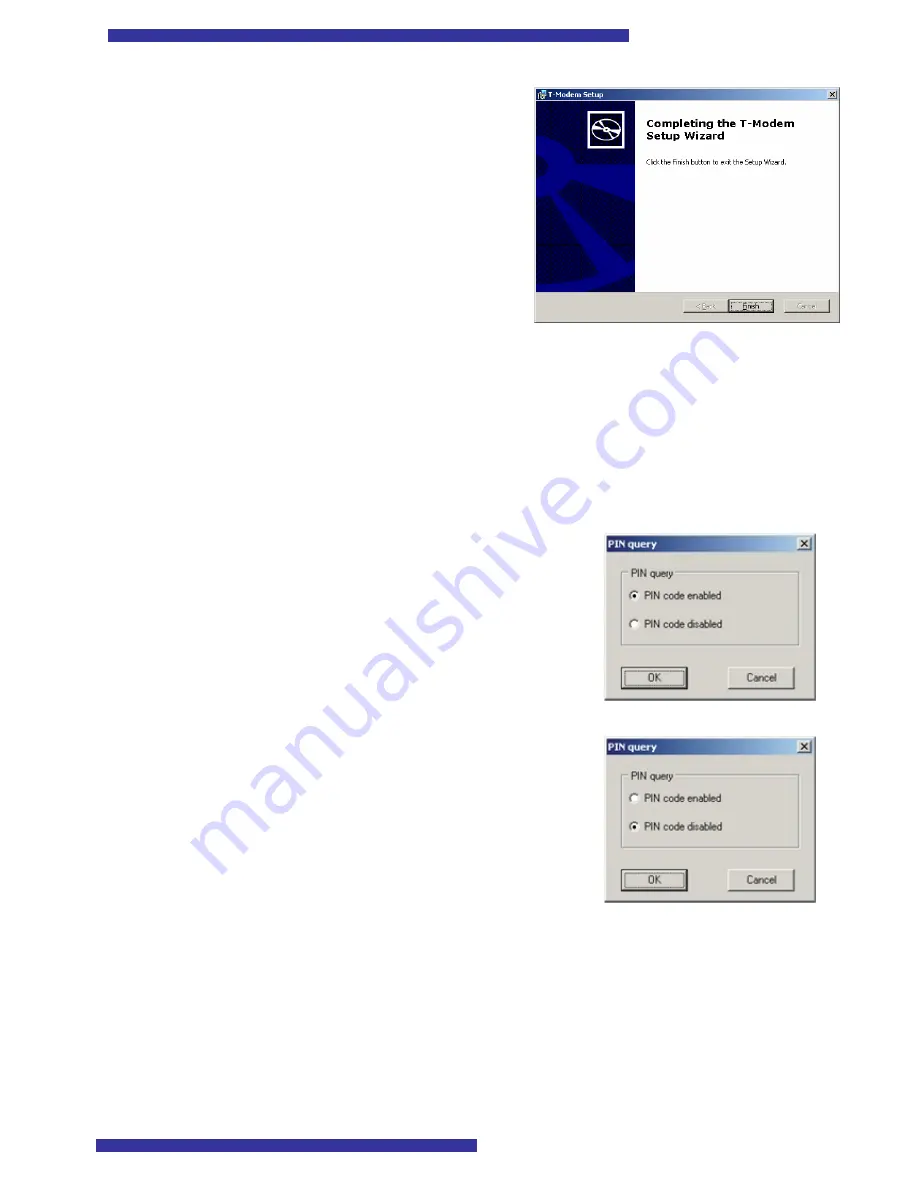
11
7. A new „T-Modem Setup“ dialog box will state a
successful „T-Modem Control Tool“ installation
process. Press „Finish” button.
3.4.
Changing of security setting
For SIM security a unique PIN (Personal Identification Number) is used. Before starting using
GSM network services, it is necessary to enter a PIN code. “T-ModemPCI” supports two main GSM
security modes: “PIN code enabled”, “PIN code disabled”. When “PIN code enabled” mode is chosen,
the PIN code will be required each time the modem is turned on. If the mode „Disabled“ is chosen,
PIN code has to be entered just once and this will not be required further on while turning the device
on.
“T-Modem Control Tool” program is used for changing security settings.
Activating PIN:
1)
Start “T-Modem Control Tool”;
2)
Select “Search For T-Modem”;
3)
Select “Modem -> PIN query”;
4)
Select “PIN code enabled” and click OK.
Deactivating PIN:
1)
Start „T-Modem Control Tool“;
2)
Select „Search For T-Modem“;
3)
Select „Modem -> PIN query“;
4)
Select „PIN code disabled“ and press OK;
5)
A new dialog box will appear, where a PIN of a
SIM card should be entered
6)
Enter PIN and press OK
7)
If the PIN code is entered correctly, a message
will appear confirming the cancellation of PIN
code checking.
3.5.
Controlling of Server
“T-ModemPCI” modem could be applied as a “watchdog” timer and restart a server should it not
respond within a predefined time. “T-ModemPCI” provides an additional Internet connection
channel for servers. System administrators could use this safe connection channel for server
configuration. You can control a COM port of a server directly from your PC. It also gives you the
possibility to send SMS messages from your PC.




































