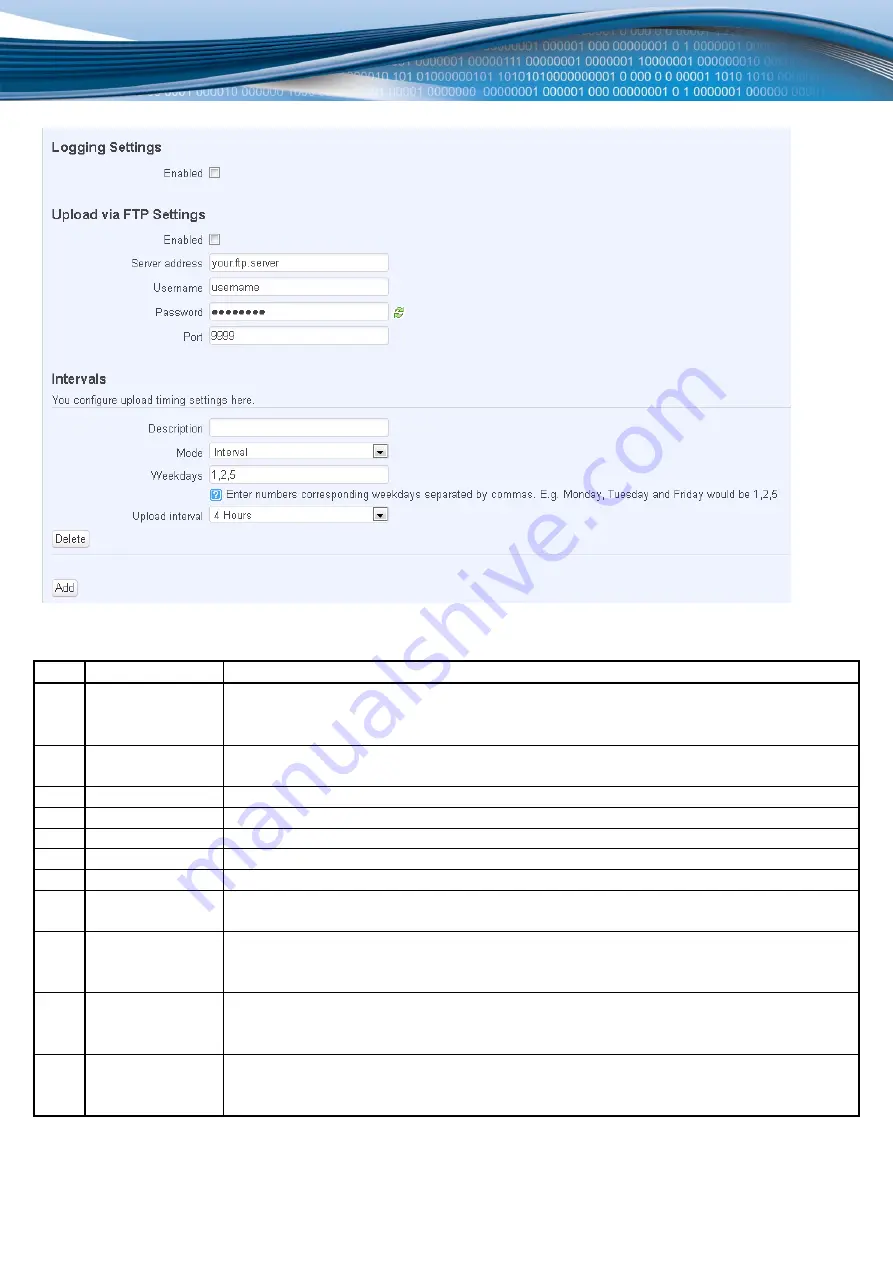
56
Logging and FTP settings
The above picture illustrates a sample configuration of the Logging and FTP settings portion of the page.
Field name
Explanation
1.
Logging enabled
Check this box if you want to enable wireless traffic logging. This feature will produce logs
which contain data on what websites each client was visiting during the time he was
connected to your hotspot.
2.
FTP enabled
Check this box if you want you logs to be periodically uploaded to an FTP server of your
choice.
3.
Server address
The IP address of the FTP server to which you want the logs uploaded.
4.
Username
The username of the user on the aforementioned FTP server.
5.
Password
The password of the user.
6.
Port
The TCP/IP Port of the FTP server.
7.
Description
The description of the schedule.
8.
Mode
The mode of the schedule. Use “Fixed” if you want the uploading to be done on a specific
time of the day. Use “Interval” If you want the uploading to be done at fixed interval.
9.
Weekdays
This field specifies on what weekdays the uploading should be done. The entry format is
numbers from 1 to 7 separated by only commas. E.g. If you want to upload the logs on
Monday, Wednesday and Saturday you should enter “1,3,6”.
10.
Interval
Shows up only when “Mode” is set to Interval. Specifies the interval of regular uploads on
one specific day. E.g. If you choose 4 hours, the uploading will be done on midnight, 4:00,
8:00, 12:00, 16:00 and 20:00.
11.
Hours, Minutes
Shows up only when “Mode” is set to Fixed. Uploading will be done on that specific time of
the day. E.g. If you want to upload your logs on 6:48 you will have to simply enter hours: 6
and minutes: 48.
You can also one than more uploading schedule. Simply click Add at the very bottom of the configuration page and an
additional configuration box will appear.
Содержание RUT5 Series
Страница 1: ...1 USER MANUAL...
Страница 6: ...6 Device connection...
Страница 9: ...9 Applications...



























