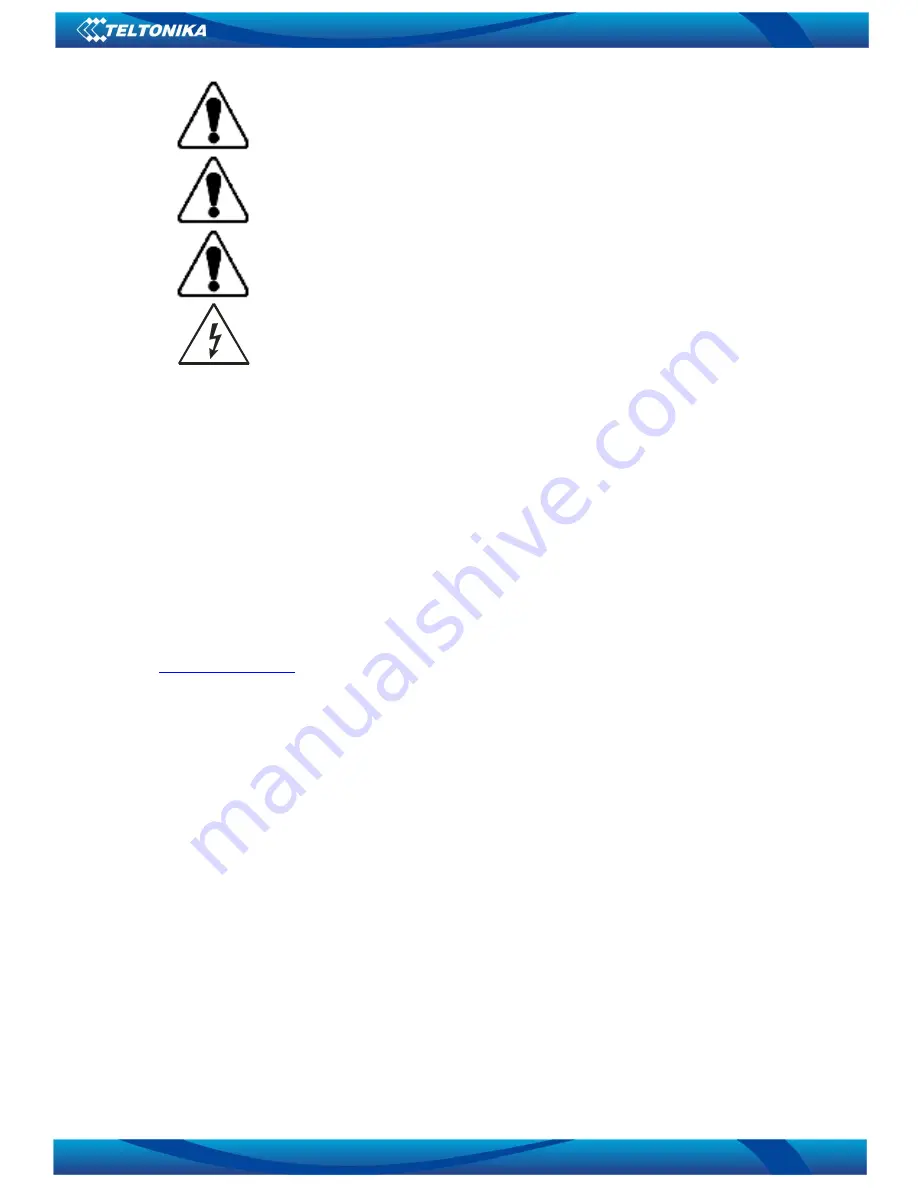
3
Please use cable and the adapter provided with LAP100 device.
Teltonika is not responsible for any harm caused by using wrong
cable or wrong adapter for connection.
Warning! Please use only the battery provided with LAP100
device. Teltonika takes no responsibility for device damage caused
by third party batteries.
Recommended battery lifetime is one year. After that, it is
recommended to change the battery to achieve the indicated
functionality.
Any operation during a lightning storm is under your own risk
and responsibility. It is strongly recommended to turn of the
device during lightning storm.
IMPORTANT NOTES!
It is mandatory to read the notes and manual carefully before starting to use the
device.
Technical support contacts
If you face any problems related to the device, which you are not able to solve by yourself,
you are always welcome to address our technical support department by e-mail
. We will be very glad to assist you.










