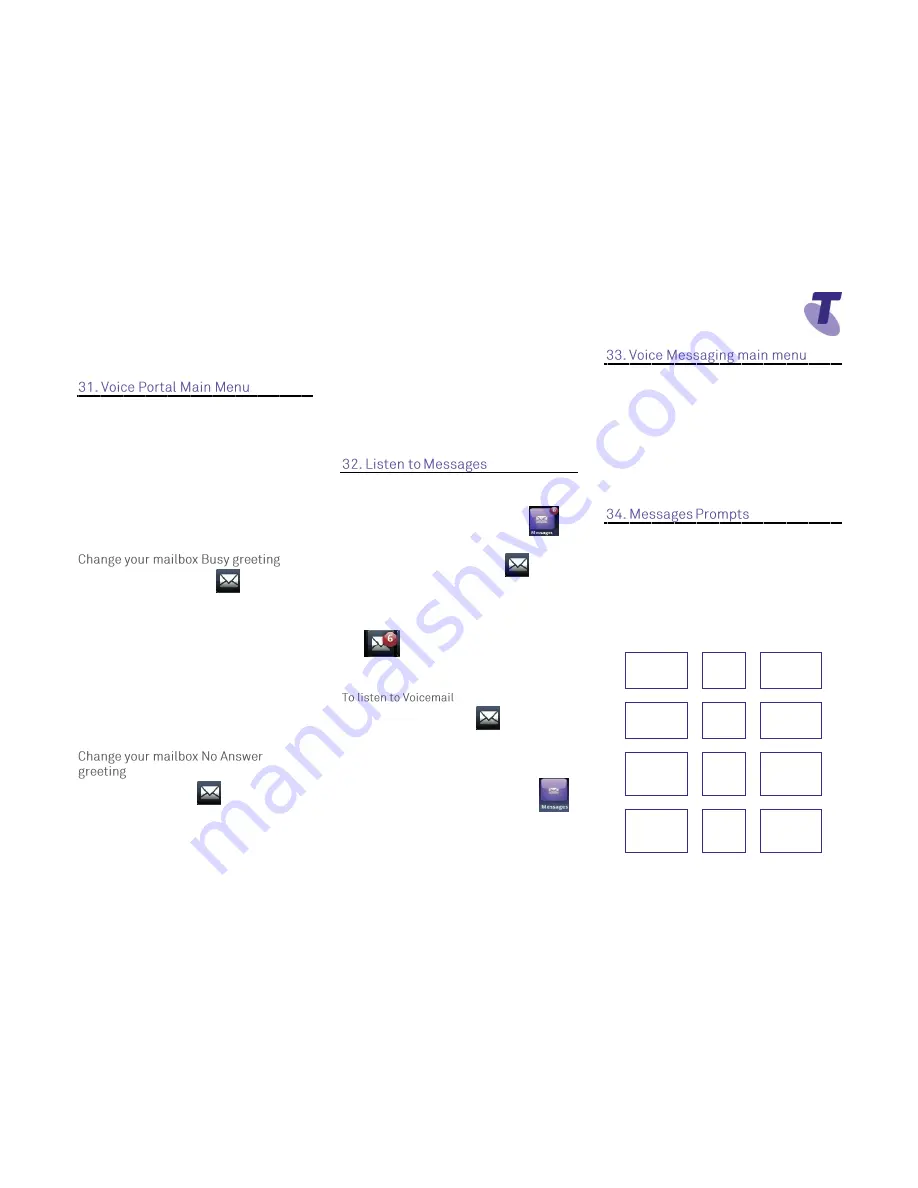
Telstra 600 Phone Guide | July 2014
Page 7
Telstra VVX600 Phone Guide
Enter your passcode followed by the hash key
(#).
1... Access your Voice Mailbox
2... Change your CommPilot Express profile†
3... Go to the Greetings Menu
4... Change your Call Forwarding options
6... Make a Call
8... Change your passcode
9... Exit the Voice Portal
#... Repeat this menu
†... Only available if assigned.
Press the
Messages
button
Enter your passcode and press #
Press
3
to access your Greetings menu
Press
2
to change your Mailbox Busy greeting
1... Record your Name
2... Change your conference Greeting
*... Go back to previous menu
#... Repeat menu
Tap the
Messages
icon
Enter your passcode and press
#
Press
1
to access your voice mailbox
Press
3
to change your Mailbox No Answer
greeting
1... Record new No Answer Greeting
2... Play current Greeting
3... Revert to system default Greeting
*... Return to Voice Messaging main menu
#... Repeat menu
Your phone may indicate you have Voicemail
messages by the following by displaying
A message counter in the Home View
,
and
A message icon in the status bar
If you have more than one message, the icon
will display a counter indicating the number of
messages
A message icon also scrolls under the Date and
Time display
Press the
Message
Button
(this will direct
you to your voicemail, where you will follow the
prompts to retrieve your messages
OR
From Home View tap the
Message
icon
Tap
Message Centre
(this will direct you to
your voicemail, where you will follow the
prompts to retrieve your messages
1... Listen to your messages
2... Change your mailbox Busy greeting
3... Change your mailbox No Answer greeting
5... Compose and send a new message
7... Delete all messages
8... Modify the message deposit settings for
your mailbox
*... Go to the CommPilot Voice Portal
#... Repeat this menu
New messages flagged as urgent are played
first.
The message envelope for each message is
played first (time and date, sender if known),
followed by the message itself.
Use your keypad as follows to browse your
messages (you can interrupt the message or
envelope to perform any function):
1
2
3
4
5
6
7
ERASE
8
CALL
BACK
9
MORE
OPTIONS
*
BACK TO
MAILBOX
0
#








