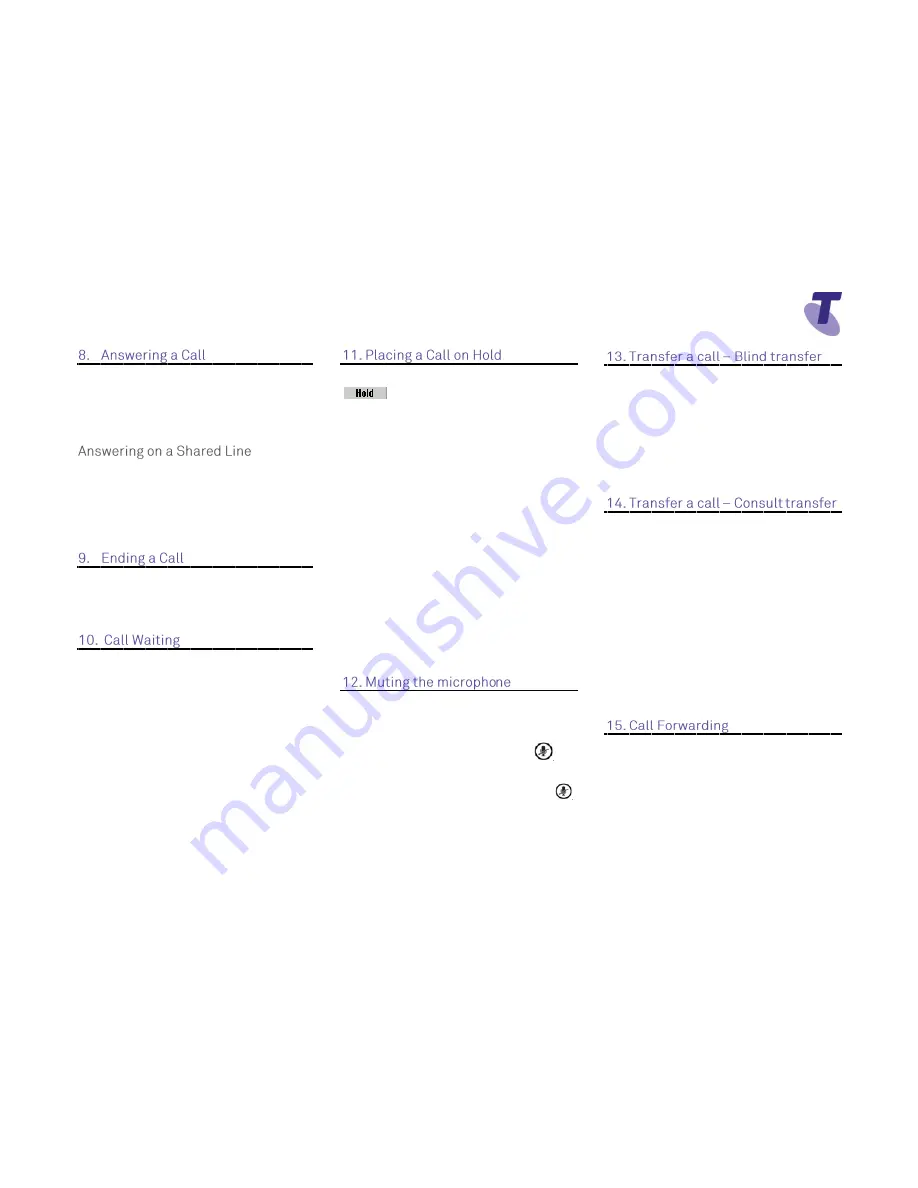
Telstra VVX 300 Phone Guide | July 2014
Page 3
Telstra VVX300 Phone Guide
Lift the handset
Or
Press the
Answer
soft key
Or
Press the
green flashing
line
button
If you share a line with another phone,
when the phone line is receiving a call,
press the relevant line button to answer the
call. If you answer the call and place it on
hold, anyone who shares your line can
resume the held call.
Hang up the handset
OR
Press the
End Call
soft key
If the Call Waiting feature has been turned
on, while engaged in a call:
Call Waiting tone indicates another call to
your line.
Press the
Answer
soft key to switch to and
answer the incoming call.
The initial call is automatically placed on
hold.
By using the
Navigation
button scroll to
highlight the held call.
Press the
Resume
soft key to resume your
conversation.
You cannot receive additional calls while
both lines are engaged.
Press the
Hold
soft key or
Hold
button
To return to the call
Press the
Resume
soft key or the
Hold
button
To make another call while the original
caller is on hold
Press the
New Call
soft key, enter the
required number
If multiple calls are on hold, using the
Navigation button
to scroll to the call on
hold and select it and then press the
Resume
soft key
To join all three parties onto an impromptu
conference call
With 2 calls in progress (1 call on hold and
1 call active)
Press the
More
soft key and then the
Join
soft key
While Mute is activated, you can hear all
other parties, however they cannot hear
you.
During a call press the mute button
(The mute button is illuminated in red)
To turn off mute, press the mute button
again
Blind Transfer enables you to transfer a call
to another party without announcing the call
prior to transfer.
During a Call press the
Transfer
soft key
Press the
Blind
soft key
Enter
the transfer destination number
Your call will be transferred automatically
.
Consult Transfer enables you to transfer a
call to another party with consultation.
During a Call press the
Transfer
soft key or
the
Transfer
button.
Enter
the transfer destination number
When the party answers, announce the call
Press the
Transfer
soft key or button again
to complete the transfer.
If the party refuses the call (prior to
completing the transfer)
Press the
Cancel
soft key to be returned to
the original caller.
There are 3 Call forward options which can
be set from your handset using either soft
keys or Feature Access Codes; Call
Forward Always, Call Forward No Answer,
Call Forward Busy.








