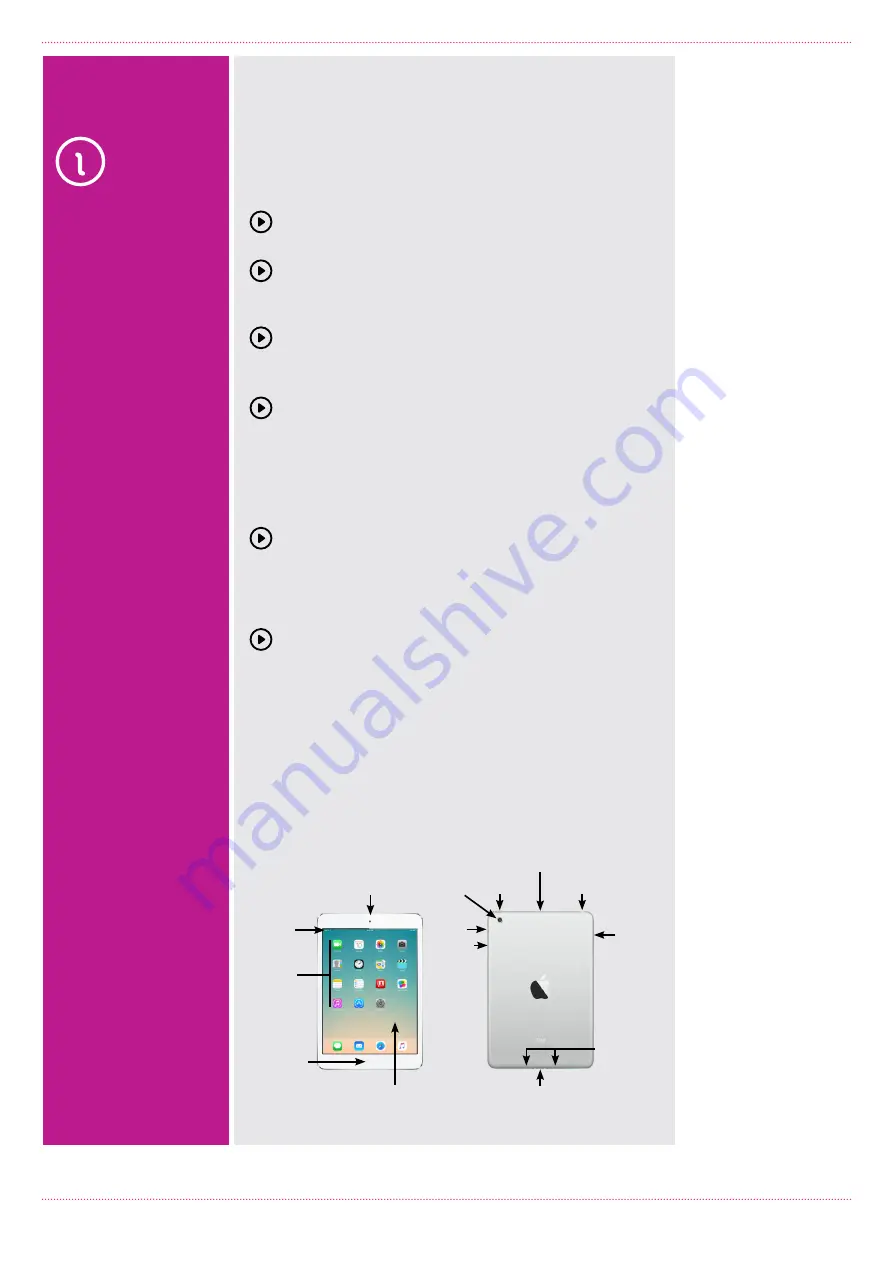
Introduction to Tablets: iPad
Page 4
If you look at your iPad, you’ll see a lot of little
buttons, switches and holes for plugging things in.
We’ll talk you through those quickly here.
Those buttons, connectors and elements include:
On the front:
The
multi-touch screen
, which is the main
display for the tablet.
The
status bar
and
app icons
, which appear on
the display. We’ll talk about those when we get
to the next part of the workshop.
A tiny pinhole front camera. This is so you can
make video calls with other people while being
able to look at their face on screen.
A
Home
button just below the screen. When
you’re using the iPad and have an app open
(for instance, if you’re playing a game) and
you’d like to return to the main screen to launch
another app, you can press the Home button.
On the back:
A camera aperture. This is the
rear camera
, for
taking photos just like you would on a mobile
phone or digital camera.
On the sides:
At the top is the
Sleep/Wake
button. This turns
the screen off and wakes it back up again. Like
a mobile phone, you don’t have to ever shut the
iPad down, but to save battery power you should
put it to sleep whenever you’re not using it. A
quick press of the sleep/wake button will do that.
To wake it back up again, press it again quickly.
Like a mobile phone, the iPad will also go to sleep
itself after a period of time if you’re not using it.
That said, occasionally shutting down the tablet
and restarting can help it run more smoothly.
LOOK AT THE
HARDWARE
The physical buttons
and ports on an iPad
The physical buttons and ports on
the back of an iPad
Volume
buttons
Speakers
Silent
Sleep/
Wake
Back
camera
Headphone
jack
Microphone
Lightning connector
Nano
SIM
tray
Home
button/
Touch ID
sensor
Status
bar
FaceTime
HD Camera
Multi-Touch display
App
icons



















