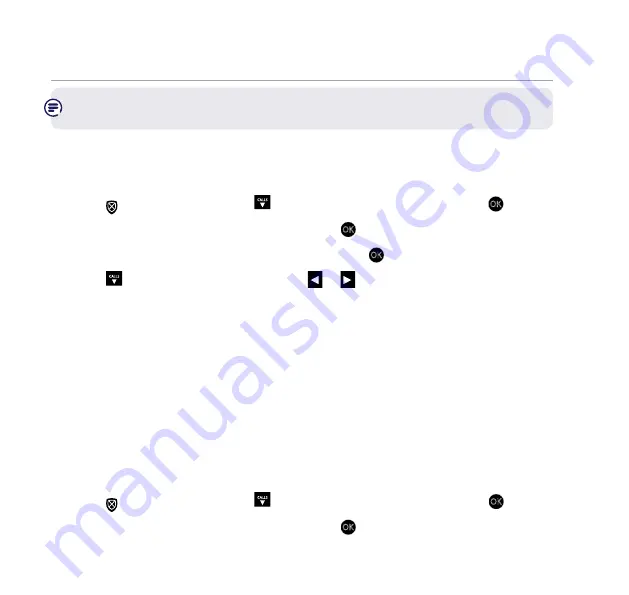
Telstra Call Guardian
23
If you need some help, call us on
13 2200
or go to
https://go.telstra.com.au/helpandsupport/home-phone/
Remember:
settings will be the same as the last mode you selected, unless
you save your own custom options.
Here’s how to customise settings for certain types of call
Take care when doing this, as it changes your phone’s Telstra Call Guardian
settings.
1. Press
or
select
Menu
, scroll
CALLS
to
Call Control
and press
Select
or
OK
.
2.
Call Guardian
is highlighted, press
Select
or
OK
.
3.
Guardian settings
is highlighted, press
Select
or
OK
.
4. Scroll
CALLS
to
Guardian mode
then press
CALLS
or
CALLS
to find
Custom
.
5. Press
Save
and scroll to find the type of call that you want to change the
settings for. You can change :
Blocked / Allowed / International / Withheld / Payphones / Mobile / Unavailable
/ All other numbers.
And for each of these, you have the choice to: Block / Ans. phone / Allow / Announce.
6. Select
Save
.
Switch Telstra Call Guardian on/off
When Telstra Call Guardian is set to On, it is On for whichever mode you’re using
(e.g Announce mode). If you turn Telstra Call Guardian Off, all calls will be
allowed through, even if they are already on your blocked list.
1. Press
or
select
Menu
, scroll
CALLS
to
Call Control
and press
Select
or
OK
.
2.
Call Guardian
is highlighted, press
Select
or
OK
.
Содержание TCG301
Страница 1: ...GETTING TO KNOW YOUR TELSTRA CALL GUARDIAN 301 CORDLESS PHONE...
Страница 74: ......
Страница 75: ......
Страница 76: ...version 11 crowdsupport telstra com au telstra com fix 13 22 00...















































