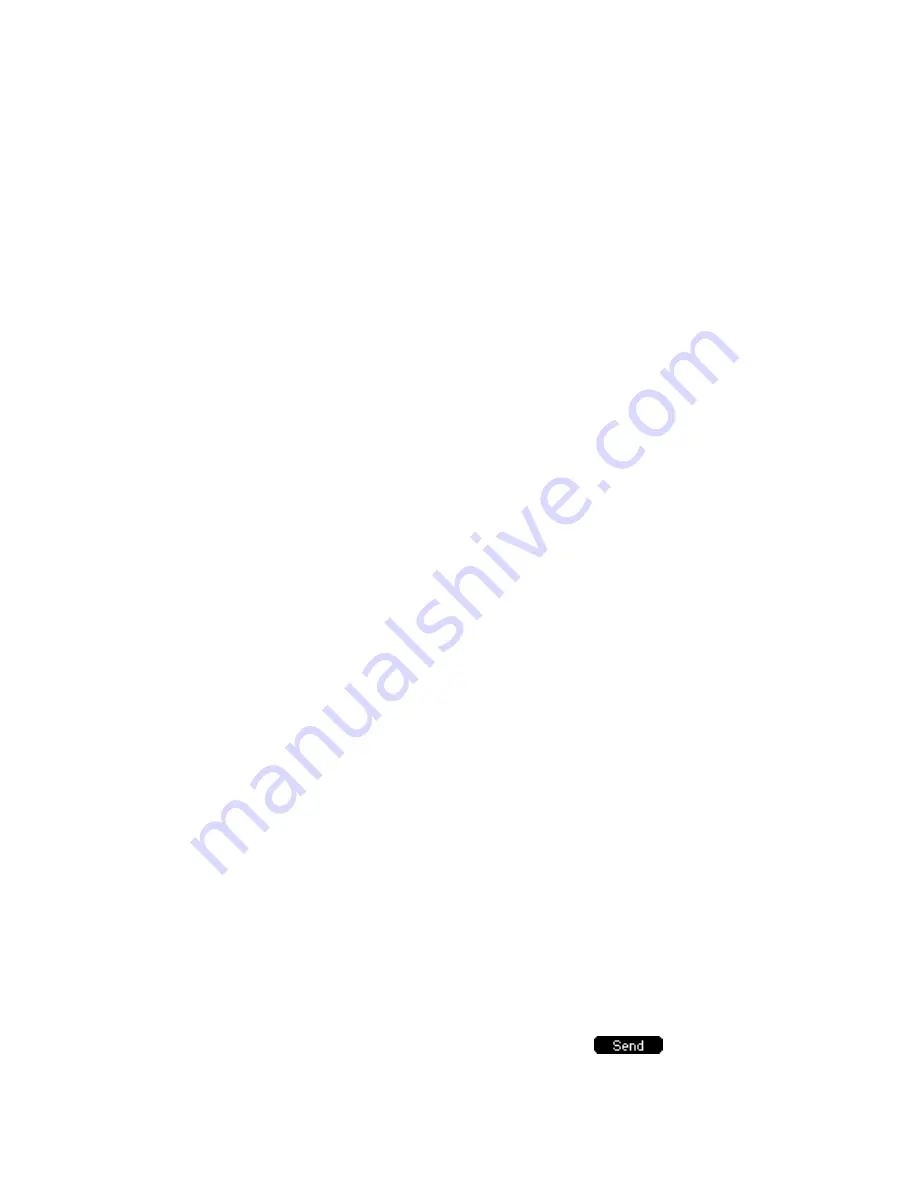
Place a call from your Call History:
To access Call History:
From the Home screen, use navigation keys to scroll up.
Select desired Call History type: Placed, Missed, Recceived.
OR
From Home screen, select
“Menu”.
Using keypad, press “6” (or scroll to “6. History type” and select
“Enter”).
Using keypad,
Press “1” (or scroll to “1. Local History” and select “Enter”); or
Press “2” (or scroll to “6. Network Calllog” and select “Enter”).
To place the call:
Scroll to desired contact / number and select .
Содержание T42G
Страница 1: ...QUICK START GUIDE FOR YOUR TELSTRA T42G DOT DIGITALOFFICETECHNOLOGY TM ...
Страница 4: ......























