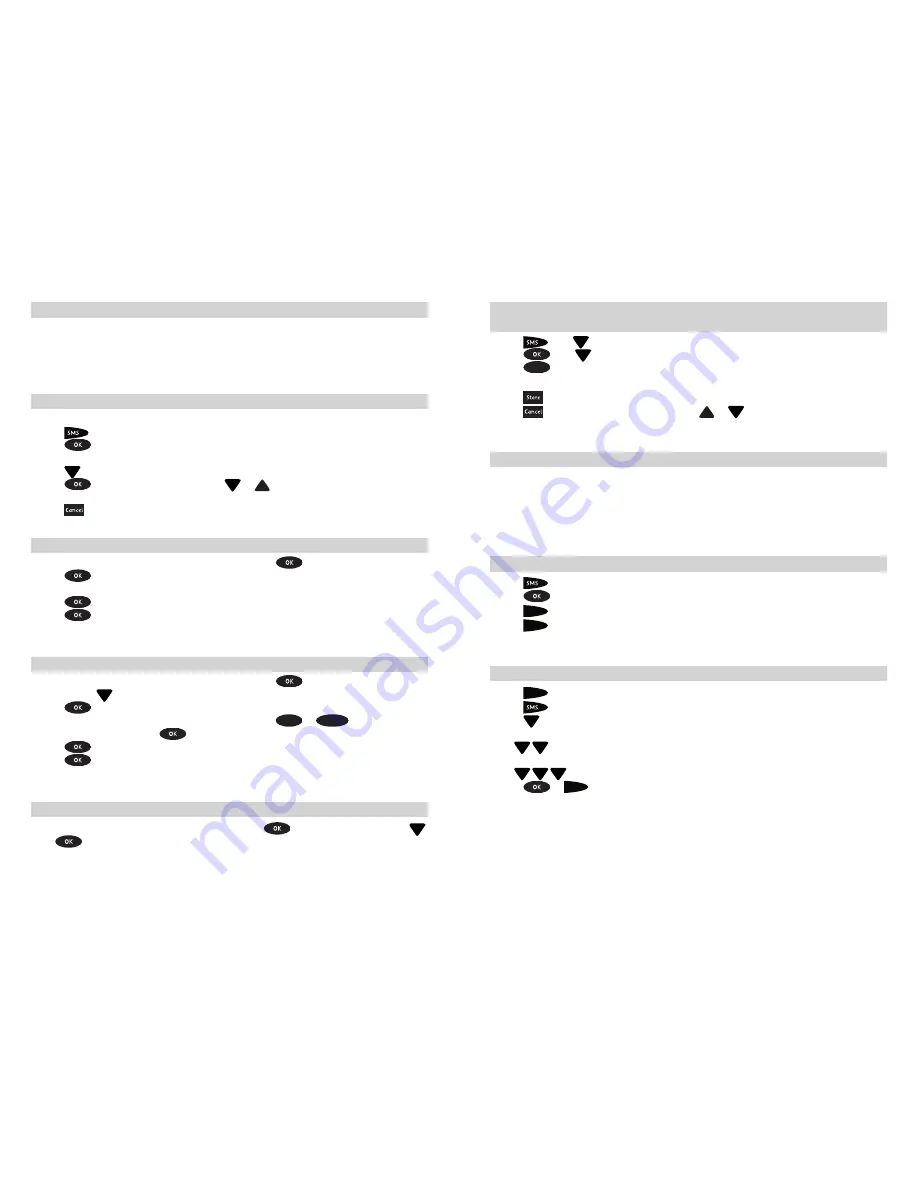
12
13
Receiving text messages
Your T1000C SMS can store up to 25 incoming text messages. When the memory is full,
the phone will display “SMS LIST FULL”. When you receive a text message you will hear
a short ring and the display will show “#SMS”. If you have connected the T1000C Power
Pack the light will be fl ashing.
To view received text messages
When you receive a text message the display will show “#SMS”
1. Press
Display shows “VIEW RECEIVED MESSAGES”.
2. Press
Display shows the 1st message phone number and the 1st line of the
message.
3. Press
to scroll through all received messages.
4. Press
to select a message and press
or
to read the full message and to see
the date and time of the message.
5. Press
to return to the received messages list.
To reply to a text message
1. While viewing a selected received text message, press
Display shows “REPLY?”.
2. Press
Display shows “ENTER MESSAGE”. Enter your text message using
letters on keypad.
3. Press
Display shows “SEND SMS?”.
4. Press
Display shows “SENDING”.
Note: Display shows “SENT TO #” when text message is sent .
To forward a text message
10
1. While viewing a selected received text message, press
and scroll to “FORWARD
SMS?” using
2. Press
Display shows “ENTER NUMBER”.
3. Enter telephone number including area code, or press
7OW
or
-KVVO\]
and scroll to
required number and press
to select.
4. Press
Display shows “SEND SMS?”.
5. Press
Display shows “SENDING”.
Note: Display show “ SENT TO #” when text message is sent .
To call the sender of a text message
While viewing a selected received text message, press
and scroll to “CALL?” using
Press
Display shows telephone number, then lift handset to call.
To store the sender’s telephone number in memory while viewing
a received text message:
1. Press
then
until display shows “VIEW RECEIVED MESSAGES”.
2. Press
then
to select text message number.
3. Press
7OW
to enter name using letters on keypad.
Note: The display shows “ENTER NAME” if there is an available memory.
4. Press
to save name and number in memory.
5. Press
to return to standby mode or press
or
to view other received
text messages.
If the text message memory is full
When the text message memory is full, the phone will display the number of unviewed
text messages followed by “SMS:LIST FULL” e.g. “10 SMS:LIST FULL”.
If all the messages have been viewed but not deleted, the phone will display
“SMS:LIST FULL”.
You need to delete some received messages to make room for new ones.
To delete individual text messages
1. Press
and scroll to “VIEW RECEIVED MESSAGES”.
2. Press
and scroll to the message you want to delete.
3. Press
.OVO^O
Display shows “DELETE?”.
4. Press
.OVO^O
again to delete message.
Note: Display moves to next message.
To delete all text messages
1. Press
.OVO^O
Display will show “DELETE SMS OR MESSAGEBANK PIN”.
2. Press
Display will show “DELETE ALL SENT SMS?”.
3. Press
to “DELETE ALL UNSENT SMS?”
OR
Press
to “DELETE ALL RECEIVED SMS?”
OR
Press
to “DELETE ALL SMS?”.
4. Press
or
.OVO^O
to delete the select messages.
10. Charges apply for each message sent even if not received.








