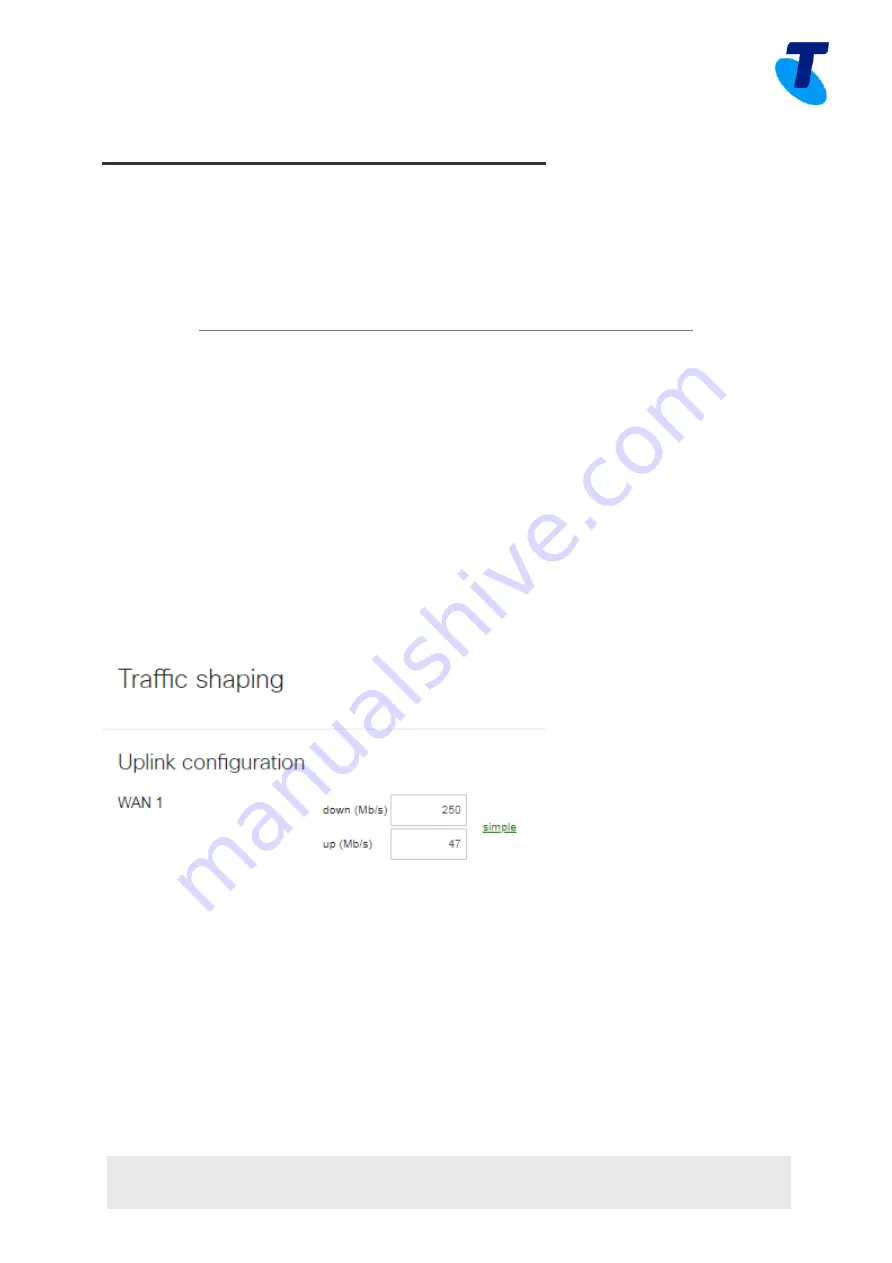
TELSTRA CORPORATION LIMITED (ABN 33 051 775 556) | PRINTED 18/10/18
DRAFT| TELSTRA UNRESTRICTED | TELSTRA-ID-SYSTEM GENERATED IF EDMS | TID 50M & 100M MERAKI MX65W INSTALLATION GUIDE
PAGE 3/7
Before your device arrives
In order to manage and configure devices, you'll first need to create an account in
Dashboard, if you don't have one already. For instructions on creating a Dashboard
account, Creating a Network and Adding Devices and Licenses, please refer to Meraki’s
Getting Started guide:
https://documentation.meraki.com/Getting_Started
For your Telstra Internet Direct service to operate at the maximum rate, you are advised
to shape your outbound traffic on the Security Appliance. Within our network we police the
rate of your service at 50 Mbps or 100Mbps. Therefore, you should rate limit your
outbound traffic to slightly below this value
– 47 Mbps is recommended. This will ensure
the burst rate on the Security Appliance does not exceed our policer. Failure to apply
shaping outbound may result in below par speeds being achieved.
Configure outbound traffic shaping as follows:
1. Login to the Meraki dashboard
2. Select Security Appliance.
3. Under Configure, select Traffic Shaping
4. Set the Uplink configuration for WAN 1 to the values shown
below







