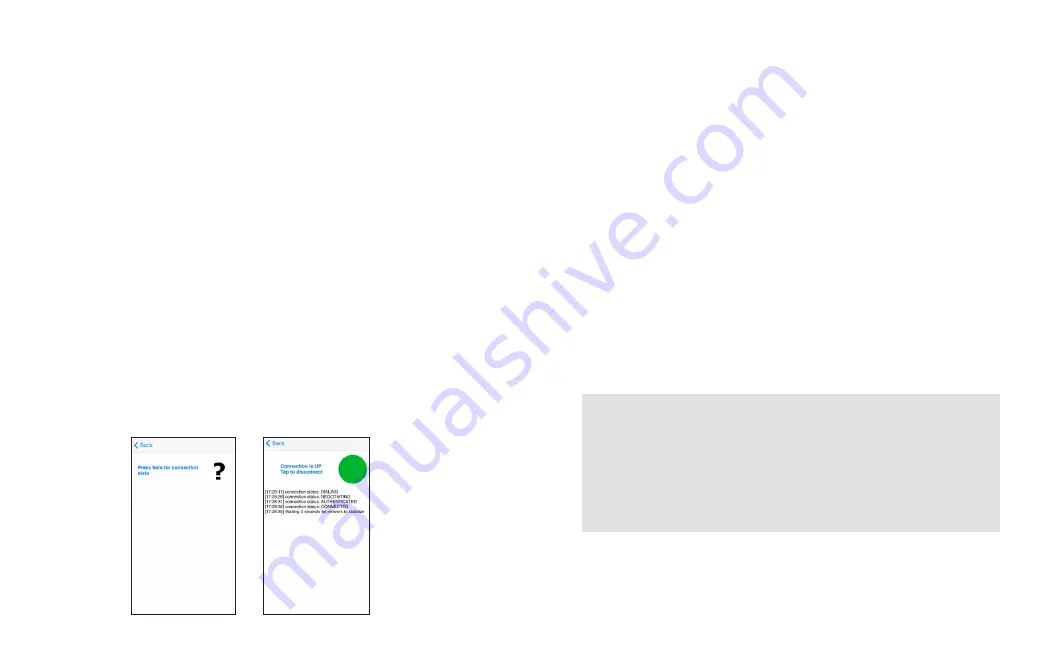
Each time you want to connect to the Internet you will need to
first select the ‘Connection’ icon in the Mail and Web app.
Connection
• Open the ‘Connection’ icon to register on the Iridium network.
• Click CONNECTION and check for connection state. Tap on text
“Press here for connection state”.
• If you are not connected, the connection status will display
“Connection is DOWN”. Tap on the text ‘Tap to connect’. Iridium
GO! device will dial the Internet Call Access Number. Once
connected, the page will display ‘Connection is UP’.
Remember to disconnect your session when not in use to avoid
excess charges.
Web browsing
To browse the web you will need to download Opera Mini for
Apple iOS or XWeb Satellite Web Browsing for Android devices.
See page 10 for download instructions.
Once you have successfully installed the correct web browsing
app and connected your session then you can access web
browsing by selecting the ‘Web’ icon from the Mail and Web app
main menu.
See page 31 for more information on using Web browsing apps.
Handy Hint:
You can skip connecting via the Connection icon
by selecting ‘Web’ from main menu then select ‘Connect’
from top right corner. The pop up will appear to redirect you
to Web browsing app (Opera mini or FX Web browser). This
will establish a web connection only. To connect to email
connect via ‘Connection icon’ in main menu.
33
34






















