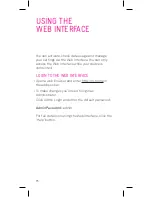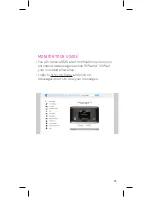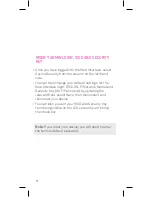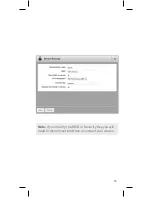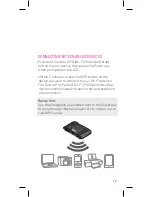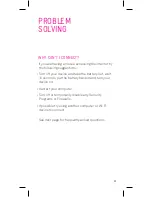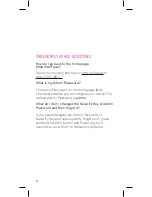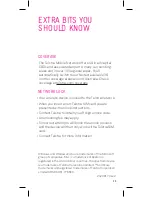Отзывы:
Нет отзывов
Похожие инструкции для AirCard 760S

Sidekick
Бренд: Ocens Страницы: 2

ZEW3002
Бренд: Zonet Страницы: 2

ZEW3002
Бренд: Zonet Страницы: 3

RUCKUS T750
Бренд: Arris Страницы: 4

A201NE
Бренд: NEC Страницы: 236

3CRWEASYA73 - 11a 54 Mbps Wireless LAN...
Бренд: 3Com Страницы: 20

MultiModem rCell MTCBA-X-EN2
Бренд: Multitech Страницы: 16

WL-ICNAP48F-060
Бренд: Mach Power Страницы: 22

WAC720
Бренд: NETGEAR Страницы: 2

W150M
Бренд: Tenda Страницы: 5

3663602796282
Бренд: Erbauer Страницы: 36

VaiNet AP10
Бренд: Vaisala Страницы: 76

LP-8096
Бренд: Loopcomm Страницы: 66

LP-7316K
Бренд: Loopcomm Страницы: 83

BTH16
Бренд: iClever Страницы: 12

ENH200EXT
Бренд: EnGenius Страницы: 4

HmIP-HAP-UK
Бренд: HomeMatic Страницы: 23

HmIP-HAP
Бренд: HomeMatic Страницы: 45