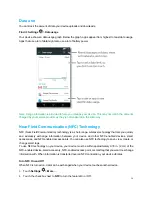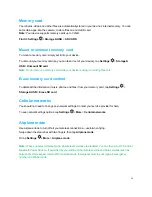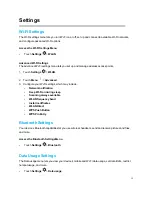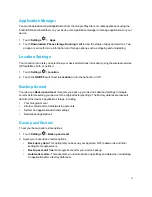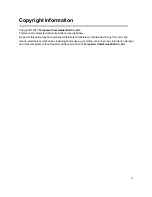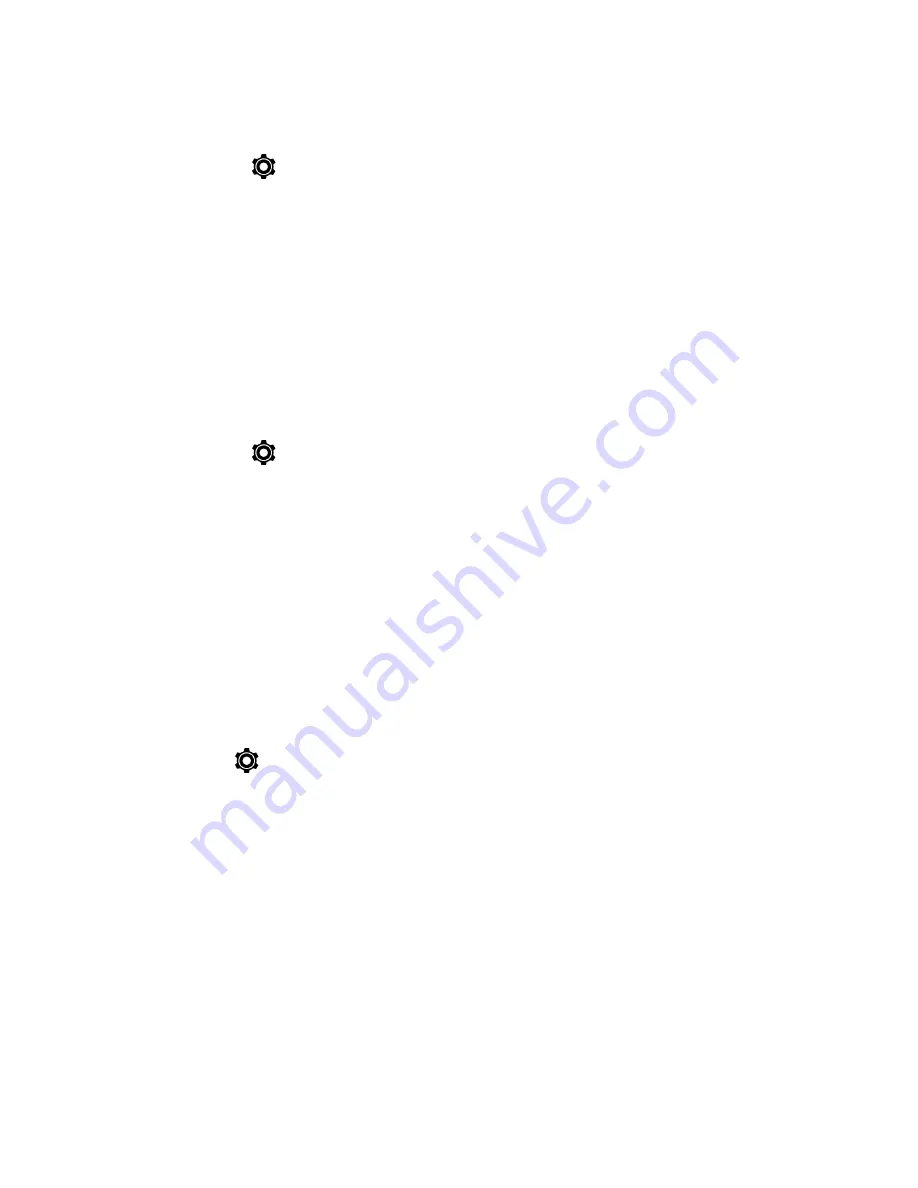
18
Factory Data Reset
1. Touch
Settings
>
Back up and reset
.
2. Touch
Factory data reset
.
3. Read the factory data reset information page and touch
Reset device
.
4. Touch
Delete all
. Your device will power down and reset itself, which may take up to 10 minutes.
Once the device has reset, it will run through the Hands Free Activation and update processes again.
When finished, you will see the Welcome screen and Setup application.
Date & Time Settings
Use the Date & Time settings menu either to automatically use the network-provided date and time or
manually set these values, as well as select time and date format options.
1. Touch
Settings
>
Date and time
.
2. Touch
Automatic date & time
to disable the feature.
•
If enabled, you cannot alter the date, time zone or time values.
3. Touch
Set date
. Adjust the date, month, and year. Touch
Done
when finished.
4. Touch
Set time
. Adjust the hour and minute. Touch
Done
when finished.
5. Touch
Automatic time zone
to disable the feature.
•
If enabled, you cannot alter the time zone values.
6. Touch
Select time zone
, and then select a time zone from the onscreen list. Scroll down the list to
view additional time zones.
7. Touch
Use 24-hour format
to toggle between using a 12-hour or a 24-hour format.
About Phone
Find it: Settings
> About Phone
This contains information about things ranging from Status, Legal information, Model number, Android
version, Android security patch level, Baseband version, Kernel version, Build number to those listed
below:
•
Status:
This contains the status of the Battery status, Battery level, My device number, Network,
Signal strength, etc.
•
Legal information:
Touch to view legal information.
•
Model number
: View your device’s model number.
•
Android version
: View the firmware version of your device.
•
Baseband version
: View the baseband version of your device.
•
Kernel version
: View the kernel version of your device.
•
Build number
: View the build number of your device.