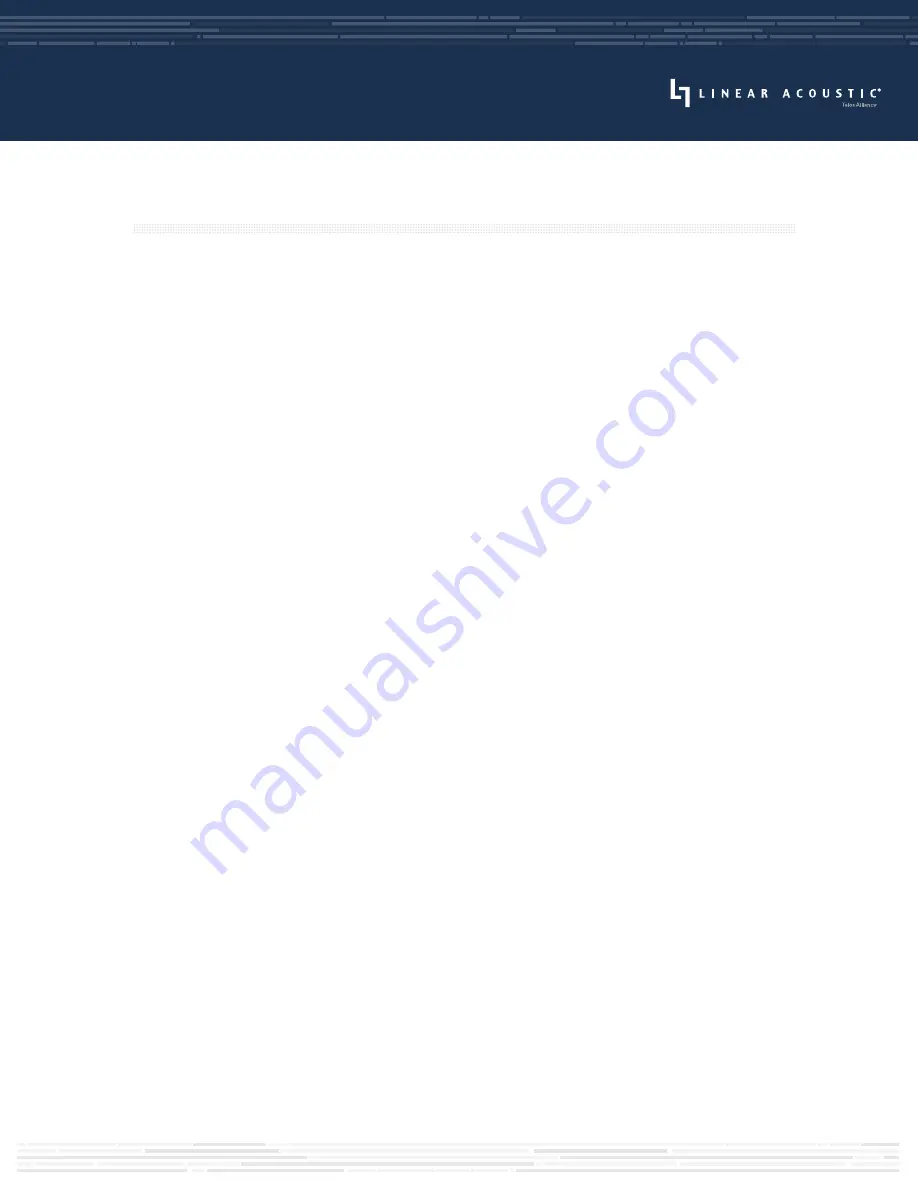
Remote Connection via NfRemote Software
The NfRemote client software allows AERO.2000 to be set up, configured, adjusted, and monitored
remotely on nearly any Windows computer or tablet. AERO.2000 is designed to remain connected to
your local network at all times, ready to accept an incoming remote connection.
As mentioned earlier it is possible to perform nearly all of these same functions via the front panel
controls, but the larger size (with correspondingly large menus, controls, and displays), full color
support, and display customization options offered by NfRemote make for a much nicer experience.
Plus, the detailed instructions in the full user manual presume the use of and make reference to
NfRemote.
The latest version of NfRemote as well as the full user manual are available for download from the
Telos Alliance website on the AERO.2000 product page at:
https://www.telosalliance.com/Linear/AERO2000
After downloading NfRemote, double-click on the application and follow the on-screen instructions for
installation. Once installed, enter the IP address of the AERO.2000 and the default password of “1234”.
If you like, you can add a “friendly” name in the “Comment” field, a useful feature for quickly identifying
multiple units.
Connect to the unit by clicking the “Connect” button. Optionally, clicking “Add” adds the unit to the quick
recall list in the bottom portion of the window. Keep in mind that anyone with access to the host PC will
be able to connect to the AERO.2000 if you do so.
NfRemote can be used to connect to any Telos Alliance product that utilizes the client, and an almost
infinite number of connections can be stored within a single NfRemote installation.
At this point, we refer you to the full user manual for complete detailed instructions and documentation
on further configuration, setup, and operation of your AERO.2000.
REMOTE CONNECTION
Содержание LINEAR ACOUSTIC AERO.2000
Страница 3: ...THIS PAGE INTENTIONALLY BLANK...
Страница 11: ...THIS PAGE INTENTIONALLY BLANK...






























