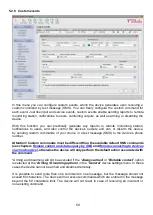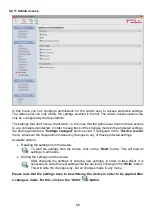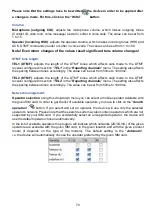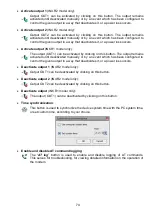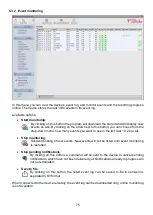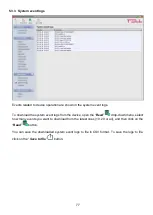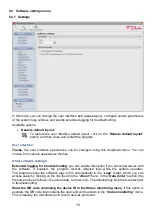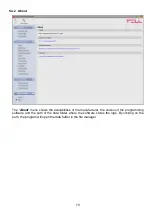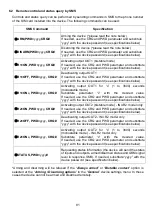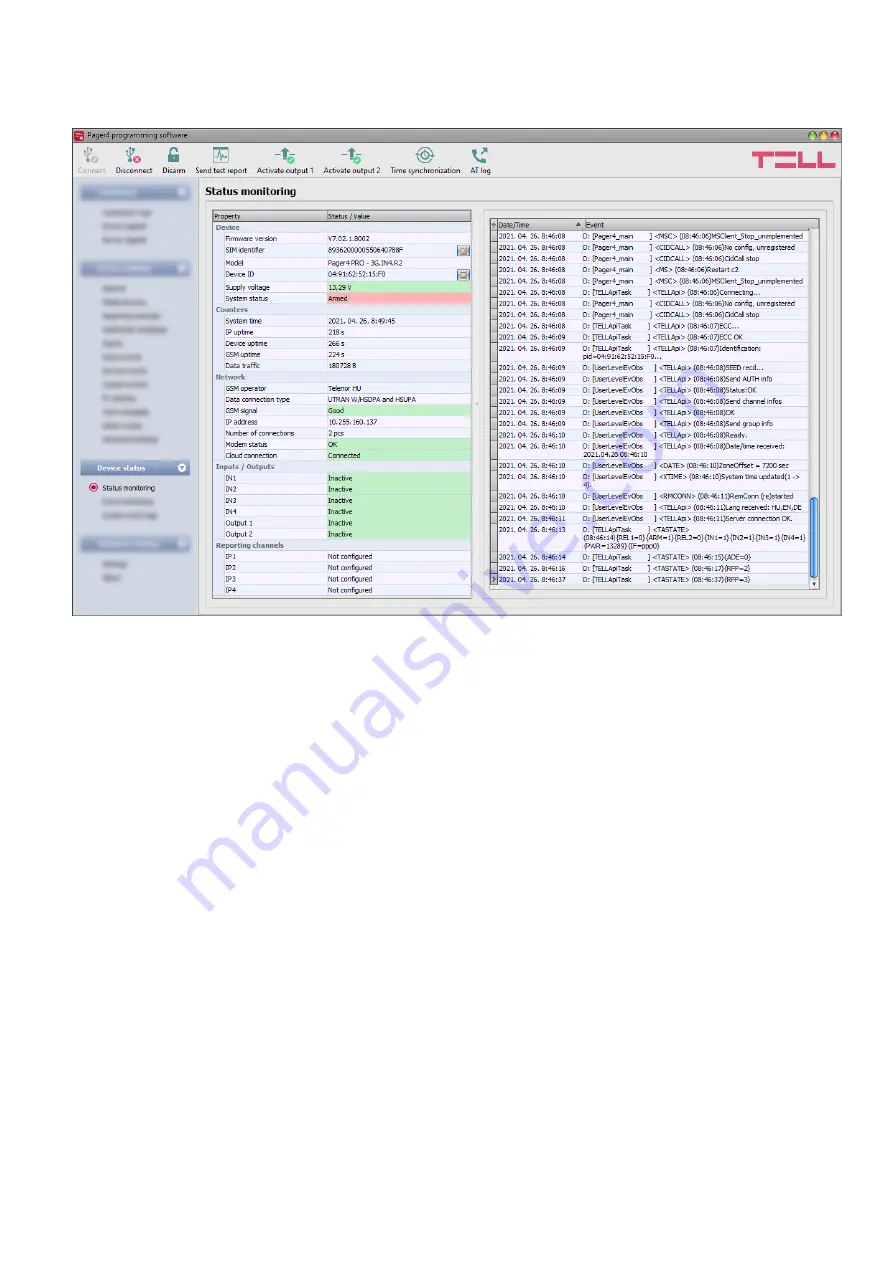
72
5.3 Device status menu
5.3.1 Status monitoring
The “
Status monitoring
” menu provides information on actual system status. Please note that for
faster communication, in case of remote connection some of the options are not available. Status
information loads and refreshes automatically only when connected through USB. The system
logs are shown in the window on the right hand side, which contains information about the internal
processes and communication of the device. The system logs help troubleshooting if a malfunction
occurs. The program saves the system logs to file automatically
in the “
Logs
” folder, which you
can
access easily by clicking on the link found in the “
About
” menu, in the “
Data folder
” section
(the file name looks as follows:
“
the actual date_
module.log
”).
The system logs are only
available when connected via USB!
In case of remote connection, status information can be loaded or updated by clicking on the
“
Query
” button. The states of the control buttons are also updated based on the status information.
The availability of certain status information listed below depends on the product model connected.
Device
:
Firmware version
: the firmware version of the device.
WiFi chip firmware version
(WiFi model only): the firmware version of the WiFi
microcontroller unit.
SIM identifier
: the identifier (ICCID) of the SIM card installed in the device. You can copy
the ID to clipboard by clicking the notepad icon on the right hand side.
Model:
the device type/model.
Device ID:
the unique identifier of the device (6x2 hexadecimal characters). This identifier
is burned-in during production and thereby it is unchangeable. You can copy the ID to
clipboard by clicking the notepad icon on the right hand side.
Supply voltage
: value of measured supply voltage.
System status
: armed or disarmed.