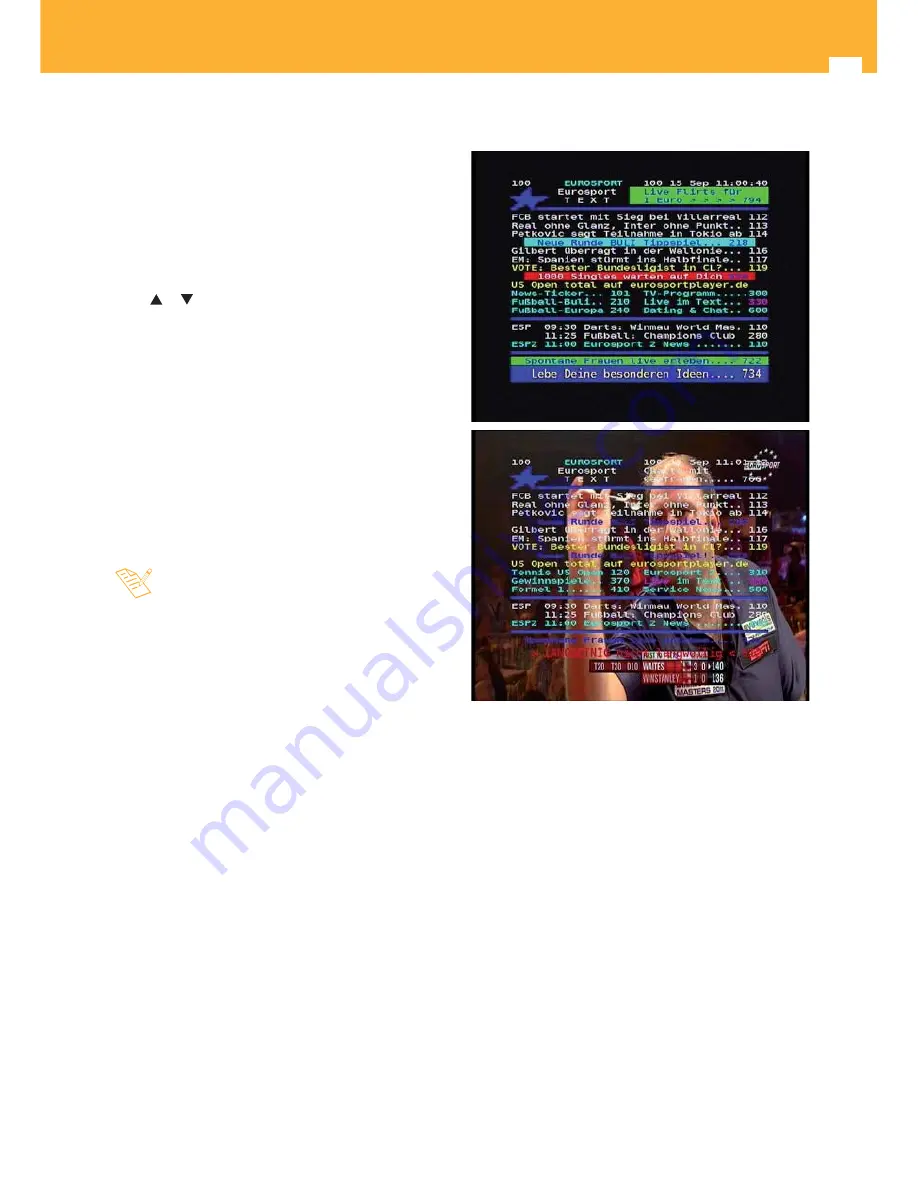
14
High Defi nition TV Satellite Receiver
6.6. Teletext
The
ZAS HD SAT
allows you to select all teletext services
provided by the service provider.
To activate Teletext, press the
TXT
key on the remote
control unit.
A second press of the key
TXT
, makes the background
transparent to see the image at the same time as the
Teletext.
Teletext services are displayed in the usual way. Use
the
or keys to move forward or backward page by
page, or directly enter the page number on the keypad.
On pages that run automatically, press the
OK
key to
stop the progress and see the page longer. The “
=
”
indication is displayed beside the page number. Press
OK
again to run the page.
The control of the
ZAS HD SAT
features coloured
buttons that facilitate fast access to teletext pages.
Even if your TV does not have Teletext decoder, you can
view it on the screen since the
ZAS HD SAT
is able to
generate the teletext automatically.
To exit teletext, press the
TXT
until it disappears from
the screen.
- If you are using the TimeShift function, or playing
a previously recorded program on the hard drive,
teletext will not be available.
Содержание zAshd
Страница 1: ...High Definition TV Satellite Receiver Ref 717501 User Manual w w w t e l e v e s c o m SATELLITE...
Страница 2: ......
Страница 42: ...42 High Definition TV Satellite Receiver...
Страница 43: ......
Страница 44: ......





























