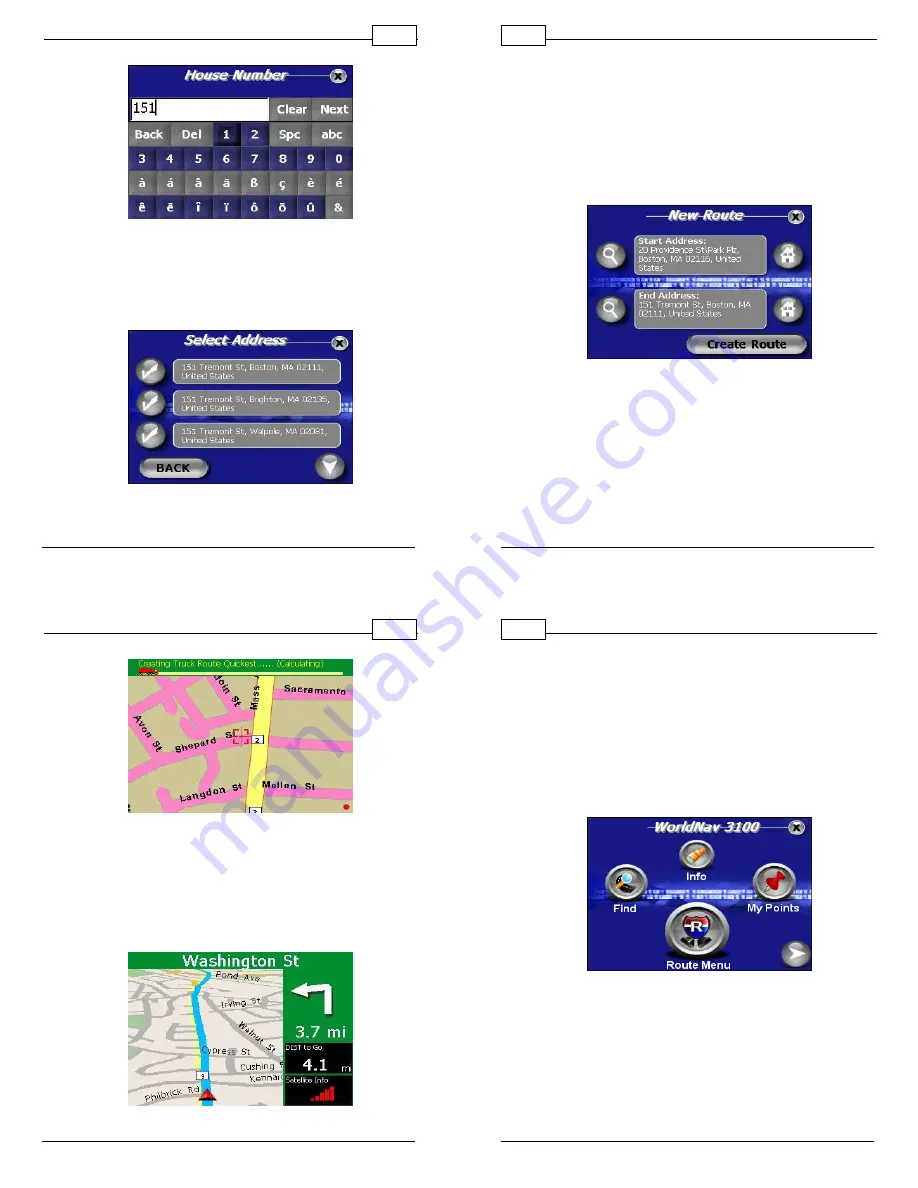
Getting Started
© 2008 TeleType Co.
19
House Number
3.
The WorldNav software will generate search
results based on your entry. Select your
destination by touching the appropriate check
mark.
Select Address
4. The Start Address will automatically display
© 2008 TeleType Co.
WorldNav Navigation Software
20
your current location. If you would like to
modify your Route at this point, you can touch
the magnifying lens icon located to the left of
the End Address. This will take you back to
the Find Wizard where you can enter a new
destination. Once your desired End Address
is displayed, press
<Create Route>.
Route Start and End Addresses
Getting Started
© 2008 TeleType Co.
21
Creating Route
5. Drive. The GPS will prompt you at turns and
you can follow the distance remaining or
whatever other parameters you chose in the
Navigation Panel. You can also see the turn
by turn maneuver list by pressing <Route>
and then <View Route>.
View Route Results
© 2008 TeleType Co.
WorldNav Navigation Software
22
2.5
Routing to an Intersection
This allows you to create a route to a street
intersection if you don't know the exact address of
where you are going. Note: Intersections are for
streets only. The intersection feature cannot be used
for highways or freeway intersections (exits).
1. Press the <Menu> button and then the
<Find> button.
Main Menu and Find
2. This will put you into the Find Wizard where
you can use the right arrow icon to scroll to
the second screen and then press the icon
labeled <Intersection>. Note: In this
illustration the WorldNav will locate the
intersection of
Beacon
and
Park
Street.





















