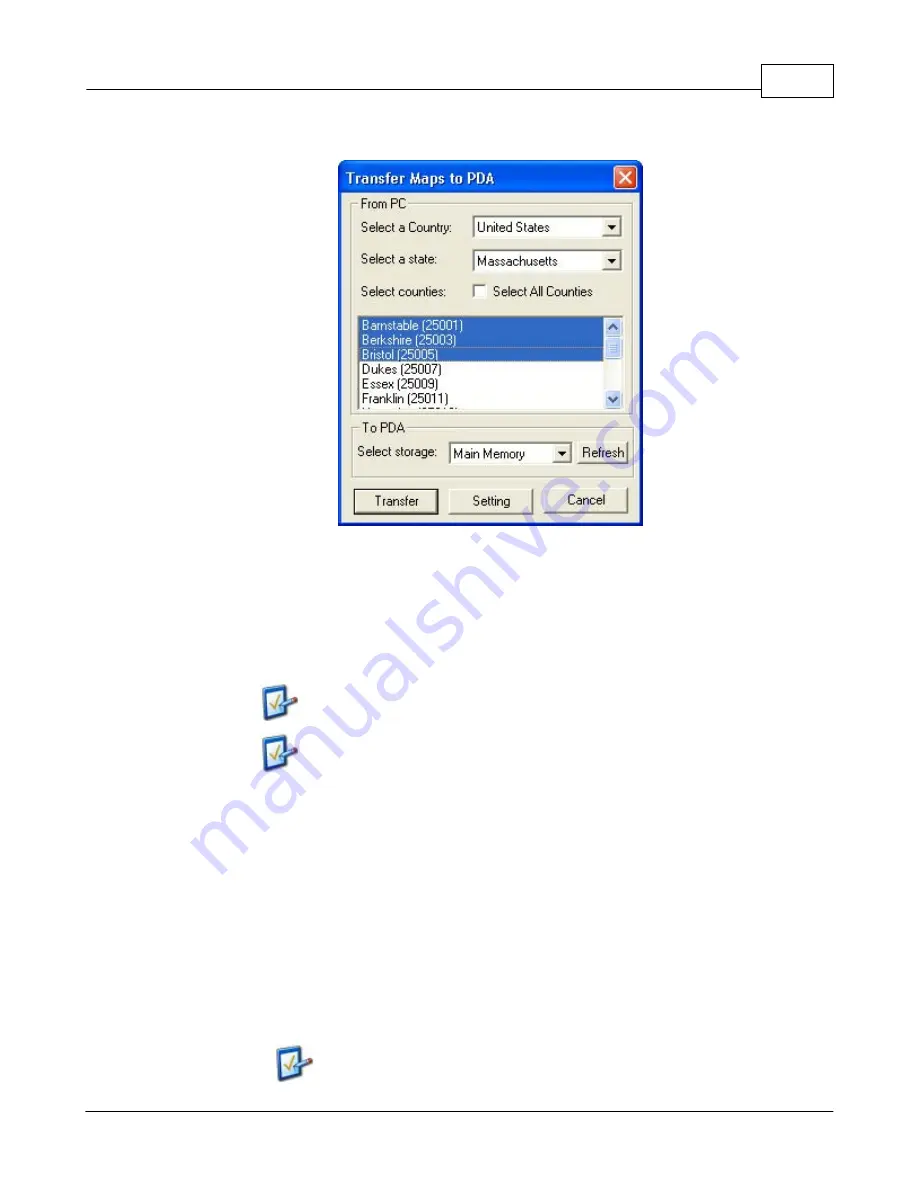
How-to-Guide
13
© 2005 ... TeleType GPS
3.4.1
Transfer Maps to PDA
Transfer Maps window - Use this to export
street maps to either the main memory or
the storage card of your PDA.
This window will allow you to transfer the maps for all or part of a US state, Canadian province, and all
of a European country to the PDA. The
Refresh
button allows TeleType GPS software to recognize the
PDA if it was not synchronized before opening this window.
The PDA must be in the cradle and synchronized with the PC
for software to recognize your PDA and for the maps to
transfer correctly.
To copy an entire state, check the "select all counties" box
and click Transfer.
To transfer maps to the PDA, follow these steps:
1.
Select
country
from the country list.
2.
Select the state whose maps you want to transfer.
3.
Select the counties you wish to transfer, or tap or click on the box by
Select All Counties
to
highlight all of the maps for that state.
4.
Select the
Setting
button to choose which types of maps (streets, highways, terrain or Yellow
Pages) you would like to transfer.
5.
Select where (Storage Card or Main Memory) you would like to store maps on the PDA. If you
have just inserted your memory card, use the
Refresh
button to view it in the "Select Storage"
menu.
6.
Select
Transfer
and wait for the maps to finish copying. If you selected a large number of
maps or a large state it can take a considerable amount of time to copy.
The Setting option will only be available when transferring
maps of the United States.
Содержание GPS Marine
Страница 1: ...2005 TeleType GPS Marine Manual Version 022005...
Страница 4: ...Part I...
Страница 8: ...Part II...
Страница 10: ...Part III...
Страница 36: ...Part IV...






























