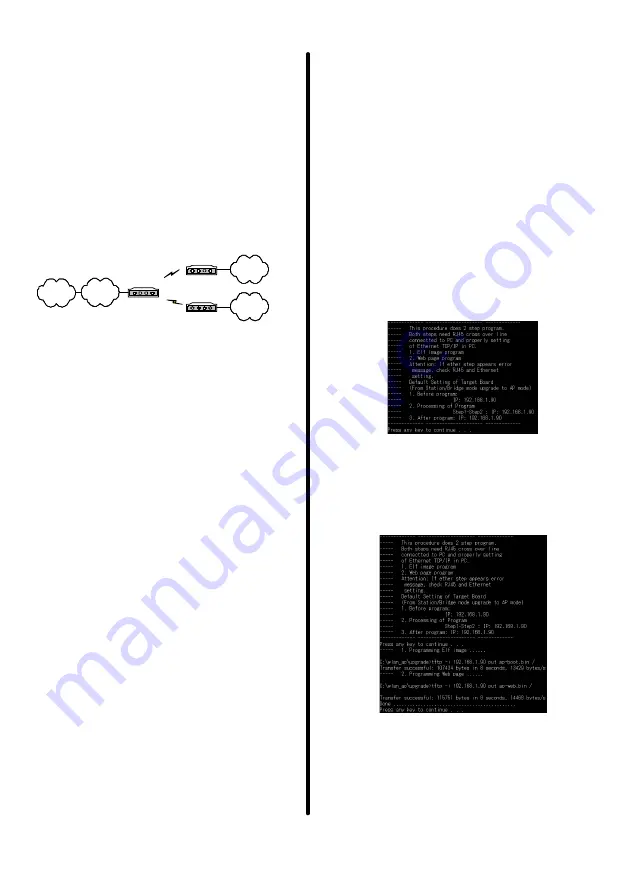
Donald^^11
Scope
This guide assists you in the operation of switch
between the
Access Point
mode and
Station/Bridge
mode.
Introduction
The Access Point can be switched between the
Access Point
mode and the
Station/Bridge
mode.
Each mode plays a different role in the network.
Access Point is the primary central controller in
wireless LAN. Bridge/Station can bridge wired LAN to
wireless LAN. Figure 1 shows the roles that Access
Point and Bridge/Station play in the network.
L A N
L A N
Access Point
Bridge/Station
Bridge/Station
L A N
Internet
Figure 1: Network Connection
System Requirements
a)
The Access Point with
Access Point
or
Station/Bridge
mode.
b)
PC, with
Ethernet
interface,
TFTP client
software (for Windows 98 only), and
ping
software.
c)
Crossover RJ45 LAN cable.
d)
Program packets:
wlan_ap_ug_xxxxxx.zip
wlan_bridge_ug_xxxxxx.zip
Note:
xxxxxx displays the information on version
.
Check the Present Mode
To learn which mode the PCB is currently operating,
please follow the steps below:
a)
Use crossover LAN cable to connect the
Access Point with PC.
b)
Connect the power adapter to the power jack on
the Access Point.
c)
Press the
Set to Default
button at the edge of
the Access Point.
d)
Set the
IP address
of PC to 192.168.1.10, and
Subnet mask
to 255.255.255.0.
e)
Type
ping 192.168.1.90
in Dos console mode
of PC. If the echo message is “
Reply from
192.168.1.90…
”, the Access Point is operating
in the
Access Point
mode.
f)
Type
ping 192.168.1.99
in Dos console mode
of PC. If the echo message is “
Reply from
192.168.1.99…
”, the Access Point is operating
Upgrade Firmware of Access Point
To upgrade the Access Point under the
Access Point
mode,
please follow the steps below:
a)
During the upgrade , all LEDs on the equipment
flash. Note that the sudden loss of power may
cause serious problems at the moment. Please
keep regular power supply during the process.
b)
Use crossover LAN cable to connect the Access Point
with the PC.
c)
Connect the power adapter to the power jack on the
Access Point.
d)
Press the
Set to Default
button at the edge of the
Access Point.
e)
Set the
IP address
of PC, for example, to
192.168.1.10, and
Subnet mask
to 255.255.255.0.
f)
Unzip
wlan_ap_ug_xxxxx.zip
to the directory
c:\
, and
then you can see the
wlan_ap
directory.
g)
Execute
apselfug.bat
, which is in the directory
wlan_ap/upgrade
. The Dos console mode is shown
as below.
Figure 2
The screen demonstrates the operation of this
procedure. If there is no inquiry, press any key to
continue.
a)
After pressing a key, you will see the screen shown as
below. This step writes firmware base images to the
Access Point. After the action of writing is complete,
the screen will inform the message-
Done
. Press any
key to leave.
Figure 3
*
If any inaccuracy appears, please check Ethernet
RJ45 cable connection and IP address settings of PC.
*
After the upgrade procedure is complete, the default
IP of the Access Point is 192.168.1.90.



