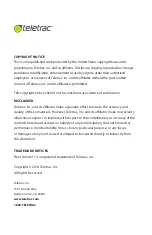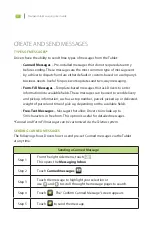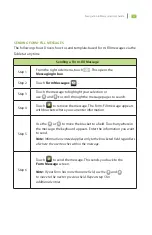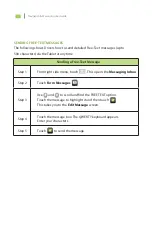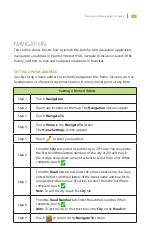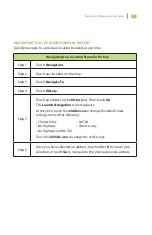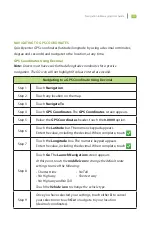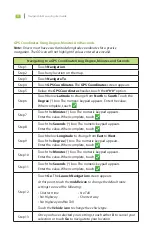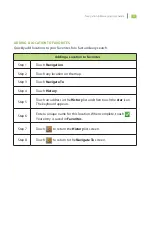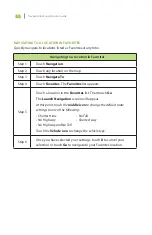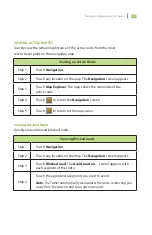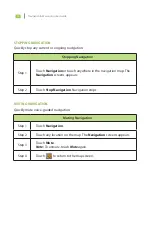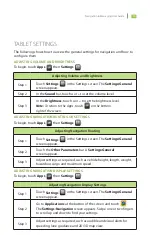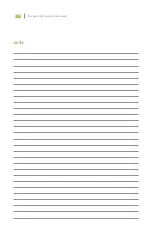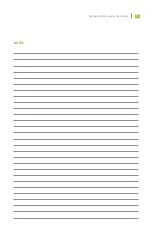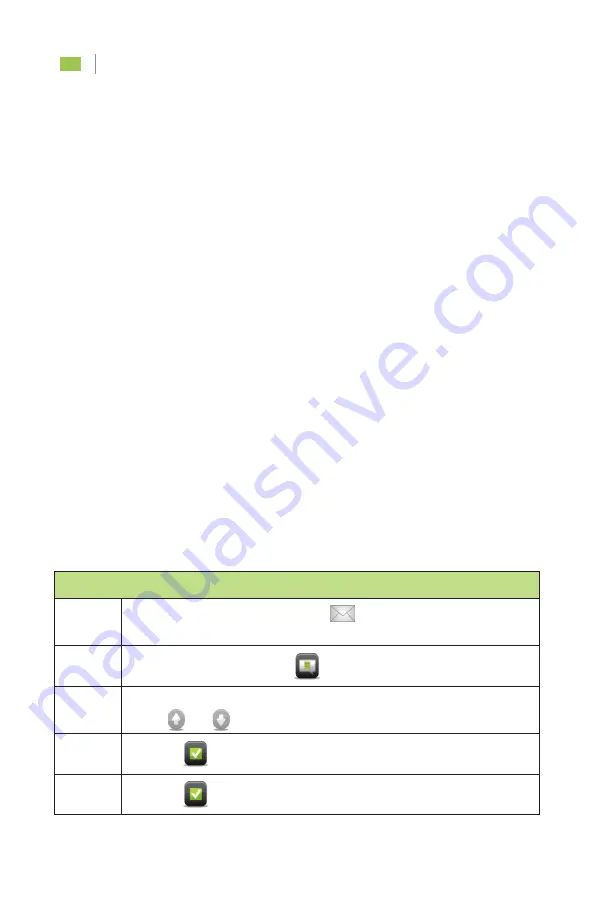
Navigation & Messaging User Guide
3
CREATE AND SEND MESSAGES
TYPES OF MESSAGES
*
Drivers have the ability to send three types of messages from the Tablet:
• Canned Messages – Pre-installed messages that do not require data entry
before sending. These messages are the most common type of message sent
by a driver to dispatch and are either default or custom, based on a company’s
business needs. Useful for quick work updates and two-way messaging.
• Form-Fill Messages – Template-based messages that ask Drivers to enter
information into available fields. These messages can be used to send delivery
and pick up information, such as a stop number, parcels picked up or delivered,
weight of parcel and time of pick up, depending on the available fields.
• Free-Text Messages – Messages that allow Drivers to include up to
500 characters in free form. This option is useful for detailed messages.
*
Canned and Form-Fill messages can be customized via the Teletrac system.
SENDING CANNED MESSAGES
The following shows Drivers how to send pre-set Canned messages via the Tablet
at any time.
Sending a Canned Message
Step 1
From the right side menu, touch
.
This opens the Messaging Inbox.
Step 2
Touch Canned messages
.
Step 3
Touch the message to highlight your selection or
use
and
to scroll through the message pages to search.
Step 4
Touch
. The “Confirm Canned Message” screen appears.
Step 5
Touch
to send the message.
Содержание FLEET DIRECTOR
Страница 1: ...FLEET DIRECTOR TABLET Navigation Messaging User Guide...
Страница 2: ......
Страница 4: ......
Страница 22: ...Navigation Messaging User Guide 17 NOTES...
Страница 23: ...18 Navigation Messaging User Guide NOTES...
Страница 24: ...Navigation Messaging User Guide 19 Help Desk 1 800 ITS HELP Document Number 1560 0603 00 Date February 13 2014...