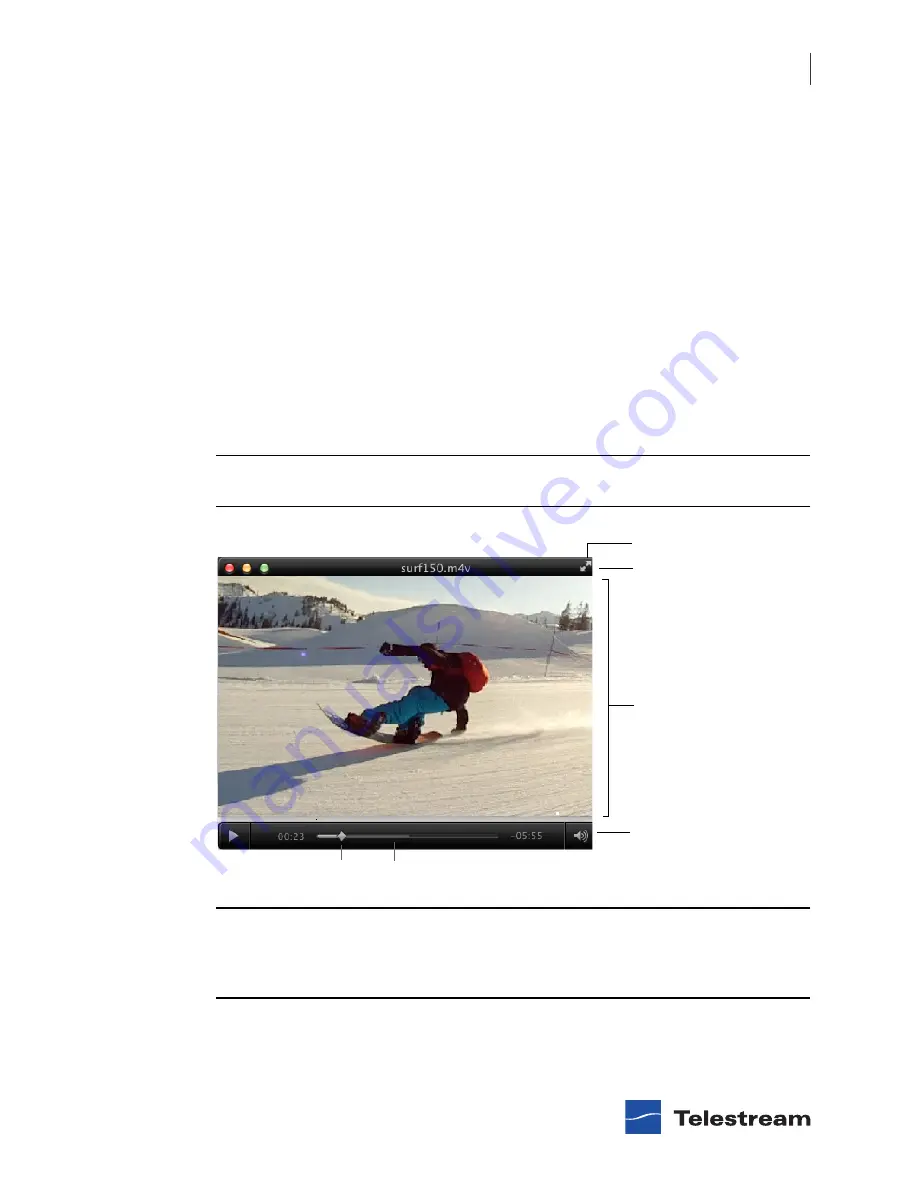
Basic Features
Viewing Controls
39
|
Full Screen Display
You can set the screen so that only the movie is visible. This presentation setting is
called
Full Screen
mode. (You can also size the movie player so it will play at whatever
screen size you need.)
To play a movie at full screen, do one of the following:
•
Select
View > Enter Full Screen
.
•
Press the c F keys.
•
In the Flip Player screen, click on the Full Screen arrows icon in the top right hand
corner
To quit full-screen mode, press the
esc
key, or press the
c F
keys.
To adjust the picture to fit your screen, move the pointer to any corner of the active
picture area, click to select the corner, and then drag the corner to the needed size.
Note:
You must click on the corner of the
viewing area
of the screen—not on the title
bar or play bar—to resize the movie player.
Note:
As long as
Full Screen
is selected, you can make hidden controls appear by
moving the cursor over the video. However, the play bar can be made visible by
moving the cursor over the video at any time, whether in full screen or not. The title
bar will not appear in full-screen or edit modes.
Full Screen arrows icon
Title bar
Viewing area
Play bar
Scrubber
Progress Bar
Содержание Flip Player 3.2
Страница 1: ...Multimedia Player 6 3 3 2 User s Guide March 2013 ...
Страница 2: ......
Страница 6: ...Contents 6 Flip Player User s Guide 102190 ...
Страница 12: ...Preface Telestream Contact Information 12 Flip Player User s Guide 102190 ...
Страница 26: ...Installing and Upgrading Activating a Serial Number 26 Flip Player User s Guide 102190 ...
Страница 60: ...User Interface Help Menu 60 Flip Player User s Guide 102190 ...






























