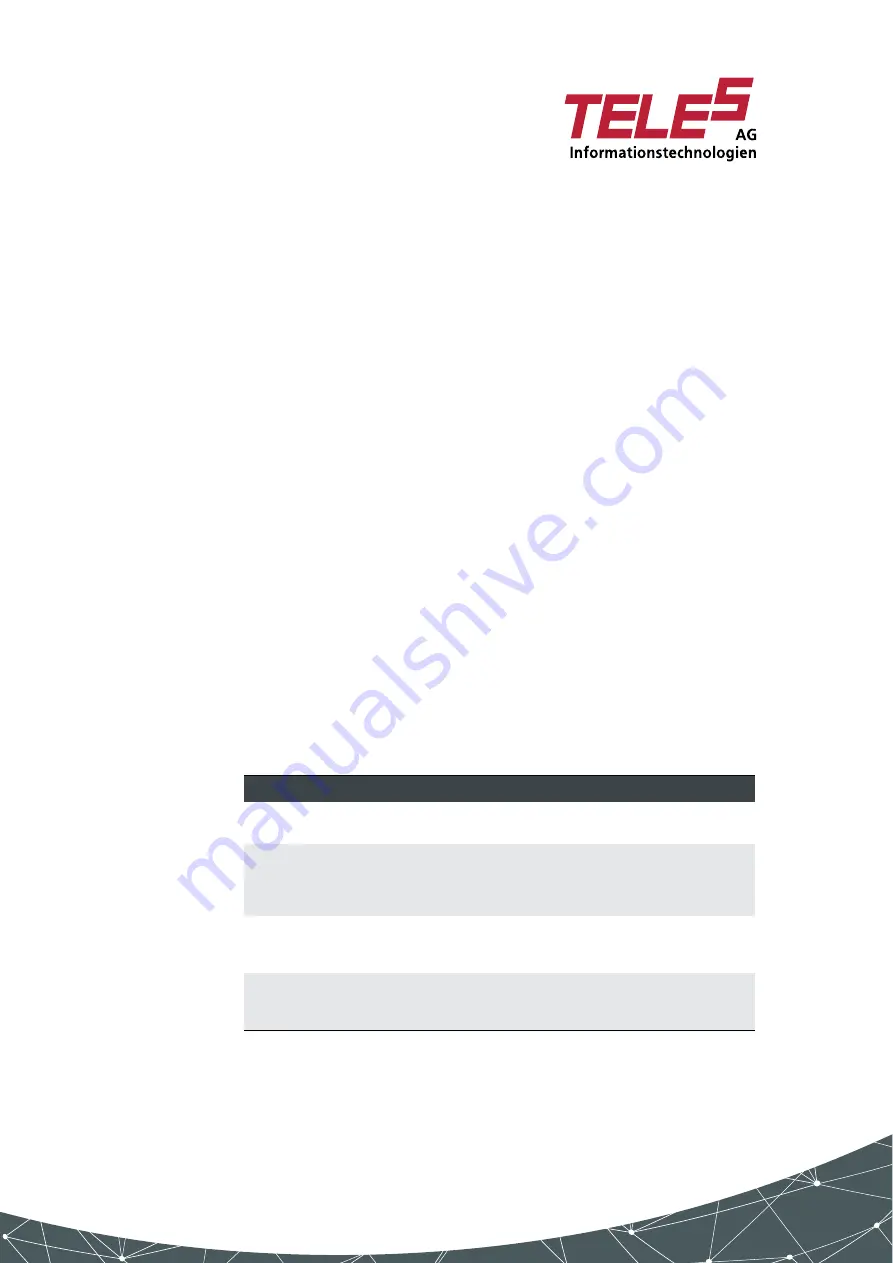
3 VoIPBox installation
VoIPBox DSL / VoIPBox BRI – version 21.0.009
Page 35
7. Open Quickstart on the PC. It automatically finds your
VoIPBox BRI. Double click the icon to open the configu-
ration window. Adjust the IP settings and click the fin-
ish button. The VoIPBox BRI will be reconfigured with
your new IP address and will then re-start.
3.6 Hardware
Connection
Do the following steps:
|
Connect your computer to the local network.
|
Connect the VoIPBox to the local network
|
Connect the VoIPBox to your PBX and/or the PSTN
according to the required port configuration.
|
Connect the VoIPBox to the power supply.
3.7 LED
Functionality
Each VoIPBox has the following status LEDs:
Table 3.3
VoIPBox LEDs
LED
Name
Description
Red
Power
On:
Power on.
Off:
Power off.
Green 1
DSL
Off:
inactive
On:
online
slow blink
not synced
fast blink
synced but not online
Green 2
VoIP
Off:
inactive
On:
registered
blink:
register failed
Green 3
ISDN
Off:
inactive
On:
idle (MFE)
blink:
active call
Содержание VoIP Box BRI Series
Страница 1: ...VoIPBox DSL VoIPBox BRI Reference Manual Software version 21 0...
Страница 15: ...1 Safety and security precautions...
Страница 23: ...2 Overview...
Страница 28: ...3 VoIPBoxinstallation...
Страница 52: ...4 Configuration files...
Страница 88: ...5 Additional VoIP parameters...
Страница 114: ...6 Signaling and routing features...
Страница 141: ...7 System maintenance and software update...
Страница 181: ...8 Online traffic monitor...
Страница 193: ...9 Troubleshooting...
Страница 212: ...Appendix A Default config files...
















































