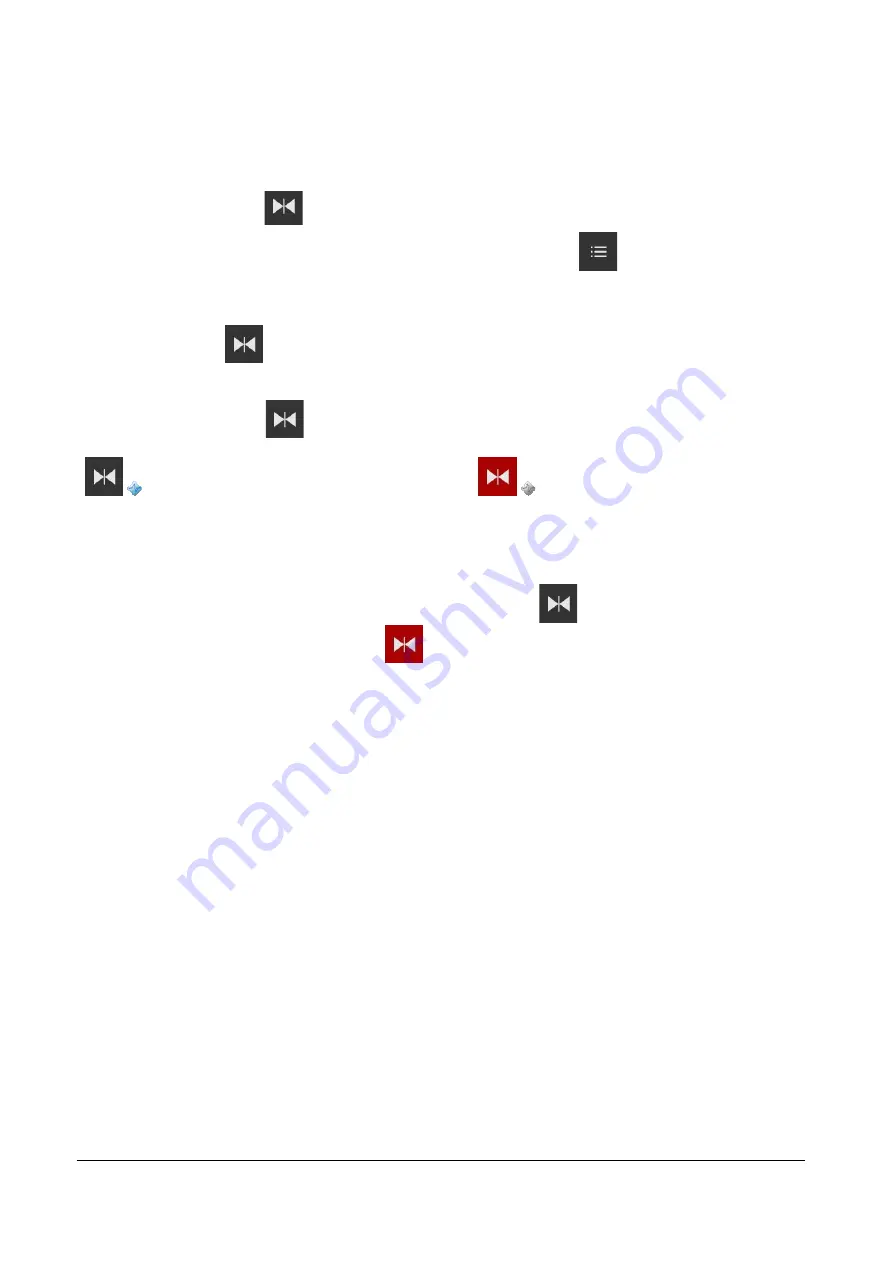
TELEMED
Echo Wave A Software User Manual
Ver. 1.2.1
2020.07.02
Page 7 of 25
4. Typical Ultrasound Examination Workflow
To perform ultrasound examination, start software and follow these steps:
1. Click Freeze/Run button
to freeze/run ultrasound scanning and clear all measurements.
2. If required, enter patient identifier (ID). To do this, click “Settings” button
, then “Patient” tab, enter ID,
close opened window by clicking phone “Back” button.
3. Adjust ultrasound image quality using ultrasound scanning controls.
4. Use proper medical protocols to perform the ultrasound examination.
5. Click "Freeze/Run"
button to freeze the ultrasound image currently displayed.
6. Perform any measurements and calculations if required.
7. Save ultrasound image.
8. Press the "Freeze/Run"
button to restart the ultrasound scanning. Ultrasound scanning freeze/run
state is indicated by the color of button and scan direction marker. While scanning, colors are as follows:
. When scanning is stopped, colors are as follows:
.
9. Optionally, repeat steps 1-8 to scan more ultrasound images.
Detailed information how to adjust ultrasound scanning parameters, do measurements and other
operations will be provided in next sections.
Note. To change ultrasound probe, click "Freeze/Run" button
to freeze ultrasound scanning,
change probe, click "Freeze/Run" button
to initialize connected probe and start scanning (for
MicrUs Pro initialization and scanning start are done automatically). Also you can close software,
change probe, start software.






















