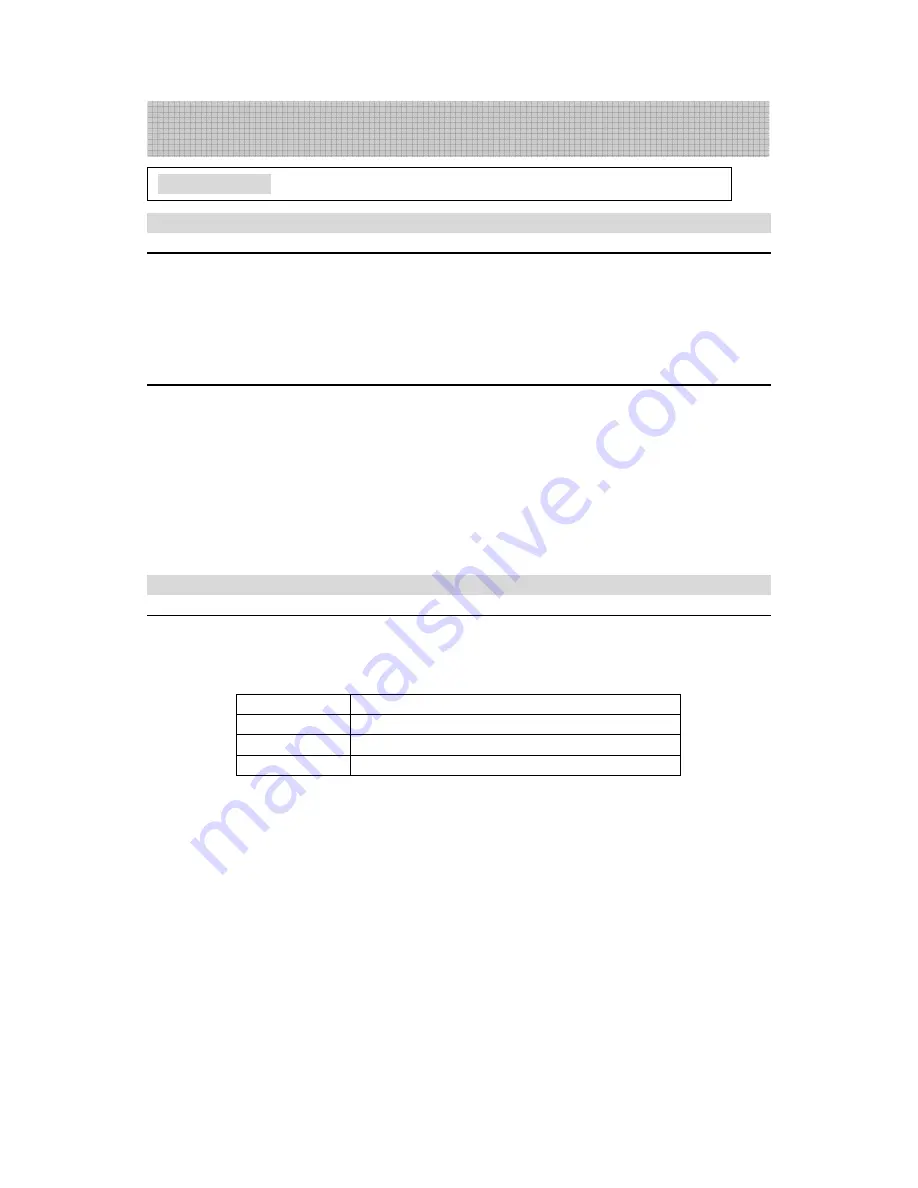
12
1 Mute and screen display
Mute
The Mute function may be used to mute sound. When you need mute, press the “Mute”
button on the remote controller, and the screen will display the red characters “MUTE”. If
you want to restore the sound, press the “Mute” button again.
Note: Automatic mute is ON in program switchover, in blue screen, in TV and AV mode
and during searching.
Screen display
Press the “CALL” button; the screen will have character display, to show the current
Channel Number, picture and sound systems. If it is in the screen display mode, pressing
the “CALL” button will cancel the existing screen display.
Pressing the “CALL” button can also close the displayed menu.
Note: 1. Pressing the “CALL” button in AV mode will enable inquiry of current video status
and colour systems.
2. When the channel is changed, the Program Number is displayed at the left top of
the screen for about 5 seconds.
2 Selectable picture
Selecting the picture mode
Press the “PP” button to select your desired picture quality.
Pressing the “PP” button can select one of the four picture modes in turn from NATURAL,
RICH, SOFT and USER.
NATURAL
Natural and appropriate picture
RICH
Clear and bright, with strong gradation
SOFT
Light picture
USER
Picture quality adjusted by your own
NATURAL, RICH and SOFT are pre-set by the factory, and the USER mode is adjusted by
the user.
Basic operation: Picture and sound control
TV Operation






















