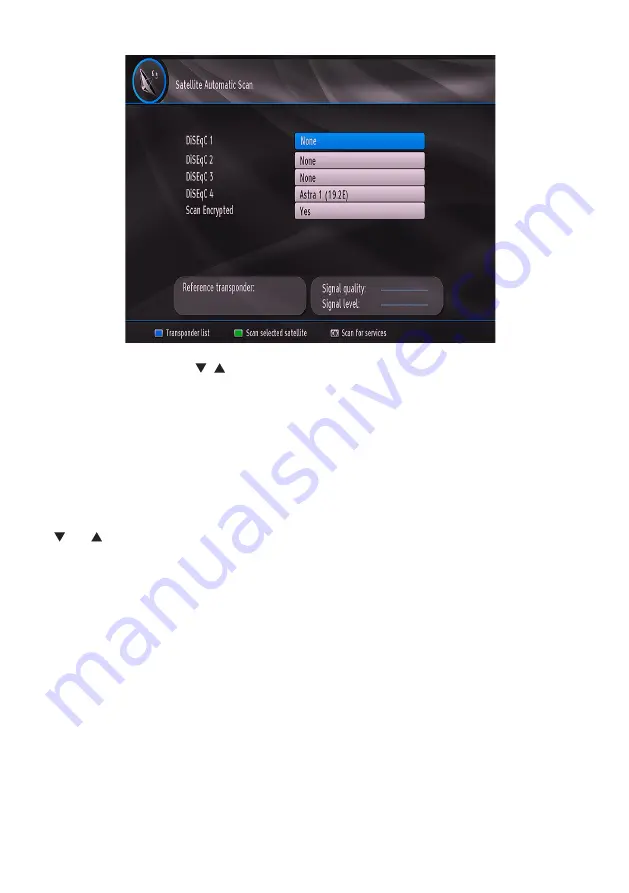
- 18 -
Automatic channel scan
With this menu, you can search selected or all satellites. To do this, select “Automatic channel scan” in the
Installation menu, by using the “ ”/“ ” buttons. If you press
OK
button, the “Automatic channel scan” menu
will appear. Settings in this screen may vary in accordance with antenna type selection defined in first time
installation. You can set satellite values as desired. Press
GREEN
button to scan selected satellite. Press
BLUE
button to view transponder list. You can use
OK
button to scan all satellites.
You can choose to load Pre-Programmed List or perform Regular Scan. Refer to the explanations in the Fist
Time Installation section for more details.
Antenna Installation
Settings in this screen may vary in accordance with antenna type selection defined in first time installation.
You can set satellite values as desired by using the navigation buttons.
Satellite List
Use “ ” or “ ” button to select Satellite List and then press
OK
button to see listed satellites on your set-top
box. You can use
Up/Down
or
RED/GREEN
buttons to navigate in Satellite List menu. If you want to add a new
satellite press
YELLOW
button and enter the details of the desired satellite. To delete a satellite in the list press
BLUE
button. A message will appear asking you whether to delete the selected satellite. Select
Yes
and press
OK
button to delete. To edit a satellite in the list press
OK
button and
Edit Satellite
screen will be displayed. You
can change the name, orbital position and reference transponder for the selected satellite from this screen. Press
the
EXIT
button on the remote control to exit.
First Time Installation
This section is same with initial installation part. Please refer to Menu interface/First time installation section
for more information.
Configuration
You can configure the settings of your set-top box. Select Configuration from Setup menu and press “
OK
” to view
this menu. Press the “
EXIT
” button on the remote control to exit.




























