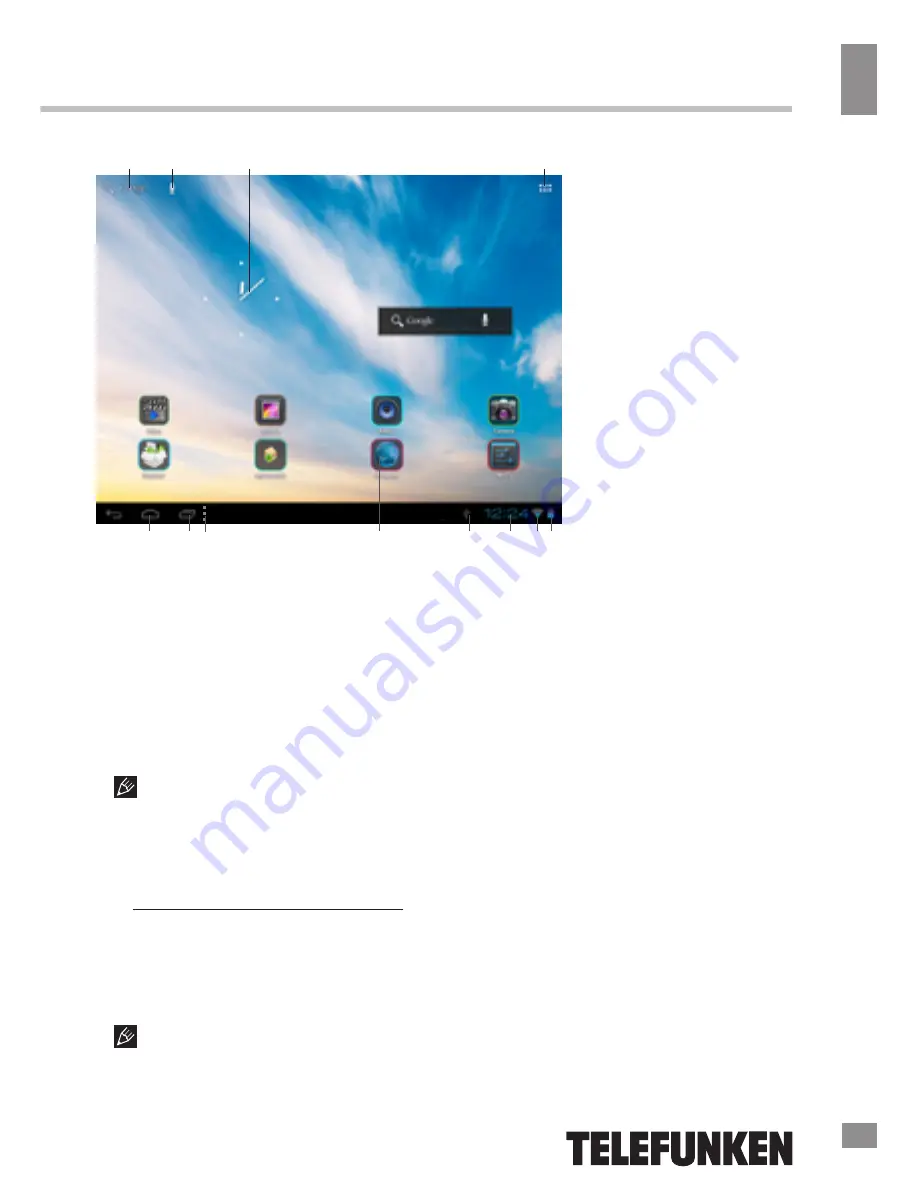
Operation
7
Operation
Adding/removing objects on the
desktop
• Adding a shortcut: Click the applications
menu button (4) at the top right corner of the
main screen, then select the item you wish to
place on your desktop. Touch the icon and
hold it for 3 seconds. Without taking your finger
off the screen, drag the icon to a blank space
of the active desktop, release the icon and it
will lock on the home screen.
You can move any object on the active
home screen. You cannot add a new object
on the screen if there is no free space left.
Remove unused objects from the active
screen, or add the new object to another home
screen.
• Removing an object from the desktop:
On the home screen, click the unwanted item
and hold for 3 seconds, until a white X and
the word “Remove” appears at the top of the
screen. Without taking your finger off the
screen drag and drop it on the X when it turns
red.
Deleting an object from the desktop
will not delete it from your system. Any object
can be restored on the desktop as described
above.
Wallpaper
There are two ways to set the background
image on your desktop and screen lock:
• On the home screen, click on a blank
area of the desktop and hold for 3 seconds,
then choose a wallpaper from several available
options. Click “Set Wallpaper” to finalize your
choice.
• On the home screen, click the
applications menu button (4) at the top right
corner of the main screen, in the APPS tab
select “Settings”. In section “Display” select
“Wallpaper”. Select a picture available on the
device. Click “Set Wallpaper”.
Upgrading basic software (OS)
• You can find the latest version of firmware
and operating system (OS) updates (if any)
on the manufacturer’s website. Do not use
the OS updates for other models, as they are
Figure 1
7
1
2
3
4
5
6
7
9
10
11 12
13
8
13
Содержание TF-MID9704G
Страница 1: ...9 7 TABLET PC 9 7 TF MID9704G Instruction manual...
Страница 17: ...Table of contents 17...
Страница 19: ...18 17 19...
Страница 20: ...19 18 20...
Страница 21: ...20 1 5 20 15 C 25 C 10 5 40 19 21 100 0...
Страница 23: ...22 RESET 1 1 Google Google 2 3 4 5 6 7 8 9 10 Bluetooth 11 12 Wi Fi 13 21 23...
Страница 24: ...23 4 3 3 2 22 24 1 2 3 4 5 6 7 9 10 11 12 13 8 13 1...
Страница 29: ...28 24 Video 2 25 26 27 Gogle Reader 28 Explorer 29 ApkInstaller Install uninstall launch export 2 2 27 29...
Страница 30: ...29 WiFi 2 4 Wi Fi Wi Fi Bluetooth Bluetooth VPN WiFi Ethernet 28 HDMI HDMI Google PIN 30...
Страница 31: ...30 Android Market Google speech to text Android Wi Fi Android Market 24 12 Google IP 29 31...
Страница 32: ...31 5 RESET 5 30 32...
Страница 33: ...32 USB USB 31 33 1 1 2 1 3 USB 1 4 OTG 1 5 1 6 1 7 1 8 1...
Страница 35: ...2010 2019 R31982101 01792 2011 TF MID9704G_IM_04 35 1 500...








































