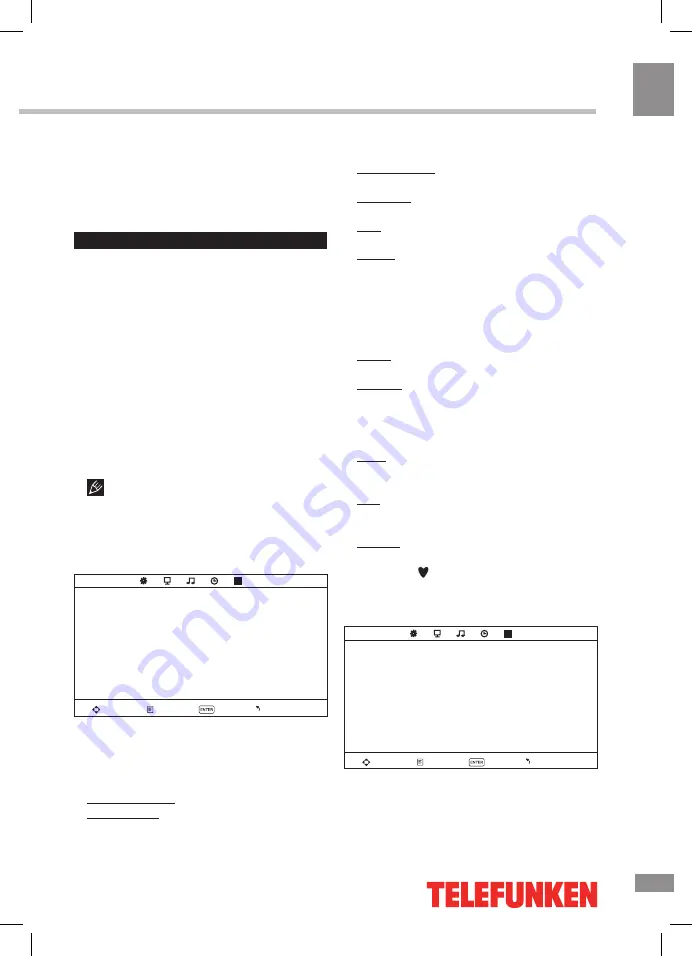
Operation
9
9
Operation
RED/GREEN/YELLOW/CYAN buttons:
Press these 4 color buttons to access directly
to corresponding color page displayed at the
lower parts of teletext screen.
OSD operation
1. Press MENU button to enter the setting
menu displayed on the screen.
2. Press LEFT/RIGHT cursor buttons on the
RC or VOL+/- buttons on the panel to select
setting page.
3. Press DOWN cursor button or ENTER
button on the RC or CH+ button on the panel
to go to the parameter list.
4. Press UP/DOWN cursor buttons on the
RC or CH+/- buttons on the panel to select a
parameter to adjust.
5. Press cursor buttons on the RC or VOL+/-
or CH+/- buttons on the panel to adjust the
selected parameter.
6. Press EXIT button to quit the menu.
Some menu items may be in grey color,
in this case they are not adjustable. Pictures
of OSD menu are for reference only; they may
differ from the real screens.
Channel setting
(only for TV source)
CHANNEL
Auto tuning
ATV Manual tuning
Programme edit
Move
Menu
OK
Exit
•
Auto tuning:
press ENTER button to start
automatic search of available channels. To
stop the process press MENU or EXIT button.
• A
TV Manual tuning
: Press ENTER button
to enter into manual tuning menu:
Current Channel: select channel number.
Color System: select corresponding color
system (PAL/SECAM/NTSC).
Sound System: select corresponding sound
system (DK/BG/I).
Fine-tune: perform fine adjustment of the
current frequency.
AFC: set On/Off automatic frequency
correction.
Search: press LEFT/RIGHT buttons; the
unit will search for next available channel
downward or upward and save it under the
current number.
•
Program Edit
: this item allows you to sort
TV programs according to your preferences.
Enter into program edit menu:
Delete: Select the channel you want to
delete. Press red button to delete the channel.
Rename: Highlight the needed channel.
Press green button; then press UP/DOWN
buttons to select a symbol. Press LEFT/RIGHT
buttons to select the next symbol. Press
ENTER button to confirm.
Move: Highlight the needed channel. Press
yellow button; select the position to put the
channel into. Press yellow button to confirm.
Skip: Highlight the needed channel. Press
blue button; now this channel will be skipped
when you select previous/next channels.
Favorite: Select the channel you want to edit.
If this channel is your favorite channel, you can
add the mark to the channel as your favorite
channel by pressing FAV button.
Picture setting
PICTURE
Picture mode
Contrast
Brightness
Color
Tint
Sharpness
Color temperature
Noise reduction
Move
Menu
OK
Exit
•
Picture Mode
: Dynamic/Standard/Mild/
User.
•
Contrast, Brightness, Color, Tint
(adjust
Содержание TF-LED32S6
Страница 1: ...Table of contents 3 LED TV c TF LED32S6 Instruction manual...
Страница 15: ...15 15...
Страница 16: ...16 16 USB 15 16 16 16 18 18 18 19 19 19 20 20 20 20 21 21 22 22 22 23 23 24 24 24 24 25 25 25 25 28 28 28 29 30...
Страница 17: ...17 17 220...
Страница 18: ...18 18 LED 10 18 2...
Страница 19: ...19 19 4 3 8 4 VESA...
Страница 20: ...20 20 75 DVD CAMCORDER L R RCA Y Pb Pr VGA VGA VGA HDMI HDMI HDMI 75...
Страница 25: ...25 25 FAV NTSC 10 240 USB...
Страница 27: ...27 27 USB USB BIN ENTER ENTER CANCEL ENTER CANCEL ENTER ENTER OK OK...
Страница 28: ...28 28 CANCEL INDEX REPEAT ROOT...
Страница 29: ...29 29 VGA...
Страница 30: ...30 30 1 1 2 1 3 1 4 1 5 7 6 1 7 1 8 1...










































