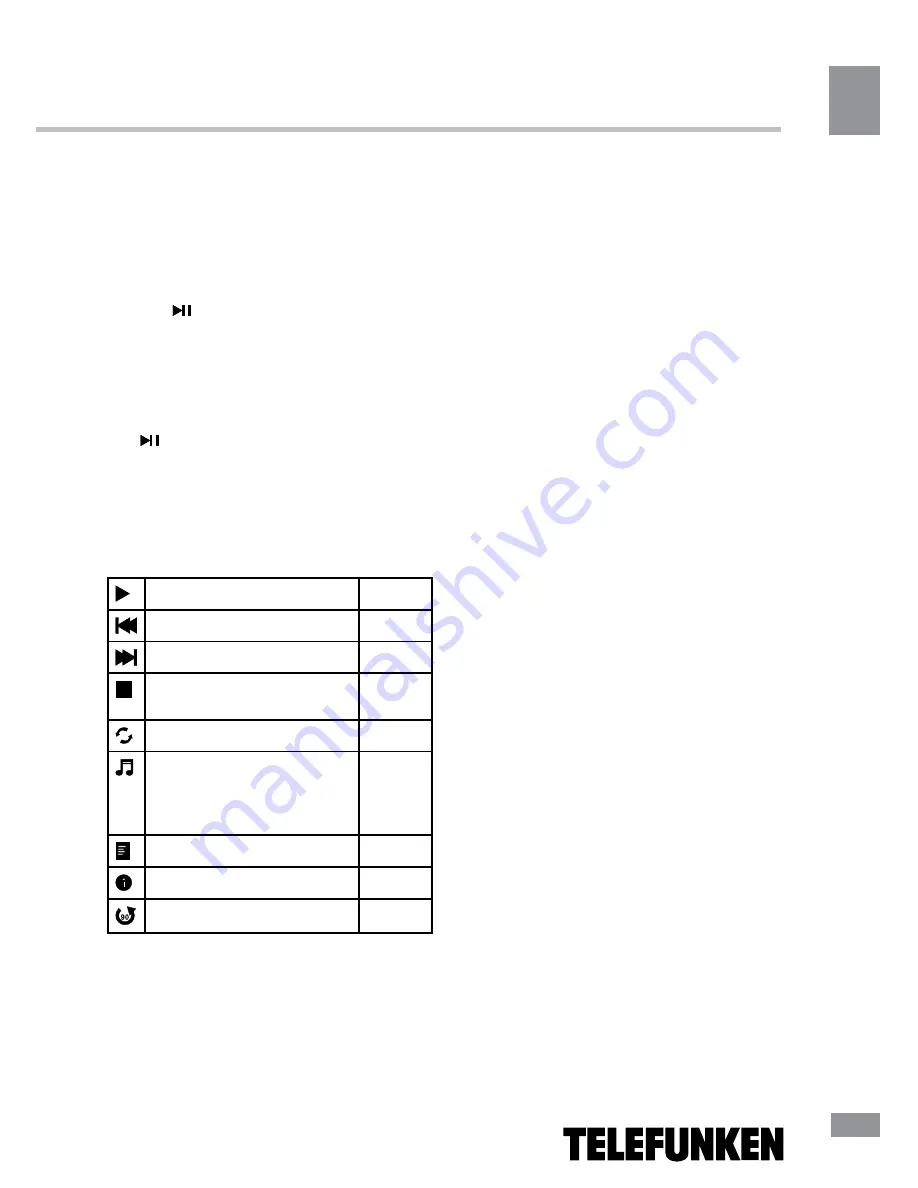
Operation
11
Operation
11
Operations of file playback
• Press cursor buttons to select Return
option and press ENTER button if you want to
go back to the previous menu.
• In the content menu, press cursor buttons
to select folder, press ENTER button or
CANCEL/ button to enter it, then press
cursor buttons to select the file you want to
watch or to listen to. When highlighting the
file, the file information will appear on the right
(not available for text files) and picture will be
previewed in the center (not available for music
and text files). Press ENTER button or CAN--
CEL/ button to play the selected file.
• While playback, press ENTER button; the
bottom of the screen will show playback menu
in which you can select an operation by LEFT/
RIGHT cursor buttons on perform this opera-
tion by pressing ENTER button. The operations
are as follows:
Play or pause playback
All files
Select previous file
All files
Select next file
All files
Stop plabyack and return to
previous menu
All files
Select repat playback mode
All files
Play music in background
mode when photo or text
file is being browsed (you
should select music file first)
Photo
and
Text
Show playlist
All files
Show file information
All files
Rotate image clockwise
Photo
Содержание TF-LED22S1
Страница 1: ...LED TV c TF LED22S1 Instruction manual...
Страница 15: ...17 15 USB 15 16 16 16 18 18 18 19 19 19 20 20 20 20 21 21 22 22 22 23 23 24 24 24 24 25 25 25 25 27 27 28 29...
Страница 16: ...18 16...
Страница 17: ...19 17 220 LCD 10 18 2...
Страница 18: ...20 18 4...
Страница 23: ...25 23 CANCEL MIX 1 MENU 2 VOL 3 ENTER CH 4 CH 5 VOL CH 6 EXIT ENTER MENU EXIT ENTER ENTER...
Страница 24: ...10 240 4 3 16 9 1 2 26 24 FAV NTSC USB...
Страница 26: ...28 26 ENTER OK OK CANCEL INDEX REPEAT ROOT...
Страница 27: ...29 27 VGA...
Страница 28: ...30 28 1 1 2 1 3 1 4 7 5 1 6 1 7 1...












































