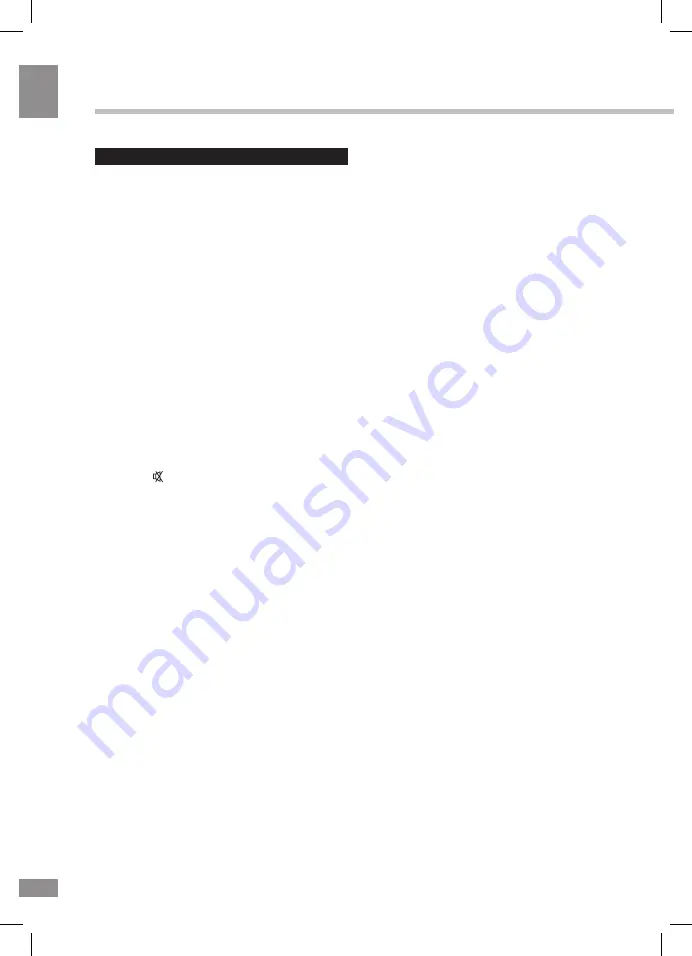
Operation
8
8
Operation
General operations
• Connect the terminal of the power cord
to the power cord input of the TV (the position
of the input is given in paragraph Connection
above). Connect the plug of the power cord to
the power supply outlet, the power indicator will
light showing that the unit is in standby mode.
To switch on the unit, press POWER button on
the panel or on the RC; when the TV is on, the
power indicator is off. Press POWER button
again to switch the unit to the standby mode,
the power indicator will light up. To switch off
the unit completely, disconnect the power cord
plug from the power supply outlet.
• Press VOL- button on the unit or on
the RC repeatedly to decrease the volume;
press VOL+ button on the unit or on the RC
repeatedly to increase the volume.
• Press RETURN button on the RC to select
from the present channel and the previously
displayed channel.
• Press button to mute sound, press
this button again or adjust volume to resume
sound.
• In TV mode press CH+/CH- buttons on
the RC or PROG+/PROG- on the unit to select
previous or next channel; or press number
buttons to enter a channel number directly.
• Press PICTURE button repeatedly to cycle
through the available video picture modes from
the following types:
Standard => Dynamic =>
Mild => User
.
• Press SOUND button repeatedly to cycle
through the available sound modes from the
following types:
Standard => Music => Movie
=> Sports => User.
• Press INFO button to display the preset
TV channel information.
• In TV mode press MTS button to switch
NICAM sound mode (not available for some
channels).
• Press SCALE button repeatedly to select
a screen display size from the available list:
16:9
,
4:3
,
Zoom1
,
Zoom2
,
Auto
,
Panorama
.
Available aspects may differ for different
signal sources.
• Press FREEZE button to freeze the picture
on or off.
Press SOURCE button, then press cursor
buttons on the RC to select a source from
available source list: TV => AV => YPbPr =>
PC => HDMI
1 => HDMI2
. You can press
USB button to access Media source mode
directly; you can press TV button to access
TV source mode directly.
TELETEXT operations
(option)
• Select the TV source mode. Then press
CH-/CH+ buttons to select TV channel in order
to pick up the picture signal of Teletext.
• Teletext button functions are as follows:
TXT: Press this button to enter into Teletext
mode. Press this button to mix the teletext
and current TV signal image. Press this
button again to return to the channel you are
watching.
HOLD: Press this button to stop the move
to the next page. Press this button again to
cancel operation.
INDEX: Press this button to go to the index
page.
SIZE: Press this button to enlarge the top
part of the page. Press this button again to
enlarge the bottom part of the page. Press this
button third time to normal size text page view.
REV. (Reveal): Press this button to reveal
the cancelled information. Press this button
again to cancel the information.
SUB. (Subpage): Press this button to select
sub-page. Input the number of sub-page and
use numeric buttons in the format 0001 for
sub page 1. The teletext will search for the sub
page. Press SUBPAGE button again to exit the
subpage mode.
Red/Green/Yellow/Blue buttons: Press
these 4 color buttons to access directly to
corresponding color page displayed at the
lower parts of teletext screen.
Содержание TF-LED 32S19
Страница 1: ...LED TV c TF LED 32S19 Instruction manual...
Страница 15: ...15 15 USB 15 16 16 16 18 18 18 19 19 19 19 20 20 20 20 21 21 22 22 23 23 24 24 25 25 25 25 26 28 28 28 29 30...
Страница 16: ...16 16 220...
Страница 17: ...17 17 LCD 10 18 2...
Страница 18: ...18 18 VESA 4...
Страница 19: ...19 19 75 RCA VGA VGA VGA VGA HDMI HDMI HDMI VCR DVD RCA AV YPbPr SOURCE 75 OHM VHF UHF...
Страница 23: ...23 23 SUB Subpage 0001 SUBPAGE 1 MENU 2 3 OK 4 5 6 MENU EXIT 16 9 4 3 1 2 NTSC SPDIF...
Страница 24: ...24 24 PC SPDIF PCM OSD TTX USB 0000 0812 OSD TTX VGA USB USB...
Страница 26: ...26 26 500 USB USB USB USB BIN USB USB MENU Media OK USB OK OK MENU EXIT OK OK MENU EXIT...
Страница 27: ...27 27 OK OK MENU EXIT...
Страница 28: ...28 28 VGA AV2 AV2...
Страница 29: ...29 29 1 1 2 1 3 2 4 1 5 4 5 1 7 1 8 1 9 1...
Страница 31: ......









































