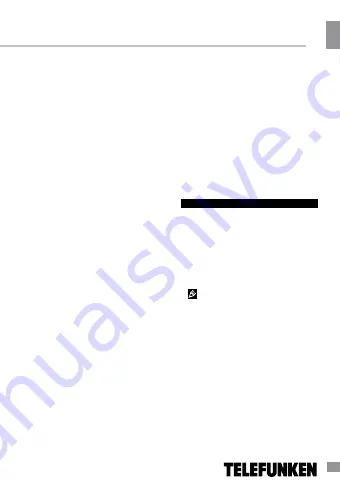
4
Instruction manual
shown in
red
figures in the top right corner of
the display. The unit will save video files
automatically after each 1, 3 or 5 minutes
(see “Setup“ paragraph below for more details).
When the memory card is full, old files will be
deleted and the new files will be recorded
instead. Press OK button to stop and to
continue recording.
Playback mode
•
Stop the recording and press M
ODE
to enter playback mode. Press UP/DOWN
button to choose the file.
Press and hold the
UP button to select the rearview camera file.
Press OK button to play the selected file.
Press OK button to stop or resume playback.
•
In file playback mode select a file, then
hold the M
ENU
button. A menu
will appear in
which you can select to delete
or protect
the
file. Select either option, then press OK
button to confirm.
HDMI
•
The HDMI output is used to connect the
included wired rearview camera.
Setup
In recording mode
press
the M
ODE
button to
choose the needed operation mode (Video/
Photo/Playback). Press M to enter the setup
menu for the current mode.
In the menu press UP/DOWN buttons to select
settings. Press OK button to go
to adjustment of the selected setting; select
options with cursor button and press OK button
to confirm.
Some menu items may be in grey
color, in this case they are not adjustable. The
menu in your unit may be changed without
prior notice and hence be different from the
menu described below.
General system setup
•
LCD off: activate and set the idle time
period of the screen saver or turn it off.
•
Auto Power Off: Off / 3 minutes / 5
minutes / 10 minutes: select the time period
after which the unit will automatically switch
off, or disable this function.
•
Frequency: 50 Hz/60 Hz.
•
Before removing memory card stop
recording. Press on the card until a click to
remove it.
•
Motion detector recording is available after
you switch on this item in the setting menu (see
“Setup“ paragraph below for more details). The
unit will go to recording mode if there is image
motion in front of the lens. When a motion is
detected, the unit will start to record a video
fragment (no matter whether there is motion or
not during the recording period), after the
fragment is recorded, the unit comes to standby
mode till a motion is detected again.
•
G-sensor. If overload resulting from an
impact exceeds the setup value (1 g = 9.8m/s
2
;
see “Setup“ paragraph below for more details),
the current video fragment will be automatically
protected from re-recording.
•
SOS function. When you press
Lock
button
during video recording, the current fragment will
be protected from rerecording.
•
During recording press
DOWN
to mute the
sound.
•
Press the MODE button repeatedly to
switch between video recording, photo and
playback modes.
5
.
PC connection
• Connect the
unit to a computer using a
USB connection cable (not included)
.
Now the
unit can be used as a mass storage device
("Mass Storage") or as a webcam for your PC
("PC Camera").
•
The automatic driver management
software will launch on the PC. Follow the on-
screen instructions to properly install the
camera driver.




















